Sort order of japanese and korean indexes, Sort order of chinese indexes – Adobe InDesign CS5 User Manual
Page 342
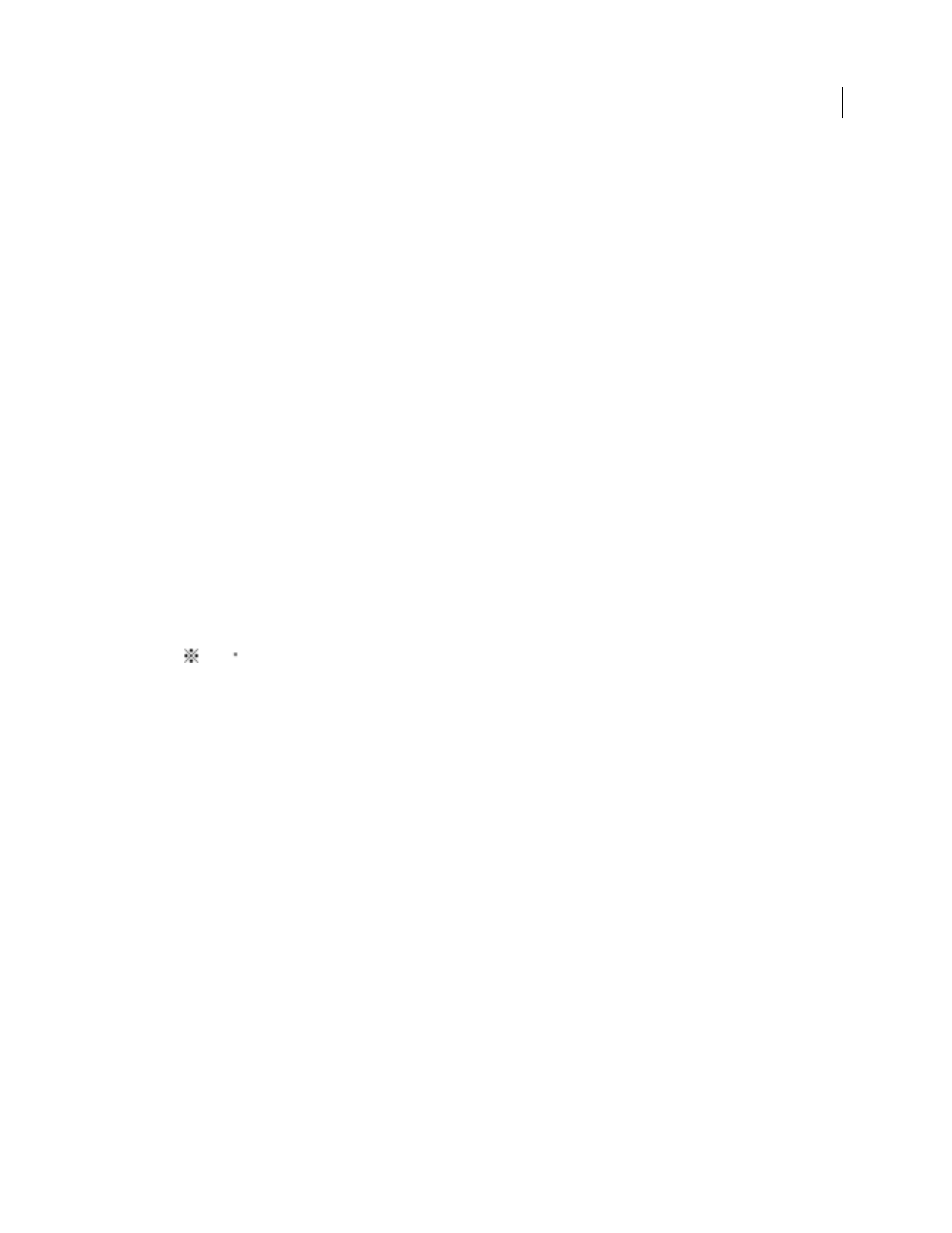
336
USING INDESIGN
Long document features
Last updated 11/16/2011
2 Make sure the items you want sorted are selected.
3 To determine the type of language script used, click the item under Header Type and choose a different option from
the menu.
For example, for Cyrillic, you can choose Russian, Belarusian, Bulgarian, or Ukrainian. For Chinese, you can choose
Pinyin, which is primarily used for Simplified Chinese, or Stroke Count, which is primarily used for Traditional
Chinese.
4 To change the order of a language or symbol, select it in the list, and then click the Up or Down buttons in the lower
right part of the list.
Items that are higher on the list are sorted before lower items. Any characters from languages that aren’t included in
the Sort Options dialog box are sorted under symbols. For example, if you have Greek text in your document but don’t
include Greek under Sort Options, any indexed Greek text will appear under Symbols.
Sort order of Japanese and Korean indexes
When creating index entries for Asian languages, note the following:
•
Asian languages use different sorting convention based on their specific typographic rules.
•
When making an index for Japanese text, the yomi for index entries in the Topic Level box should be entered in the
Yomi box using full-width hiragana and katakana. It is not necessary to input the yomi for full-width hiragana,
katakana, alphanumeric characters, some symbols, half-width alphanumeric characters, or index entries that only
have symbols in the Yomi box. Entries input in the Topic Level box are sorted. In some cases, when full-width and
half-width symbols are mixed in an entry, sorting may not take place as expected. An appropriate, yomi should be
entered in these cases.
•
Half-width katakana or kanji cannot be input in the Yomi text box. However, full-width symbols, such
as
and
, can be input.
•
Hiragana and katakana are distinguished and hiragana is sorted before katakana. Upper- and lowercase alphabetic
characters are also distinguished, and uppercase characters are sorted before lowercase.
•
If the same characters are input in the Topic Level box, they are handled as separate index entries if a different yomi
is entered. For example if “Cat” is input as an index entry with a reading of “Neko” in katakana, and then input a
second time with a reading of “Neko” in hiragana, two index items for “Cat” will be generated. This feature can also
be used to classify the same term under separate index topics. For example, when entering the term “The Cats” in
an index, if “Cats” is input in the Yomi text box and two index entries are created without any input, the term “The
Cats” will be generated under the T and C index topics.
•
For Korean sort order, you can specify Korean Consonant or Korean Consonant Plus Vowel.
Sort order of Chinese indexes
You determine the sort order of Chinese characters in two places -- in the Sort Options dialog box, and in the Sort By
field when you create or edit an index entry.
Sort Options dialog box
Choosing Sort Options from the Index panel menu lets you change the sort order and specify
whether to use Pinyin or Stroke Count.
Sort By
When you’re creating or editing an index entry, typing Chinese characters in the Topic Levels fields enables
you to edit Chinese sort information.
For Pinyin, if multiple words have the same Pinyin, the order is sorted by (1) tone and (2) stroke count in ascending
order. For Stroke Count, each character is sorted by (1) stroke count, (2) first stroke, and (3) second stroke. You can
either edit the sort information directly in the Sort By field, or you can click the arrow to the right of the Sort By field
