Adjust the trapping sequence – Adobe InDesign CS5 User Manual
Page 506
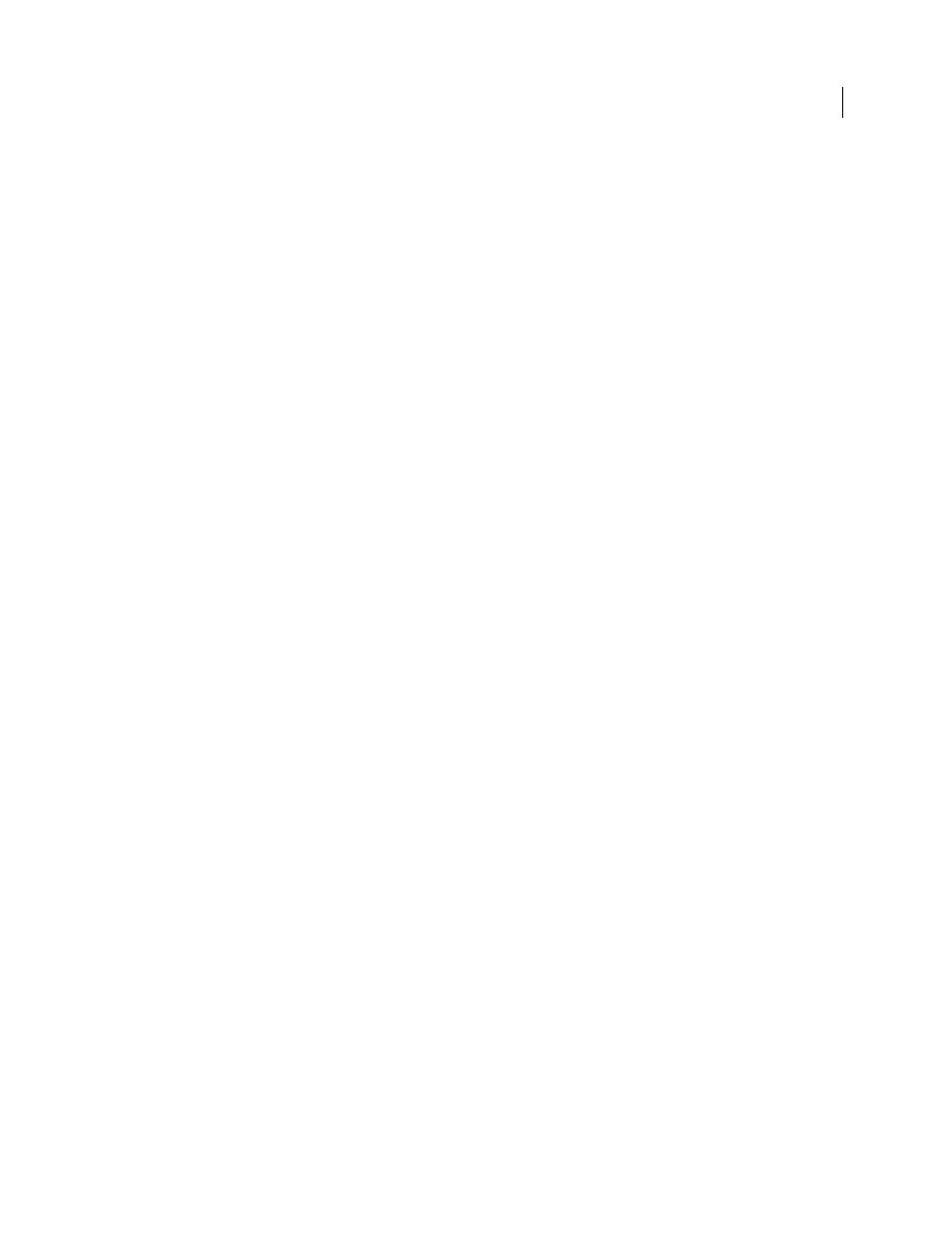
500
USING INDESIGN
Trapping color
Last updated 11/16/2011
2 For Type, choose one of the following options, and then click OK:
Normal
Use for traditional process inks and most spot inks.
Transparent
Use for clear inks to ensure that underlying items trap. Use this option for varnishes and dieline inks.
Opaque
Use for heavy, nontransparent inks to prevent trapping of underlying colors but allow for trapping along the
ink’s edges. Use this option for metallic inks.
Opaque Ignore
Use for heavy, nontransparent inks to prevent trapping of underlying colors and to prevent trapping
along the ink’s edges. Use this option for those inks, such as metallics and varnishes, that have undesirable interactions
with other inks.
More Help topics
Adjust the trapping sequence
The trapping sequence (also called the trapping order) matches the order in which inks are printed at the press, but it
doesn’t match the order in which separations are produced at the output device.
The trapping sequence is particularly important when you’re printing with multiple opaque colors, such as metallic
inks. Opaque inks with lower sequence numbers are spread under opaque inks with higher sequence numbers. This
process prevents the last applied ink from being spread, and it still creates good traps.
Note: Don’t alter the default trapping sequence without first consulting with your prepress service provider.
1 Open the Ink Manager. The current trapping sequence is displayed in the Sequence column of the inks list.
2 Select an ink, type a new value for Trapping Sequence, and then press Tab. The sequence number of the selected
ink changes, and the other sequence numbers change accordingly.
3 Repeat the previous step for as many inks as necessary, and then click OK.
More Help topics
