Capitalize index entries, Working with markers, About markers – Adobe InDesign CS5 User Manual
Page 344: View markers
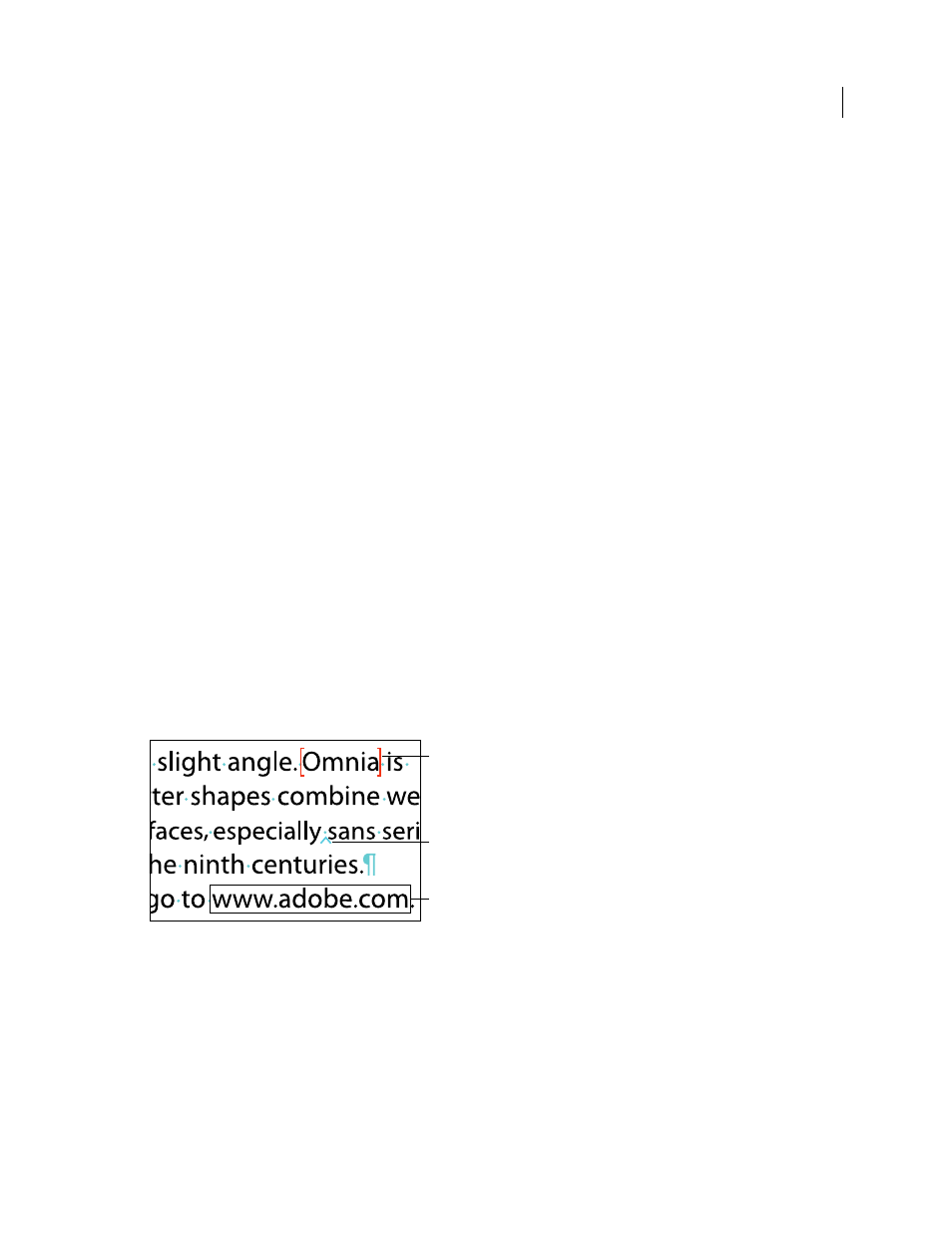
338
USING INDESIGN
Long document features
Last updated 11/16/2011
3 Choose Go To Selected Marker in the Index panel menu. The insertion point appears to the right of the index
marker. You can then press Shift+Left Arrow to select the marker for cutting, copying, or deleting.
Capitalize index entries
The Capitalize dialog box provides a global solution for editing the capitalization of index entries so that you don’t
have to edit entries one by one. For example, if you’ve indexed some of your entries as lowercase (cats) and others as
uppercase (Cats), these entries will be considered separate topics. You can fix this problem by capitalizing selected
entries.
1 In the preview area of the Index panel, select an entry.
2 Choose Capitalize in the Index panel menu.
3 Select whether you want to capitalize only the selected topic, the selected topic and all subtopics, all Level 1 topics,
or all topics, and then click
OK.
Working with markers
About markers
InDesign inserts a marker in text for items such as index entries, XML tags, and hyperlink text and anchors. These
markers have no width and they don’t affect composition of text. However, you can select these markers and cut, copy,
or delete them. InDesign uses the location of the marker to produce an accurate bookmark or page reference in the
table of contents, index, and exported PDF files.
You can view all markers at once, or view hyperlink or tagged text markers only. You can also view markers in Story
Editor, where they are larger and easier to identify.
Note: When you select a word, all of its markers are also selected. Keep this in mind when you are cutting, copying, or
deleting text.
Types of markers
A. Tagged text B. Index marker C. Hyperlink
View markers
•
To display markers, choose Type > Show Hidden Characters.
•
To view hyperlink markers only, choose View
> Extras > Show Hyperlinks.
•
To view tagged text markers only, choose View
> Structure > Show Tag Markers.
A
B
C
