Custom position options – Adobe InDesign CS5 User Manual
Page 229
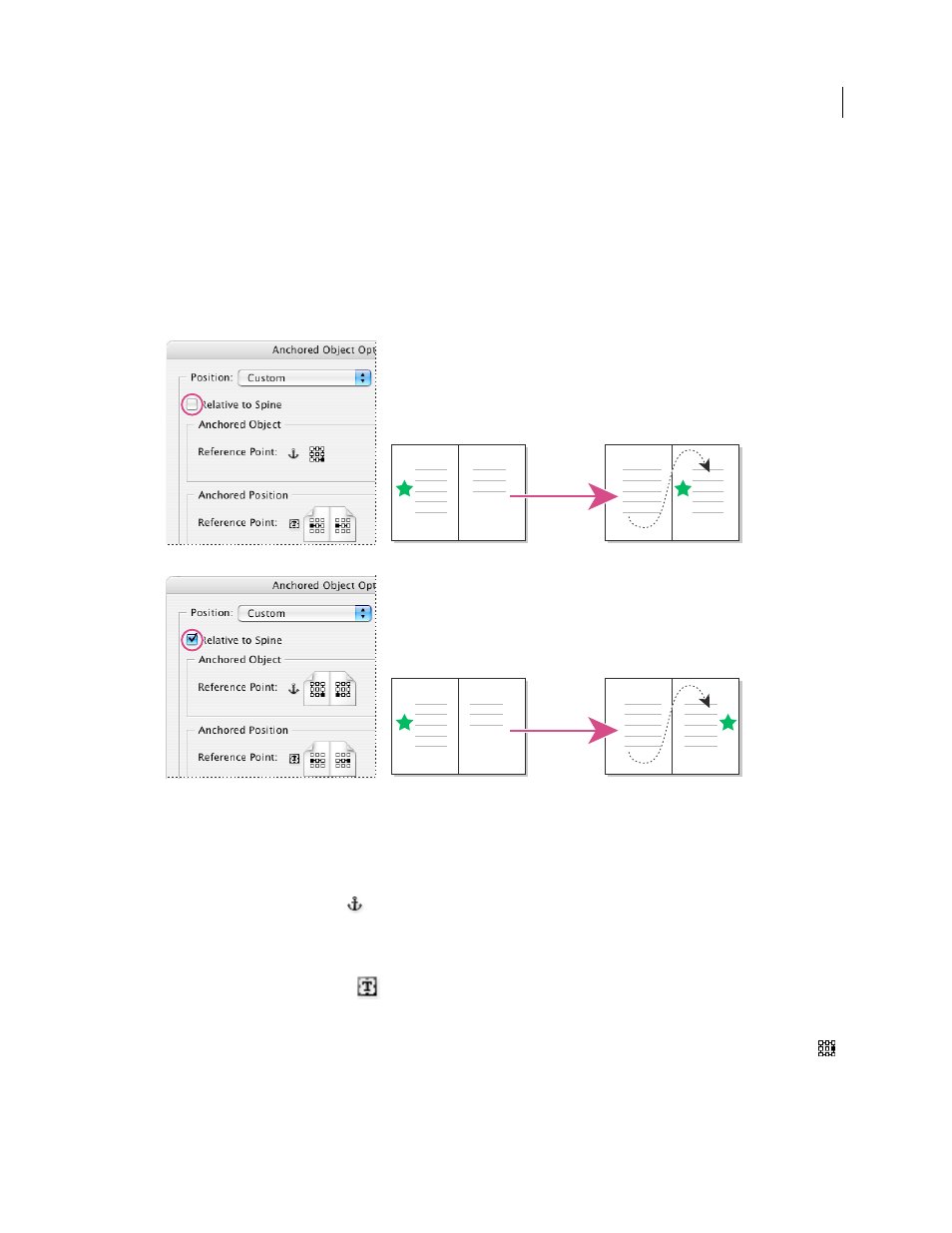
223
USING INDESIGN
Combining text and objects
Last updated 11/16/2011
Custom position options
You can use the following options when positioning a custom-positioned anchored object. You can specify these
options in the Insert Anchored Object dialog box or the Anchored Object Options dialog box. For step-by-step
instructions for using these options, see “
Position a custom-positioned anchored object
Relative To Spine
Specifies whether the object aligns relative to the document spine. When you select this option, the
Anchored Object Reference Point proxy displays as a two page spread. The two pages mirror each other. When
selected, objects positioned on one side of a spread, for instance the outside margin, remain on the outside margin even
when the text reflows to a facing page.
Using the Relative To Spine option
A. Relative To Spine not selected: the object remains on the left side of the text frame when text reflows across to the right side of the spread.
B. Relative To Spine selected: the object remains on the outside edge of the page when the text reflows to the right side of the spread.
Note: If, after you select Relative To Spine you adjust the X Offset value, the direction the object moves may change. This
change occurs because the direction of movement depends partly on the side of the spread the object is on.
Anchored Object Reference Point
Specifies the location on the object that you want to align to the location on the
page (as specified by the Anchored Position Reference Point). For example, if you want to align the right side of the
object with a page item, such as a text frame, click a rightmost point on this proxy. For more information on using this
reference point, see “
Position a custom-positioned anchored object
Anchored Position Reference Point
Specifies the location on the page (as defined by the X and Y Relative To
options), to which you want to align the object. For example, if you choose Text Frame for X Relative To and Line
(Baseline) for Y Relative To, this proxy represents the horizontal area of the text frame and the vertical area of the text
line containing the object’s anchor marker. If you click the leftmost point on this proxy, the object’s reference point
will align with the left edge of the text frame and the baseline of the text.
A
B
