Control layer visibility in imported images, Set layer visibility – Adobe InDesign CS5 User Manual
Page 390
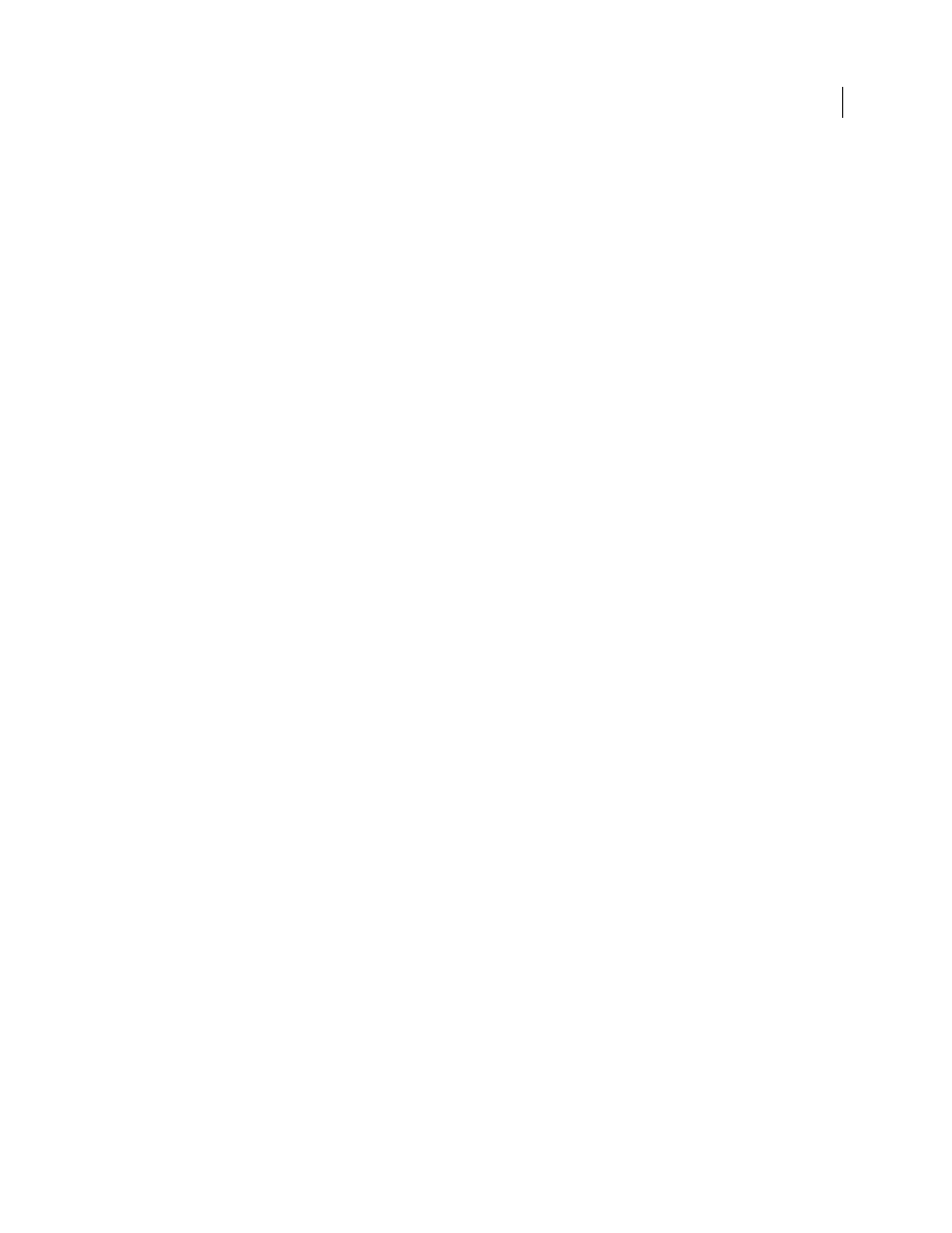
384
USING INDESIGN
Graphics
Last updated 11/16/2011
•
To import all the loaded graphics in a grid, start dragging, and press the arrow keys to determine the number of
rows and columns. Use the Up Arrow and Down Arrow keys to change the number of rows and the Left Arrow and
Right Arrow keys to change the number of columns. Release the mouse button to place the grid of images.
To change the spacing between frames, press Page Up or Page Down or hold down Ctrl (Windows) or Command (Mac
OS) while pressing the arrow keys.
Note: You can load more graphics by choosing File > Place while the graphics icon is displayed.
Control layer visibility in imported images
When you import Photoshop PSD files, layered PDFs, and INDD files, you can control the visibility of top-level layers.
Adjusting layer visibility in InDesign lets you vary an illustration depending on context. For example, in a
multilanguage publication, you can create a single illustration that includes one text layer for each language.
You can adjust layer visibility either when you place a file or by using the Object Layer Options dialog box. In addition,
if the Photoshop file contains layer comps, you can display the desired comp.
More Help topics
Importing Adobe Illustrator graphics
Create a layered PDF in Adobe Illustrator
Importing Adobe Photoshop (.PSD) files
Set layer visibility
1 Do one of the following:
•
To import a graphic without first creating a frame, make sure that nothing in the document is selected.
•
To import a graphic into an existing frame, select the frame.
•
To replace an existing image, select the graphics frame.
2 Choose File
> Place and select a graphics file.
3 To replace a selected object, select Replace Selected Item.
4 Select Show Import Options, and then click Open.
5 In the Image Import Options or Place dialog box, click the Layers tab.
6 To view a preview of the image, click Show Preview.
7 (PDFs only) If you’re placing a page from a multipage PDF, click the arrows, or type a page number under the
preview image to preview a specific page.
8 (Photoshop PSD files only) If the image contains layer comps, choose the layer comp you want to display from the
Layer Comp pop-up menu.
9 Do one of the following:
•
To open or close a layer set, click the triangle to the left of the folder icon.
•
To hide a layer or layer set, click the eye icon next to the layer or layer set.
•
To display the layer or layer set, click the empty eye column next to the layer or layer set.
•
To display only the content of a particular layer or layer set, Alt-click (Windows) or Option-click (Mac
OS) its eye
icon. Alt-click or Option-click the eye icon again to restore the original visibility settings of the other layers.
•
To change the visibility of multiple items, drag through the eye column.
