Importing xml, Xml import and layout methods – Adobe InDesign CS5 User Manual
Page 576
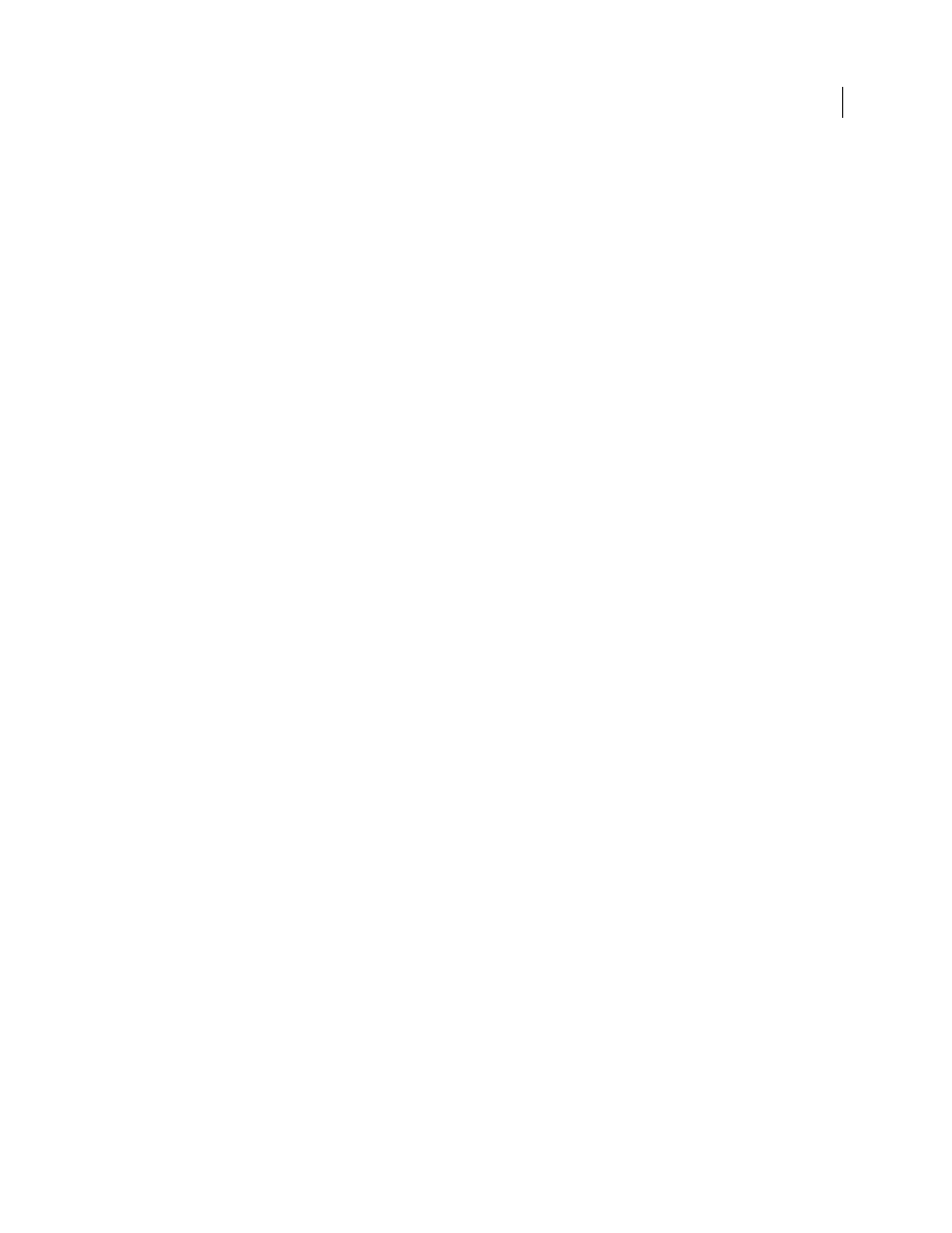
570
USING INDESIGN
XML
Last updated 11/16/2011
There are two methods for importing XML into InDesign: merge and append. Merge can replace the existing structure,
whereas append adds to any existing structure. In both cases, it is important that the root element is not associated
with a text frame. Either use the default element named "Root" or rename this element based on your current workflow
or requirement as needed, again being sure that it is not associated with a text frame.
For more information on using XML in K4 or InCopy workflows, contact your system administrator.
Importing XML
For detailed information and instructions, click the links below.
XML import and layout methods
After you import XML data, the imported content appears as elements (the basic building blocks of XML) in the
Structure pane. InDesign doesn’t create new frames or pages when you import XML.
Append or merge?
You can import XML using one of two modes: append or merge. The method you choose depends on your workflow
(manual or automated), how you want to handle existing content in your document, and whether you want advanced
options for handling the imported data.
Append mode
When you append imported content, the existing structure and content of the document are left as is;
the new XML content is placed on the bottom of the Structure pane, in the form of elements.
Merge mode
When you merge imported content, InDesign compares the incoming XML with the structure and
names of elements already in your document. If the elements match, imported data replaces existing document
content, and is merged into correctly tagged frames (or placeholders) in the layout. (Elements for which InDesign can’t
find a matching name and hierarchy rank are placed on the Structure pane so that you can place them manually.)
Merge mode not only makes automated layout possible, it provides more advanced import options, including the
ability to filter incoming text and clone elements for repeating data.
Content layout
After importing XML content, your next step is to place it in your document. You can place content manually,
automatically, or by using scripting. The method you choose depends on the content you’re importing, your
document’s layout, and your workflow process.
Place content manually
With the manual method, you drag elements from the Structure pane onto the pages of your
document or into frames. This method requires little setup or planning. Use this method if the type of content you
import varies or if you acquire content from multiple sources.
