Working with repeating data, Create placeholders for automatic layout – Adobe InDesign CS5 User Manual
Page 581
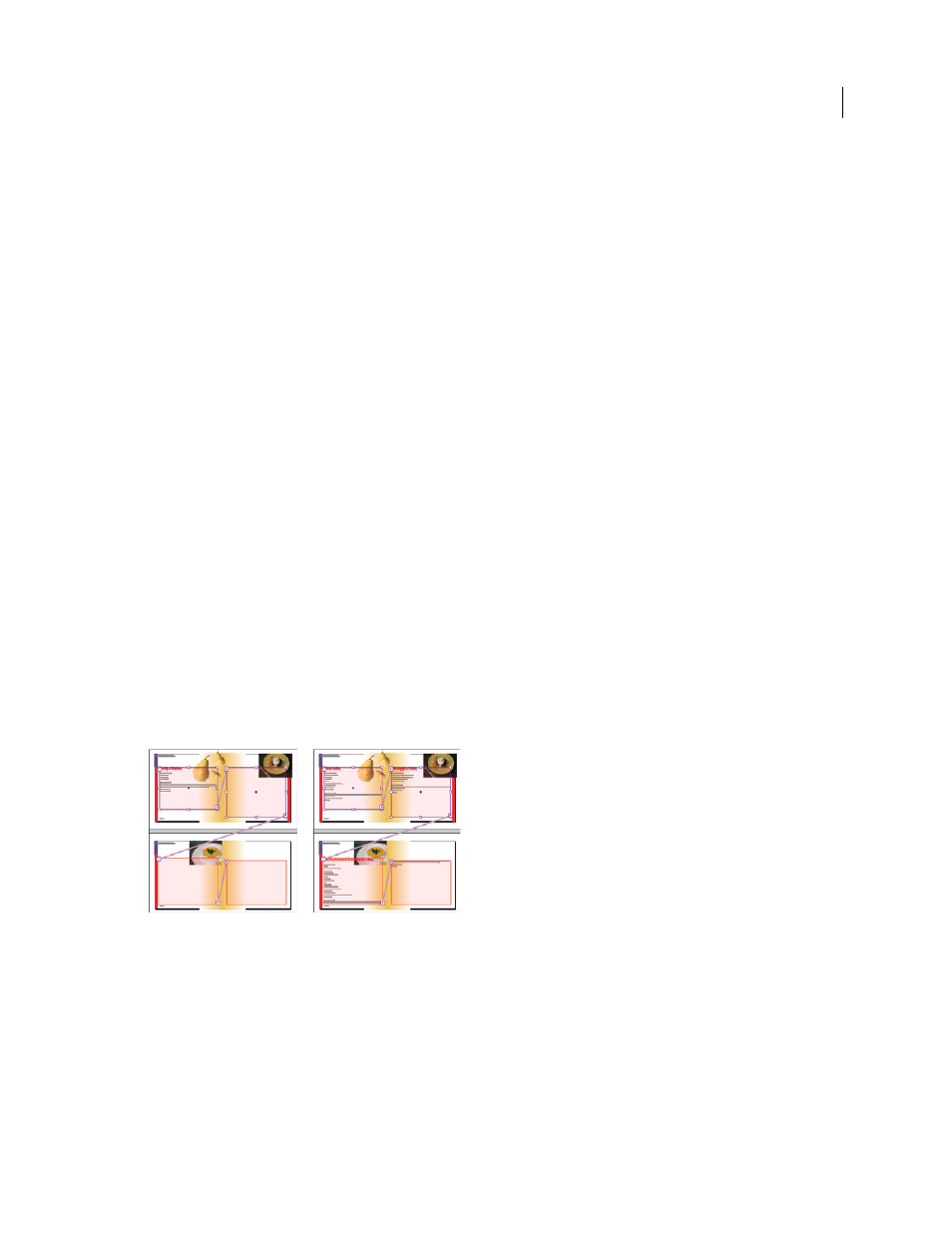
575
USING INDESIGN
XML
Last updated 11/16/2011
•
The structure of the document (as shown in the Structure pane) must parallel the structure of the imported XML
file. In other words, the identically named elements must be found in the same locations in the structure hierarchy
of both files. To achieve this parallel structure, you may have to rearrange and reorder elements (and their child
elements) in the Structure pane or use the Apply XSLT option when you import the XML file.
Note: InDesign flows merged XML content into existing frames only. Any element content that doesn’t fit in its frame (or
series of threaded frames) becomes overset text.
More Help topics
Working with repeating data
XML is repeating if the same configuration of elements appears multiple times in a row, but contains unique data in
each instance. For example, database records are repeating. Addresses in a database table contain repeated
information—name, street address, city, state, postal code—for a variety of individuals.
When you import XML content, you can select Clone Repeating Text Elements in the XML Import Options dialog
box. Selecting this option tells InDesign to clone the repeated elements in the structure. Cloning allows you to merge
repeating XML data into a document without having to create placeholder elements in the Structure pane (or
placeholder text in a frame) for every single record. For example, to import an XML address list with 25 entries, create
a matching element structure for one entry in the Structure pane. When you import the complete list, InDesign clones
that structure to create elements for all 25 entries.
Repeating XML content is flowed as a single story when it is merged into the document. If placeholder frames have
been threaded together, the content is flowed from one frame to the next. If there isn’t enough room in the placeholder
frame(s) to accommodate the XML content, you can autoflow the remaining content by creating and threading more
frames; you don’t have to manually drag elements from the Structure pane into individual frames.
Threaded placeholder in layout (left) and layout after import (right)
Create placeholders for automatic layout
Create placeholder frames or tables in your document when you want InDesign to automatically merge imported XML
into your layout.
Note: InDesign flows merged XML content into existing frames only. Any content that doesn’t fit in the frames provided
becomes overset text.
