About masters, stacking order, and layers, Master pages – Adobe InDesign CS5 User Manual
Page 76
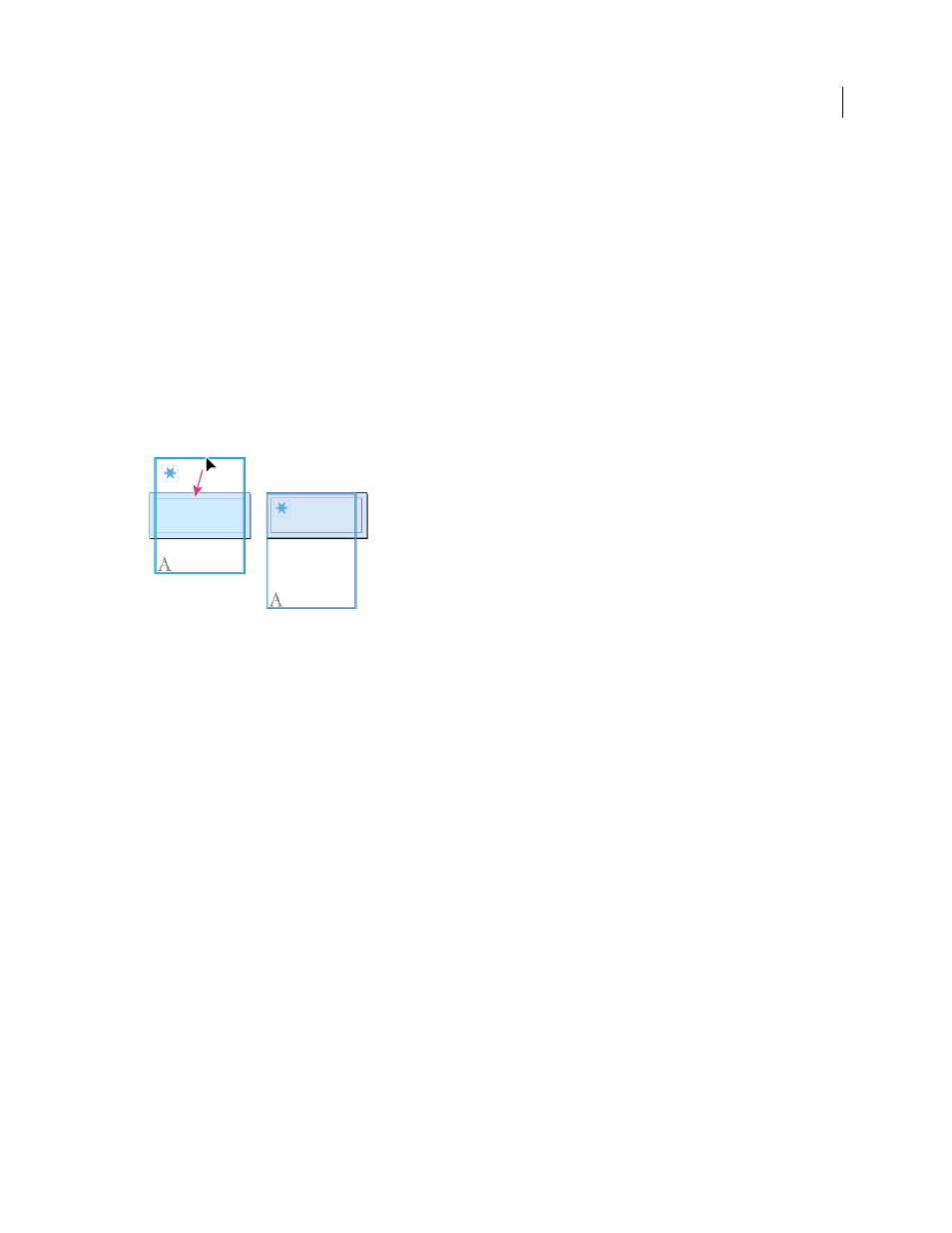
70
USING INDESIGN
Layout
Last updated 11/16/2011
Orientation
Select a landscape or portrait page orientation.
Enable Layout Adjustment
Select this option if you want the objects on the page to be adjusted automatically when
the page size changes. See “
About automatic layout adjustment
Show Master Page Overlay
Select this option to display a master page overlay on top of any page that is selected
with the Page tool.
Objects Move With Page
Select this option to make the objects move along with the page when you adjust the X
and Y values.
Use master page overlays
When you use the Page tool to select a page and turn on the Show Master Page Overlay option, a shaded box appears
over the selected page. You can move the master page overlay so that master page items appear in the proper location.
The Show Master Page Overlay option is especially useful if the master page and document page have different page
sizes.
Aligning the master page overlay to a smaller layout page
1 Using the Page tool, select a page.
2 In the Control panel, select Show Master Page Overlay.
3 Drag the edge of the master page overlay to position the page items.
Master pages
For detailed information and instructions, click the links below.
About masters, stacking order, and layers
A master is like a background that you can quickly apply to many pages. Objects on a master appear on all pages with
that master applied. Master items that appear on document pages are surrounded by a dotted border. Changes you
make to a master are automatically applied to associated pages. Masters commonly contain repeating logos, page
numbers, headers, and footers. They can also contain empty text or graphic frames that serve as placeholders on
document pages. A master item cannot be selected on a document page unless the master item is overridden.
Masters can have multiple layers, just like pages in your document. Objects on a single layer have their own stacking
order within that layer. Objects on a master page layer appear behind objects assigned to the same layer in the
document page.
If you want a master item to appear in front of objects on the document page, assign a higher layer to the object on the
master. A master item on a higher layer appears in front of all objects on lower layers. Merging all layers will move
master items behind document page objects.
