Create toc styles for multiple lists, Creating table of contents styles. (see – Adobe InDesign CS5 User Manual
Page 327
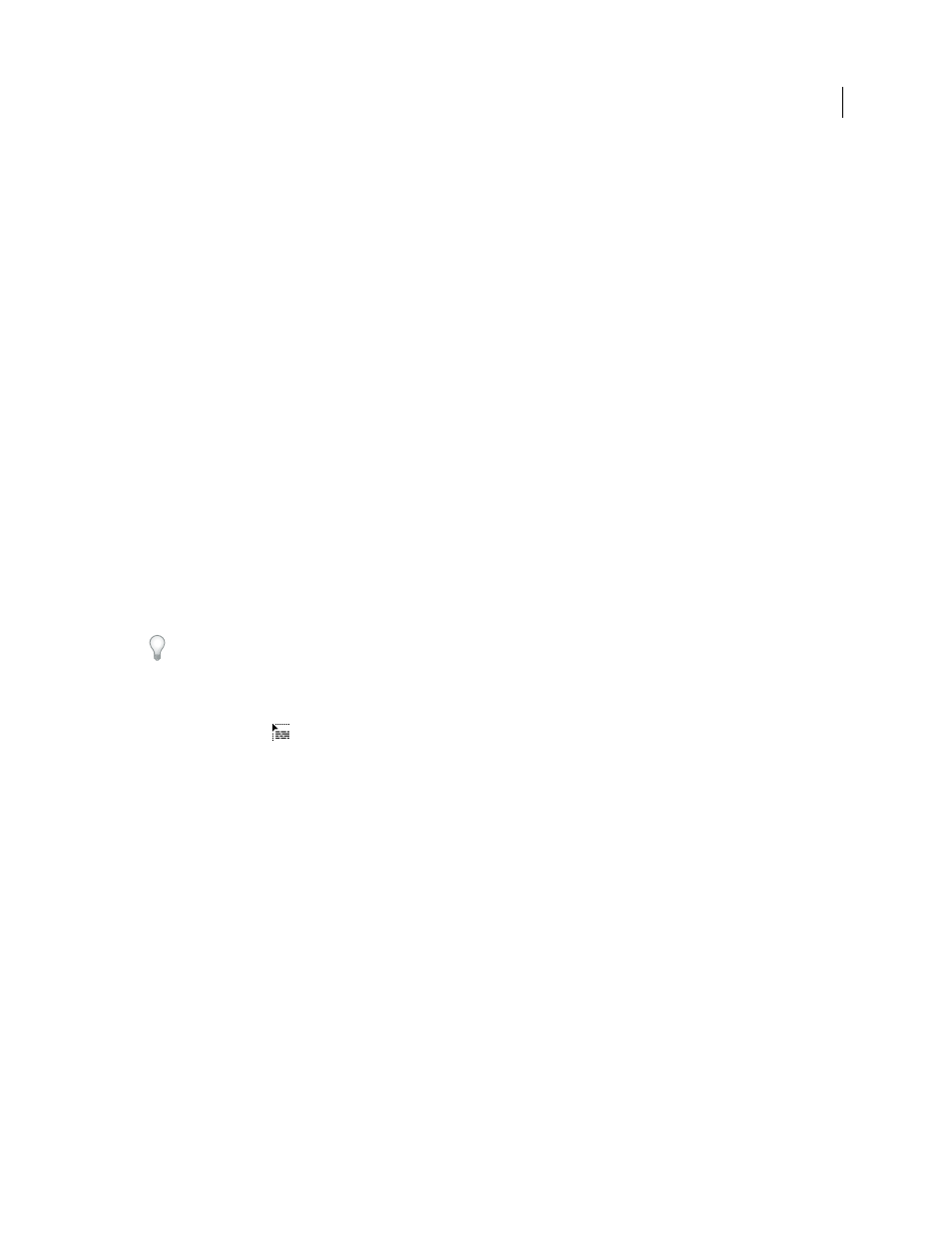
321
USING INDESIGN
Long document features
Last updated 11/16/2011
If paragraphs that are to be included in the table of contents appear in different stories on the same page, their order
in the TOC is determined by their position on the page.
1 Do one of the following:
•
If you’re creating a table of contents for a single document, you may want to add a new page at the beginning of the
document.
•
If you’re creating a table of contents for multiple documents in a book, create or open the document to be used for
the table of contents, make sure that it’s included in the book, and then open the book file.
2 Choose Layout > Table Of Contents.
If you’ve defined a TOC style that has the appropriate settings for your TOC, you can choose it from the TOC Style menu.
3 In the Title box, type a title for your TOC (such as Contents or List of Figures). This title will appear at the top of the
table of contents. To format the title, choose a style from the Style menu.
4 Select Include Book Documents to create a single table of contents for all documents in the book list, and to
renumber the book’s pages. Deselect this option if you want to generate a table of contents for the current document
only. (This option is dimmed if the current document is not part of a book file.)
5 Determine which content you want to include in the table of contents by double-clicking paragraph styles in the
Other Styles list to add them to the Include Paragraph Styles list.
6 Select Replace Existing Table Of Contents to replace all existing table of contents stories in the document. Deselect
this option if you want to generate a new table of contents, such as a list of figures.
7 Specify options to determine how each paragraph style in the table of contents is formatted. (See “
formatting a table of contents
It’s a good idea to define a TOC style that contains the formatting and other options for your table of contents,
especially if you want to include multiple TOCs in your document. To do so, click Save Style. You can also create TOC
styles by choosing Layout > Table Of Contents Styles.
8 Click OK.
A loaded text cursor
appears. Before you click or drag, you can move to a different page or create a new page
without losing the loaded text.
9 Click or drag the loaded text cursor on a page to place the new table of contents story.
Note: Avoid threading the TOC frame to other text frames in the document. If you replace the existing TOC, the entire
story will be replaced by the updated TOC.
More Help topics
About character and paragraph styles
Create TOC styles for multiple lists
Use TOC styles if you need to create different tables of contents in your document or book. For example, you can use
one TOC style for a list of contents and another for a list of advertisers, illustrations, or photo credits. Create a TOC
style for each type of list.
Creating TOC styles are also useful if you want to use the same TOC formatting in another document.
Note: Don’t confuse TOC styles with paragraph styles that have a “TOC” prefix. TOC-prefixed paragraph styles (for
example “TOC title”) are used to format the table of contents entries themselves. In contrast, a TOC style is a collection
of settings used to automatically create a table of contents.
