Text variables, Create and edit text variables – Adobe InDesign CS5 User Manual
Page 101
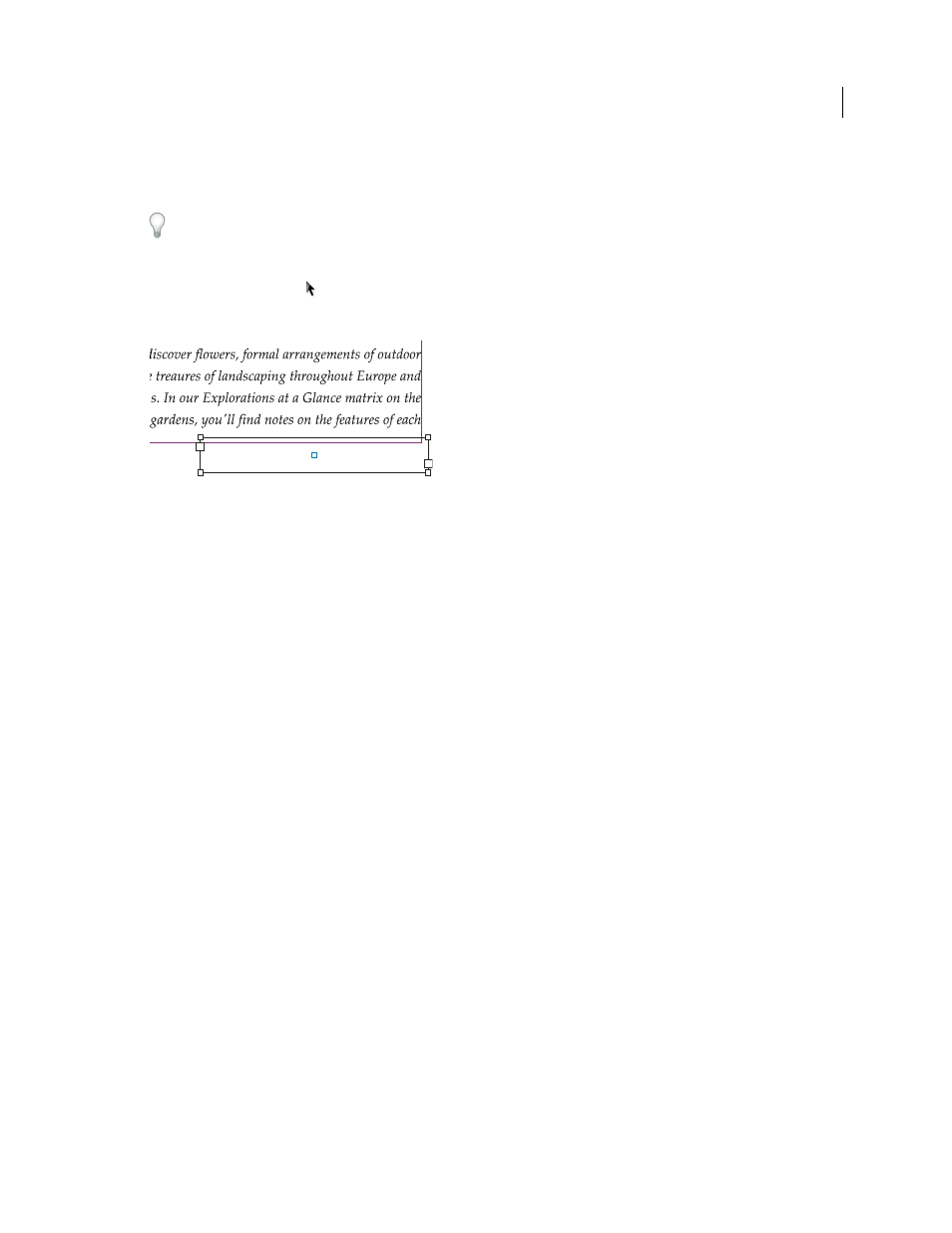
95
USING INDESIGN
Layout
Last updated 11/16/2011
Usually the jump line page number should be in a separate text frame from the story it tracks. That way, the jump line
page number remains in position even if the story’s text reflows.
If you insert a Current Page Number character in the Find/Change dialog box, jump line page numbers can also be
found.
1 With the Type tool, drag to create a new text frame where you want the jump line to appear.
2 With the Selection tool
, position the new text frame so that it touches or overlaps the frame containing the story
you want to track.
Make sure text frame touches or overlaps the story you want it to track.
3 Select the Type tool and click an insertion point in the new text frame. Then type the text that you want to appear
before the page number, such as “Continued on” or “Continued from”.
4 Then choose Type > Insert Special Character > Marker and one of the following options:
Next Page Number
Inserts the number of the page containing the story’s next frame. Use this character when creating
a “continued on” jump line.
Previous Page Number
Inserts the number of the page containing the story’s previous frame. Use this character when
creating a “continued from” jump line.
The page number automatically updates to reflect the current location of the next or previous frame of the story.
5 To prevent the story from being moved without its jump line, Shift-select the frames with the Selection tool, then
choose Object > Group.
6 If necessary, repeat this procedure to add more jump lines.
Note: If an unwanted character appears at the beginning of the page number (so that, for example, a jump line reads
“Cont’d on page A16” instead of “Cont’d on page 16”), you probably included a section prefix in the Numbering & Section
Options dialog box. Turn off or edit the prefix.
More Help topics
Text variables
Create and edit text variables
A text variable is an item you insert in your document that varies according to the context. For example, the Last Page
Number variable displays the page number of the last page of the document. If you add or remove pages, the variable
is updated accordingly.
continued on page 42
