Animate a document with motion presets, Create animation effects. see – Adobe InDesign CS5 User Manual
Page 558
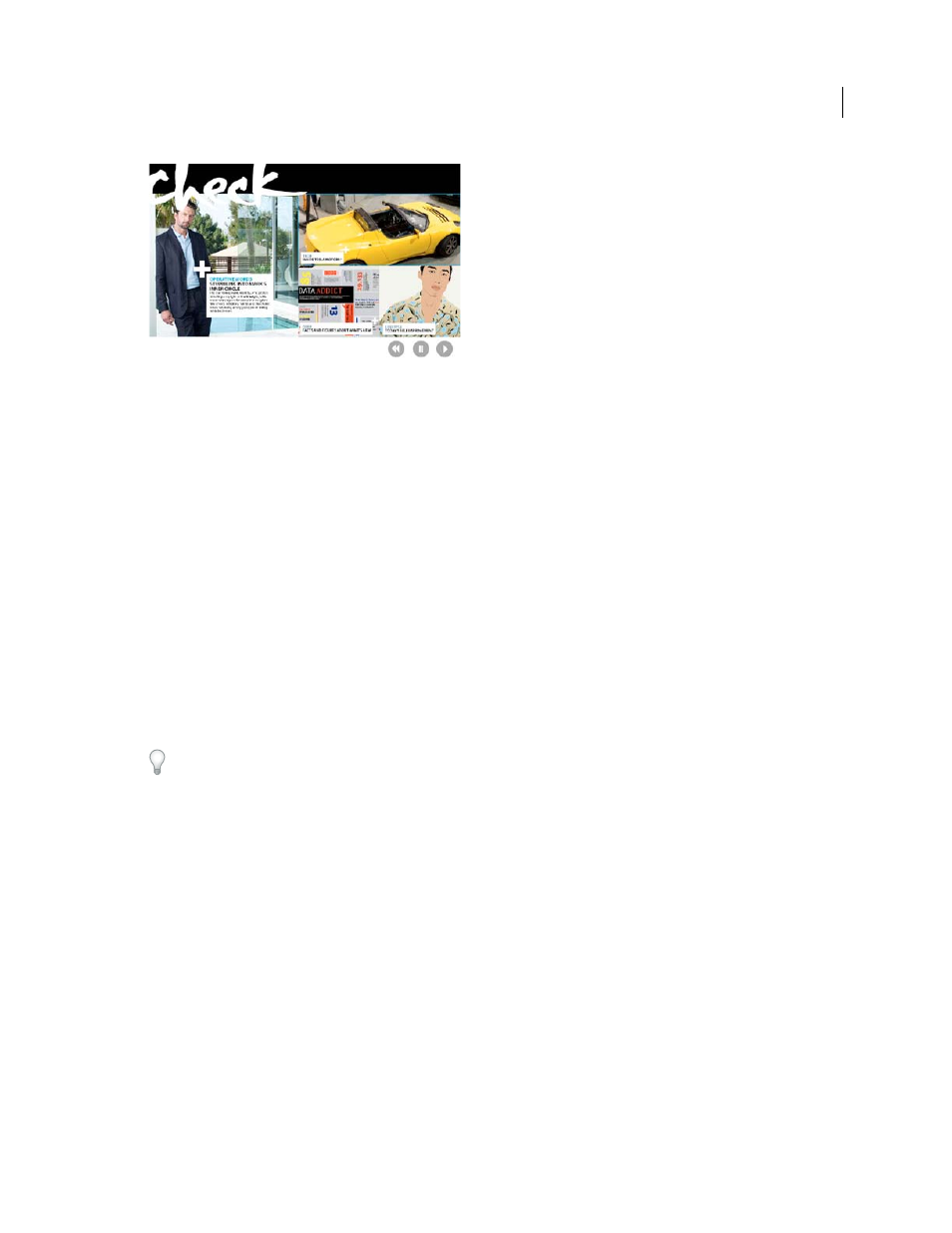
552
USING INDESIGN
Interactive documents
Last updated 11/16/2011
Click Play Button to view animation
Animation panel
Apply a motion preset and edit settings such as duration and speed.
Direct Selection tool and Pen tool
Edit the path on which the animated object travels.
Timing panel
Determine the order in which objects on a page are animated.
Preview panel
View the animation in an InDesign panel.
Note: A related type of animation you can add in InDesign is a button rollover effect. For more information, see “
Animate a document with motion presets
Motion presets are pre-made animations that you can apply to objects quickly. Use the Animation panel to apply
motion presets and change animation settings such as duration and speed. The Animation panel also lets you specify
when an animated object plays.
These motion presets are the same as those found in Adobe Flash CS5 Professional. You can import any custom
motion preset created in Flash Professional. You can also save motion presets you create and use them in InDesign or
Flash Professional.
Animation features are supported only when exporting to the Adobe Flash Player (.SWF). They are not supported
when exporting to Interactive PDF. To add animation effects to a PDF file, export a selection as a SWF file from
InDesign and place that SWF file in the InDesign document.
1 Place the object you want to animate in your document.
2 In the Animation panel (Window > Interactive > Animation), choose a motion preset from the Preset menu.
3 Specify motion preset options.
4 To edit the motion path, use the Pen tool and Direct Selection tool.
5 Use the Timing panel to determine the order of the animation effects.
6 Use the Preview panel to preview the animation in InDesign.
To remove animation from an object, select the object and click the Delete icon in the Animation panel.
