Adobe InDesign CS5 User Manual
Page 396
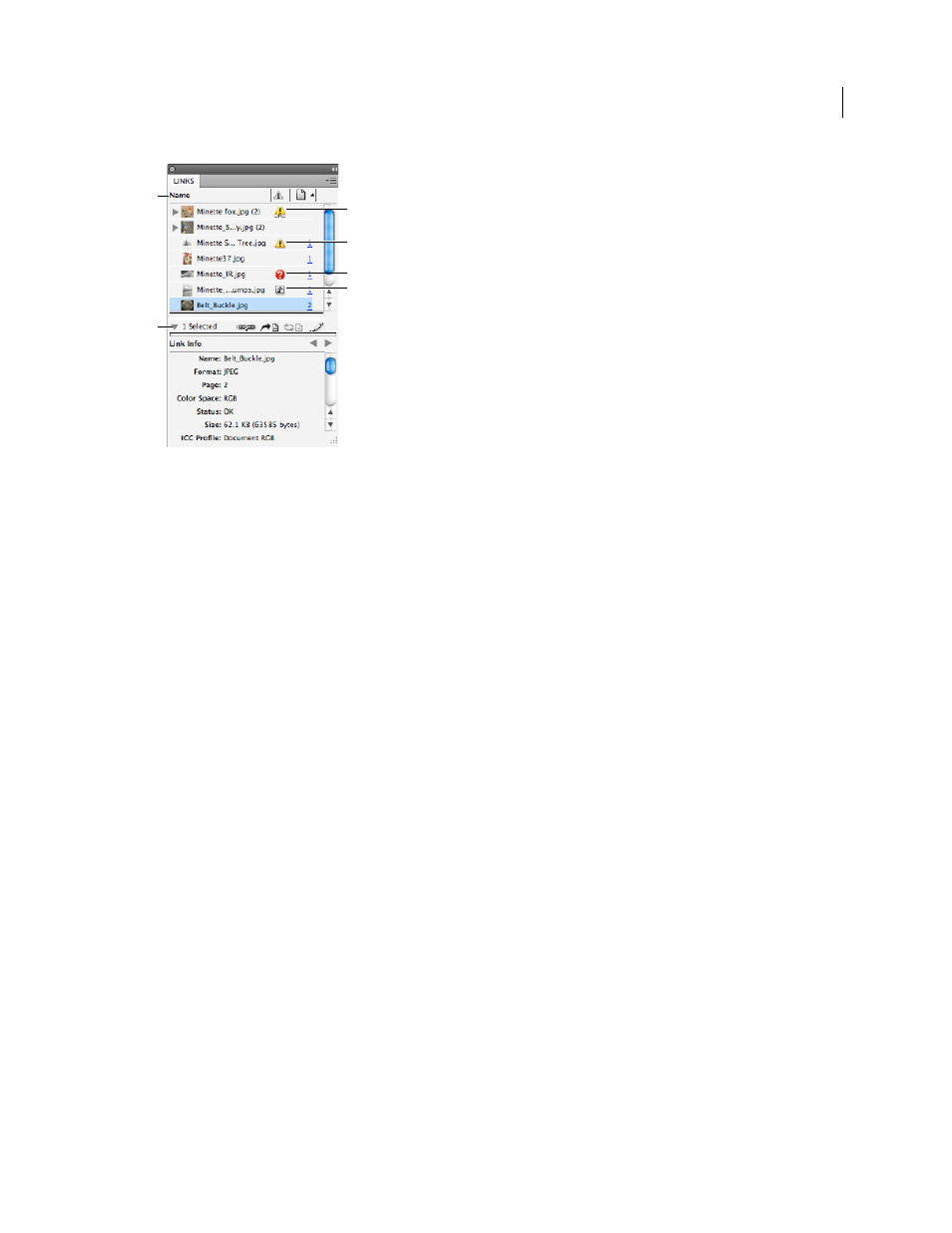
390
USING INDESIGN
Graphics
Last updated 11/16/2011
Links panel
A. Category columns B. Show/Hide Link Information C. One or more instances modified icon D. Modified icon E. Missing-link icon
F. Embedded-link icon
When the same graphic appears several times in the document, the links are combined under a disclosure triangle in
the Links panel. When a linked EPS graphic or InDesign document contains links, the links are also combined under
a disclosure triangle.
A linked file can appear in the Links panel in any of the following ways:
Up to Date
An up-to-date file is blank in the Status column.
Modified
This icon means that the version of the file on disk is more recent than the version in your document. For
example, this icon appears if you import a Photoshop graphic into InDesign, and then you or someone else edits and
saves the original graphic in Photoshop.
A slightly different version of the Modified icon appears when a graphic is modified and one or more instances are
updated while others are not.
Missing
The graphic is no longer in the location from which it was imported, although it may still exist somewhere.
Missing links can happen if someone deletes the original file or moves it to a different folder or server after it’s been
imported. You can’t know whether a missing file is up to date until its original is located. If you print or export a
document when this icon is displayed, the file may not print or export at full resolution.
Embedded
Embedding the contents of a linked file suspends management operations for that link. If the selected link
is currently in an “edit in place” operation, this option is not enabled. Unembedding the file restores management
operations to the link.
If a linked object does not appear on a specific document page, the following codes indicate where the object appears:
PB (pasteboard), MP (master page), OV (overset text), and HT (hidden text).
For a video tutorial on using the Links panel, see
More Help topics
A
B
C
D
E
F
