Check in content, Check in managed content (indesign), Check in managed content (incopy) – Adobe InDesign CS5 User Manual
Page 686: Save changes (indesign)
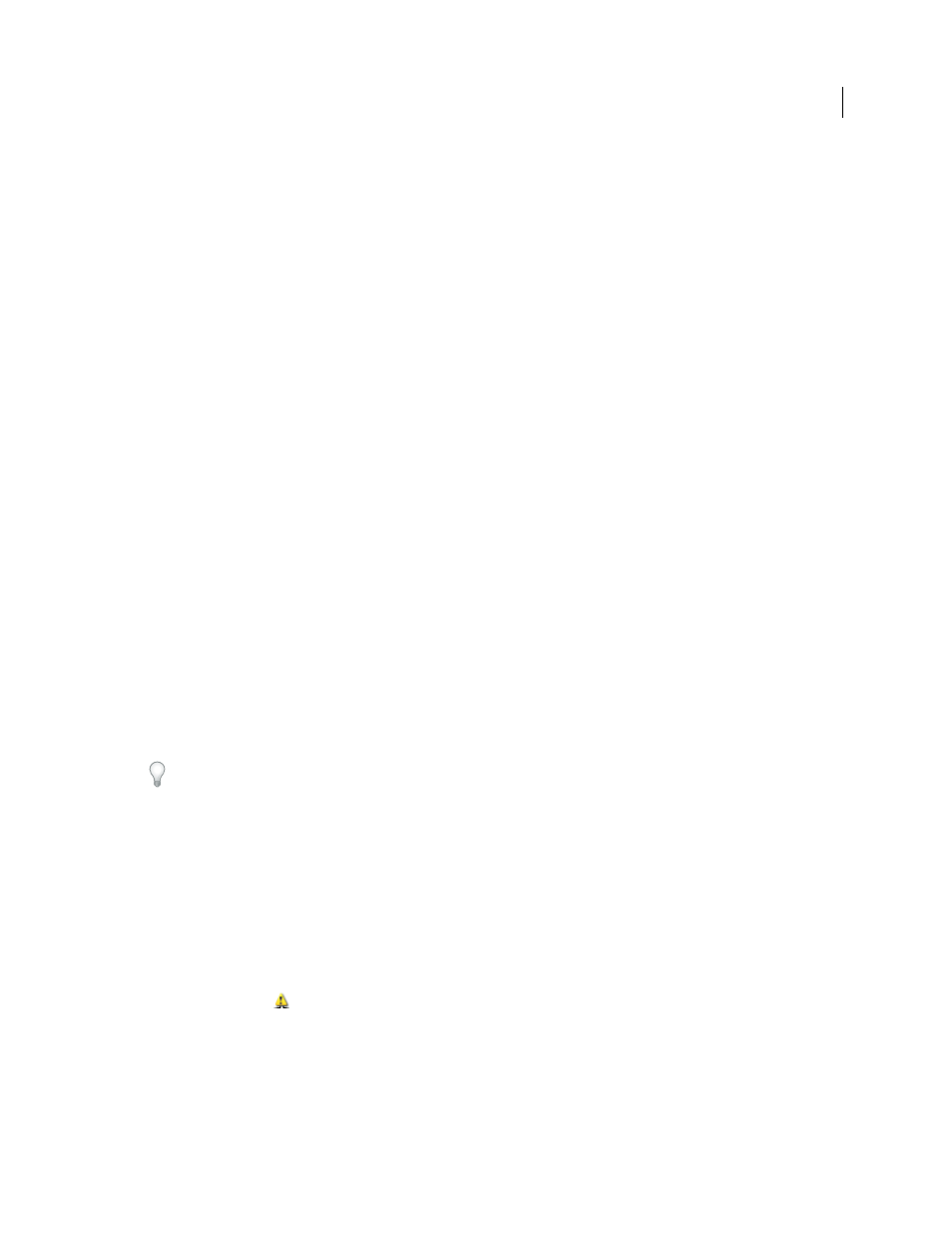
680
USING INDESIGN
Sharing content between InCopy and InDesign
Last updated 11/16/2011
Check in content
When you check in a managed content file, you save it to a shared location on a file system where it can be checked
out by others for editing or other changes. Exporting a text or graphics frame from InDesign also checks it in
automatically.
Although a checked-in file is available for editing, it is not actually editable until it is checked out (unless you edit the
content in stand-alone mode in InCopy). Checking in content relinquishes editing control, but does not close the file.
The content remains open on your screen, but in a read-only state.
The LiveEdit Workflow plug-ins do not create multiple file versions. Instead, files are overwritten when updated in
either InCopy or InDesign.
If you are working on an assignment package, return or forward the assignment package after checking it in.
More Help topics
Exporting content from InDesign
Check in managed content (InDesign)
❖
Do one of the following:
•
Select the content in the layout and choose Edit > InCopy > Check In.
•
In the Assignments panel, select the content and choose Check In from the panel menu.
Check in managed content (InCopy)
❖
Do one of the following:
•
Select the content in Layout view and choose File
> Check In.
•
In the Assignments panel, select the content and choose Check In from the panel menu.
Note: You can undo the most recent changes before you check in content.
When you check in a file, the Available icon appears on the text or graphics frame in the InDesign layout, in the
InCopy Layout view, in the Assignments panel, and in the story bar (InCopy).
Save changes (InDesign)
As you work on content you have checked out, you can save your changes and update the file-system copy.
❖
Do one of the following:
•
To save the selected content without saving changes to the InDesign document or any of its linked files, select the
content in the layout and choose Edit > InCopy > Save Content.
•
To save every content file checked out to you, choose File
> Save. This type of save does not automatically update
assignment files or checked-out content files in InCopy. However, the checked-out files in InCopy will show the
Out Of Date icon
in the Assignments panel.
•
To save the InDesign document under a new name with links to any existing InCopy files, choose File
> Save As.
This action causes the assignments in the InDesign file to appear as missing until they are updated.
•
To save a copy of the currently active document, choose File
> Save A Copy. You can choose to give the copy a new
name and location with links to any existing InCopy files.
