Transparency flattener options, Highlight (preview) options – Adobe InDesign CS5 User Manual
Page 463
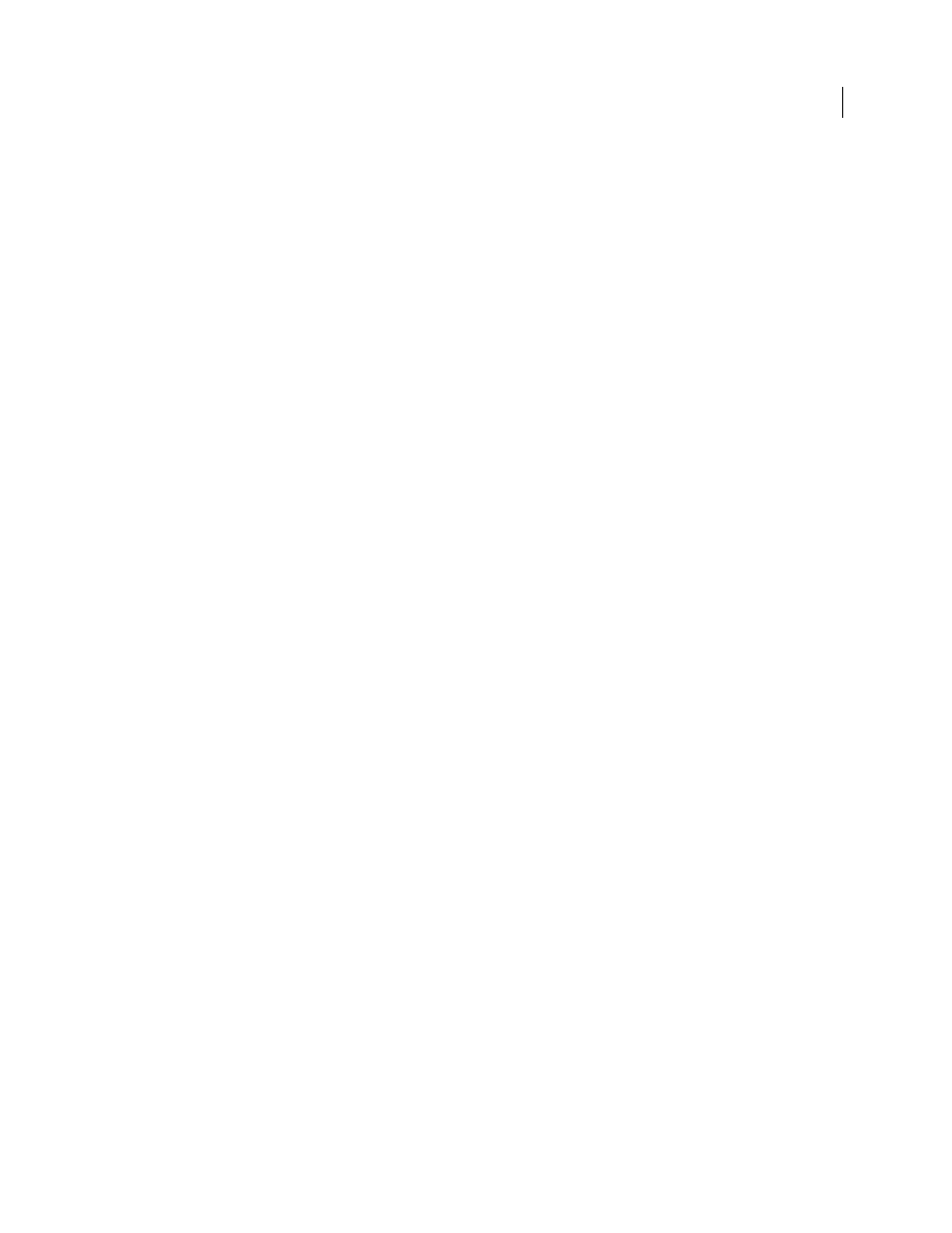
457
USING INDESIGN
Transparency effects
Last updated 11/16/2011
Custom
Opens the Custom Spread Flattener Settings dialog box for specifying settings.
Ignore the flattener preset on an individual spread
❖
Select Ignore Spread Overrides from any of the following locations in InDesign:
•
The Flattener Preview panel (Window
> Output > Flattener Preview).
•
The Advanced area of the Print or Export Adobe PDF dialog box.
Transparency Flattener options
You can set Transparency Flattener options when creating, editing, or previewing flattener presets in Illustrator,
InDesign, or Acrobat.
Highlight (preview) options
None (Color Preview)
Disables previewing.
Rasterized Complex Regions
Highlights the areas that will be rasterized for performance reasons (as determined by
the Rasters/Vectors slider). Keep in mind that the boundary of the highlight area has a higher probability of producing
stitching problems (depending on the print-driver settings and the rasterization resolution). To minimize stitching
problems, select Clip Complex Regions.
Transparent Objects
Highlights the objects that are sources of transparency, such as objects with partial opacity
(including images with alpha channels), objects with blending modes, and objects with opacity masks. In addition,
note that styles and effects may contain transparency, and overprinted objects may be treated as sources of
transparency if they are involved in transparency or if the overprint needs to be flattened.
All Affected Objects
Highlights all objects that are involved in transparency, including transparent objects and objects
that are overlapped by transparent objects. The highlighted objects will be affected by the flattening process—their
strokes or patterns will be expanded, portions of them may get rasterized, and so on.
Affected Linked EPS Files (Illustrator only)
Highlights all linked EPS files that are affected by transparency.
Affected Graphics (InDesign only)
Highlights all placed content affected by transparency or transparency effects. This
option is useful for service providers who need to see graphics that require attention to print properly.
Expanded Patterns (Illustrator and Acrobat)
Highlights all patterns that will be expanded if involved in transparency.
Outlined Strokes
Highlights all strokes that will be outlined if involved in transparency or because Convert All Strokes
To Outlines is selected.
Outlined Text (Illustrator and InDesign)
Highlights all text that will be outlined if involved in transparency or because
Convert All Text To Outlines is selected.
Note: In the final output, outlined strokes and text may appear slightly different from native ones, especially very thin
strokes and very small text. However, the Flattener Preview doesn’t highlight this altered appearance.
Raster-Fill Text And Strokes (InDesign only)
Highlights text and strokes that have rasterized fills as a result of
flattening.
All Rasterized Regions (Illustrator and InDesign)
Highlights objects and intersections of objects that will be rasterized
because there is no other way of representing them in PostScript or because they are more complex than the threshold
specified by the Rasters/Vectors slider. For example, the intersection of two transparent gradients will always be
rasterized, even if the Rasters/Vectors value is 100. The All Rasterized Regions option also shows raster graphics (such
as Photoshop files) involved in transparency, and raster effects such as drop shadows and feathers. Note that this
option takes longer to process than the others.
