Break options, Add column, frame, and page breaks – Adobe InDesign CS5 User Manual
Page 159
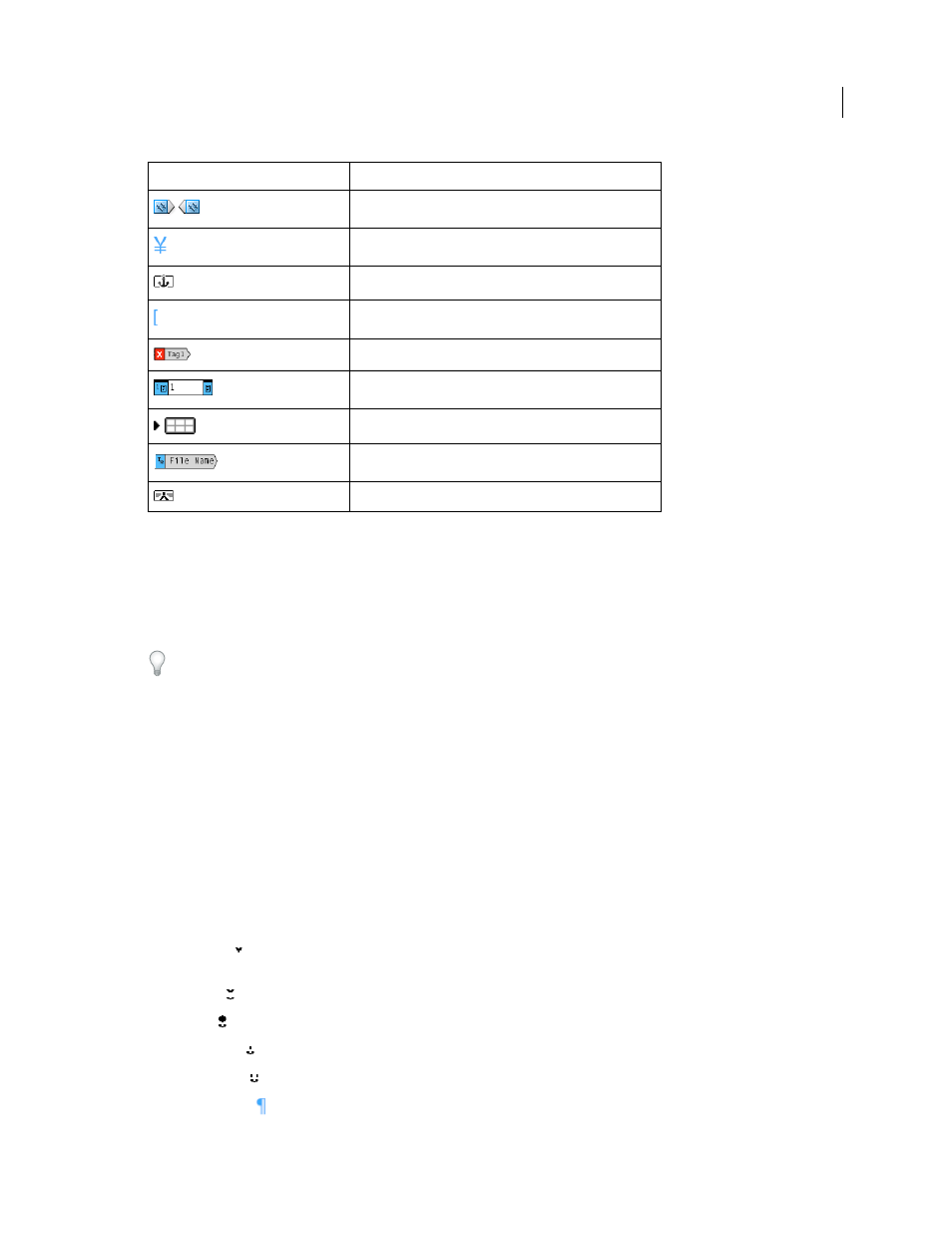
153
USING INDESIGN
Text
Last updated 11/16/2011
Add column, frame, and page breaks
Control column, frame, and page breaks by inserting special break characters in the text.
1 Using the Type tool, click to place the insertion point where you want the break to occur.
2 Choose Type > Insert Break Character, and then choose a break option from the submenu.
You can also create breaks by using the Enter key on the numeric keypad. For a column break, press Enter; for a frame
break, press Shift+Enter; and for a page break, press Ctrl+Enter (Windows) or Command+Return (Mac OS).
To remove a break character, choose Type > Show Hidden Characters so that you can see nonprinting characters, and
then select and delete the break character.
Note: If you create a break by changing paragraph settings (as in the Keep Options dialog box), the break precedes the
paragraph that contains the setting. If you create a break using a special character, the break occurs immediately after
the special character.
More Help topics
Ways to control paragraph breaks
Break options
The following options appear on the Type > Insert Break Character menu:
Column break
Flows text to the next column in the current text frame. If the frame has only one column, the text
goes to the next threaded frame.
Frame break
Flows text to the next threaded text frame, regardless of the current text frame’s column setup.
Page break
Flows text to the next page with a text frame threaded to the current text frame.
Odd page break
Flows text to the next odd-numbered page with a text frame threaded to the current text frame.
Even page break
Flows text to the next even-numbered page with a text frame threaded to the current text frame.
Paragraph Return
Inserts a paragraph return (the same as pressing Enter or Return).
Cross-reference hyperlink (in Story Editor)
Anchored object
Anchored object (in Story Editor)
XML tag
XML tag (in Story Editor)
Footnote (in Story Editor)
Table (in Story Editor)
Variable (in Story Editor)
Index marker (in Story Editor)
Hidden character
What it represents
