Resize an anchored object, Release an anchored object, Wrapping text around objects – Adobe InDesign CS5 User Manual
Page 234: Wrap text around objects
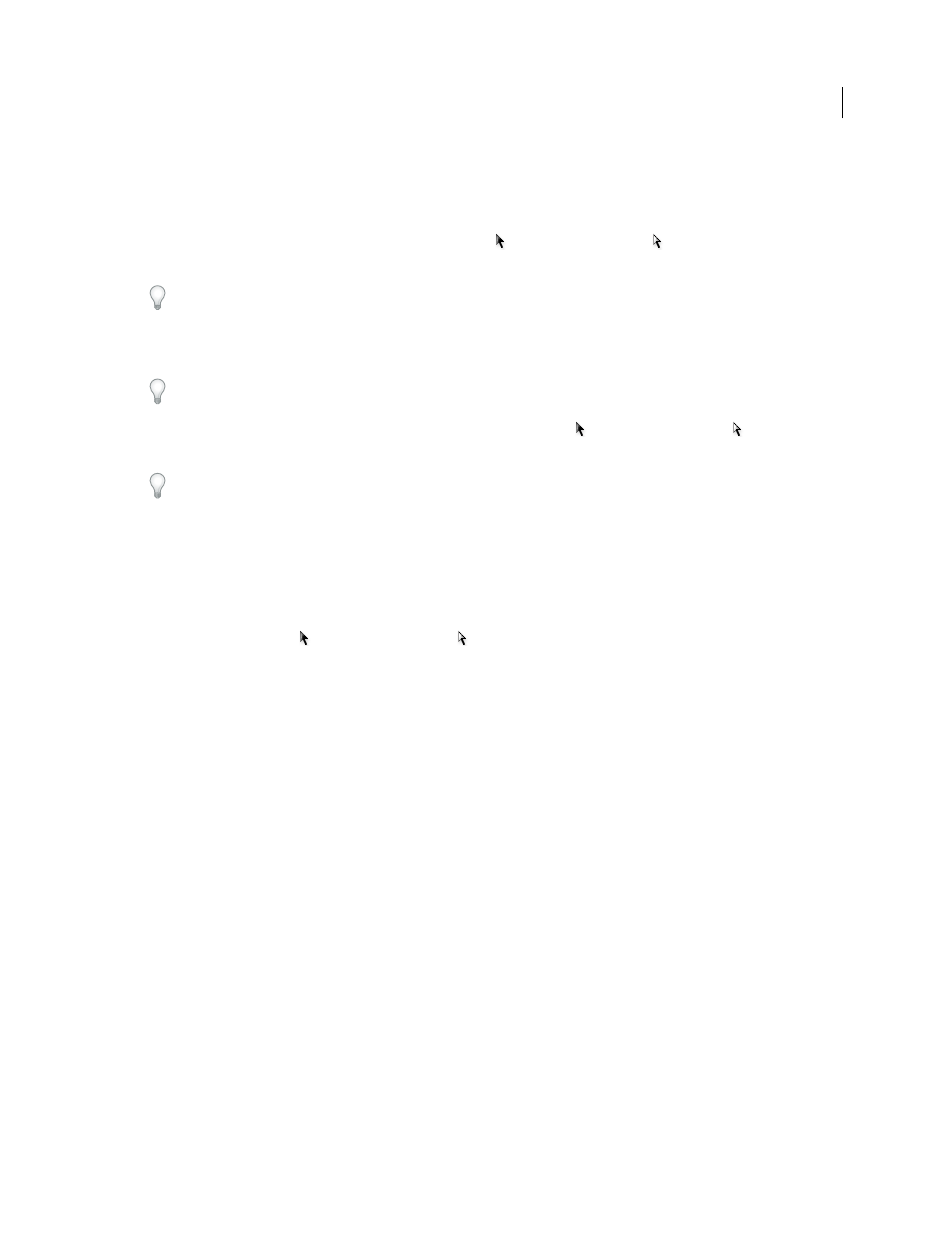
228
USING INDESIGN
Combining text and objects
Last updated 11/16/2011
Note: Before moving an anchored object, make sure that you deselect the Prevent Manual Positioning option for the
object in the Anchored Objects dialog box or choose Object > Unlock Position.
❖
Do one of the following:
•
To move inline anchored objects, use the Selection tool
or Direct Selection tool
to select the object, and then
drag vertically. You can move inline objects vertically only, not horizontally.
If you want to move an inline or above line object outside of the text frame, convert it to a custom-positioned object
and then move it as desired.
•
To move an inline anchored object parallel to the baseline, place the insertion point before or after the object and
specify a new value for kerning.
If you want to move an inline or above line object outside of the text frame, convert it to a custom-positioned object
and then move it as desired.
•
To move custom-positioned anchored objects, use the Selection tool
or Direct Selection tool
to select the
object, and then drag vertically or horizontally.
You can also rotate and transform an anchored object. (See “
Resize an anchored object
Before resizing an anchored object, make sure that you deselect the Prevent Manual Positioning option in the
Anchored Objects Options dialog box.
❖
Use the Selection tool
or Direct Selection tool
to select the object, and then drag the side or corner handle.
Note: Vertically resizing inline or above line anchor markers might result in the object becoming overset. If the anchor
marker is overset, the object will be overset as well.
Resizing an anchored object might also reposition the object. For example, if you’ve aligned the right side of an object
to the left side of the text frame, and then you drag the object’s right side handle 1 pica to the left (away from the text
frame boundary), the object will resize and then move back 1 pica to the right.
Release an anchored object
If you no longer want an object to move relative to its associated text, you can release it to remove its anchor.
❖
Select the anchored object with a selection tool, and choose Object > Anchored Object > Release.
The object’s position on the page doesn’t move.
Note: Release doesn’t work for inline or above line objects. If you can’t use Release, select the anchored object and then
cut and paste it. You can also use the Type tool to select and cut the anchored object.
Wrapping text around objects
Wrap text around objects
You can wrap text around any object, including text frames, imported images, and objects you draw in InDesign.
When you apply a text wrap to
an object, InDesign creates a boundary around the object that repels text. The object
that text wraps around is called the wrap object. Text wrap is also referred to as runaround text.
