Chapter 7: combining text and objects, Anchored objects, About anchored objects – Adobe InDesign CS5 User Manual
Page 226
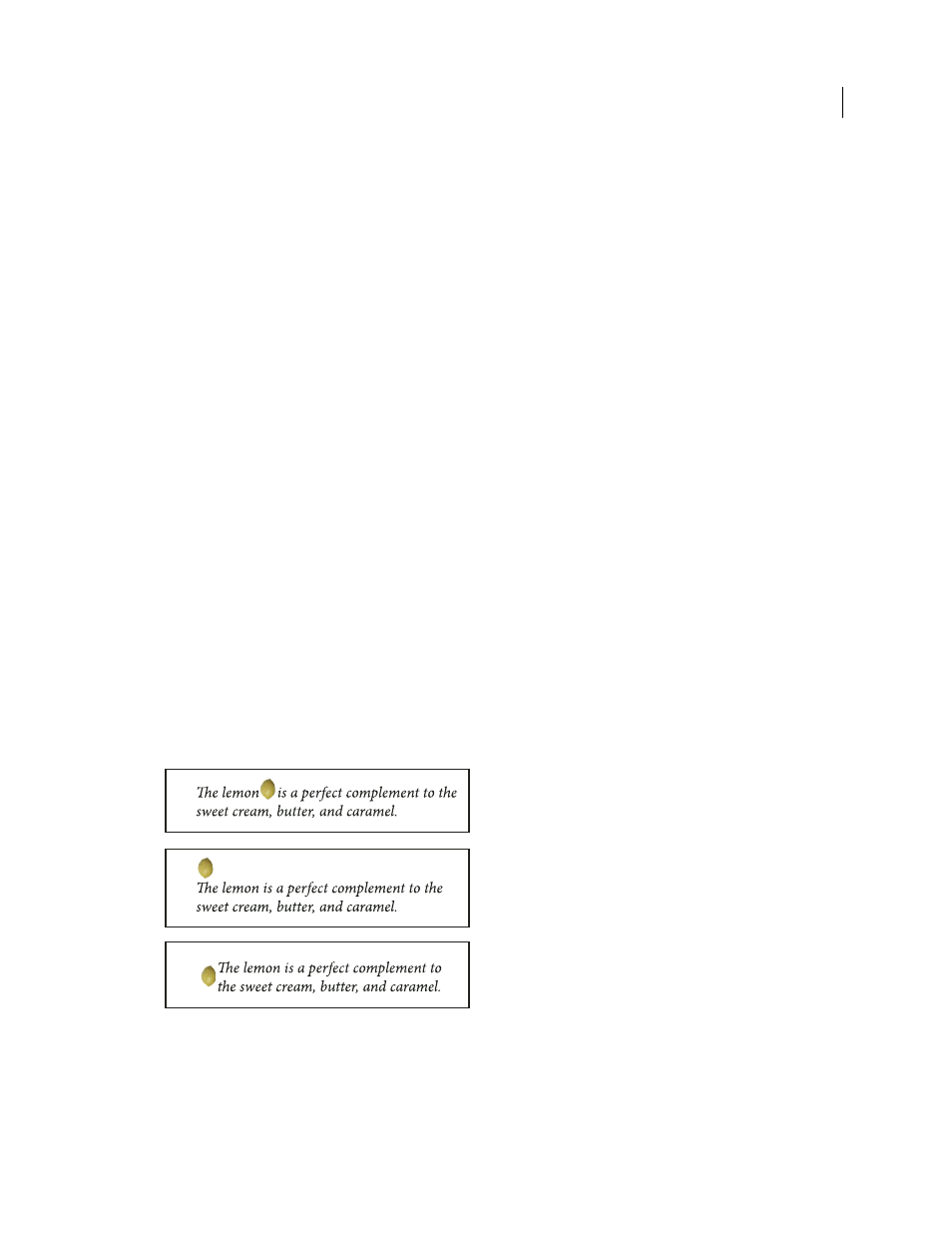
220
Last updated 11/16/2011
Chapter 7: Combining text and objects
Anchored objects
About anchored objects
Anchored objects are items, such as images or text boxes, that are attached—or anchored—to specific text. The
anchored object travels with the text containing the anchor as the text reflows. Use anchored objects for all objects that
you want associated with a particular line or block of text, for example, sidebars and callouts, figures, or icons
associated with a specific word.
You can create an anchored object by pasting or placing an object (or frame) into text using the Type tool or by using
the Insert Anchored Object command. When you place the object, Adobe InDesign CS4 adds an anchor marker at the
insertion point. Anchored objects inherit the rotation and skew attributes of the text frame they’re anchored to—even
when the object is positioned outside of the text frame. You can select the object and change these attributes.
You can create anchored objects that use any of the following positions:
Inline
Aligns the anchored object with the baseline of the insertion point. You can adjust the Y Offset to position the
object above or below the baseline. This is the default type of anchored object. In earlier versions of InDesign, these
objects were called inline graphics.
Above Line
Places the anchored object above the line with the following choices of alignment: Left, Center, Right,
Towards Spine, Away From Spine, and (Text Alignment). Text Alignment is the alignment applied to the paragraph
that holds the anchor marker.
Custom
Places the anchored object in the position that you define in the Anchored Object Options dialog box. You
can position the object anywhere inside or outside the text frame.
Note: You can use inline and above line positioned objects with type on a path. (See “
Add anchored objects to type on a
237.)
Sample document with anchored objects
A. Inline position B. Above line position (aligned left) C. Custom position (aligned to the edge of the text frame)
For a video tutorial on working with anchored frames, see
.
A
B
C
