Table strokes and fills, About table strokes and fills, Change the table border – Adobe InDesign CS5 User Manual
Page 310: Add stroke and fill to cells, Add stroke and fill using cell options
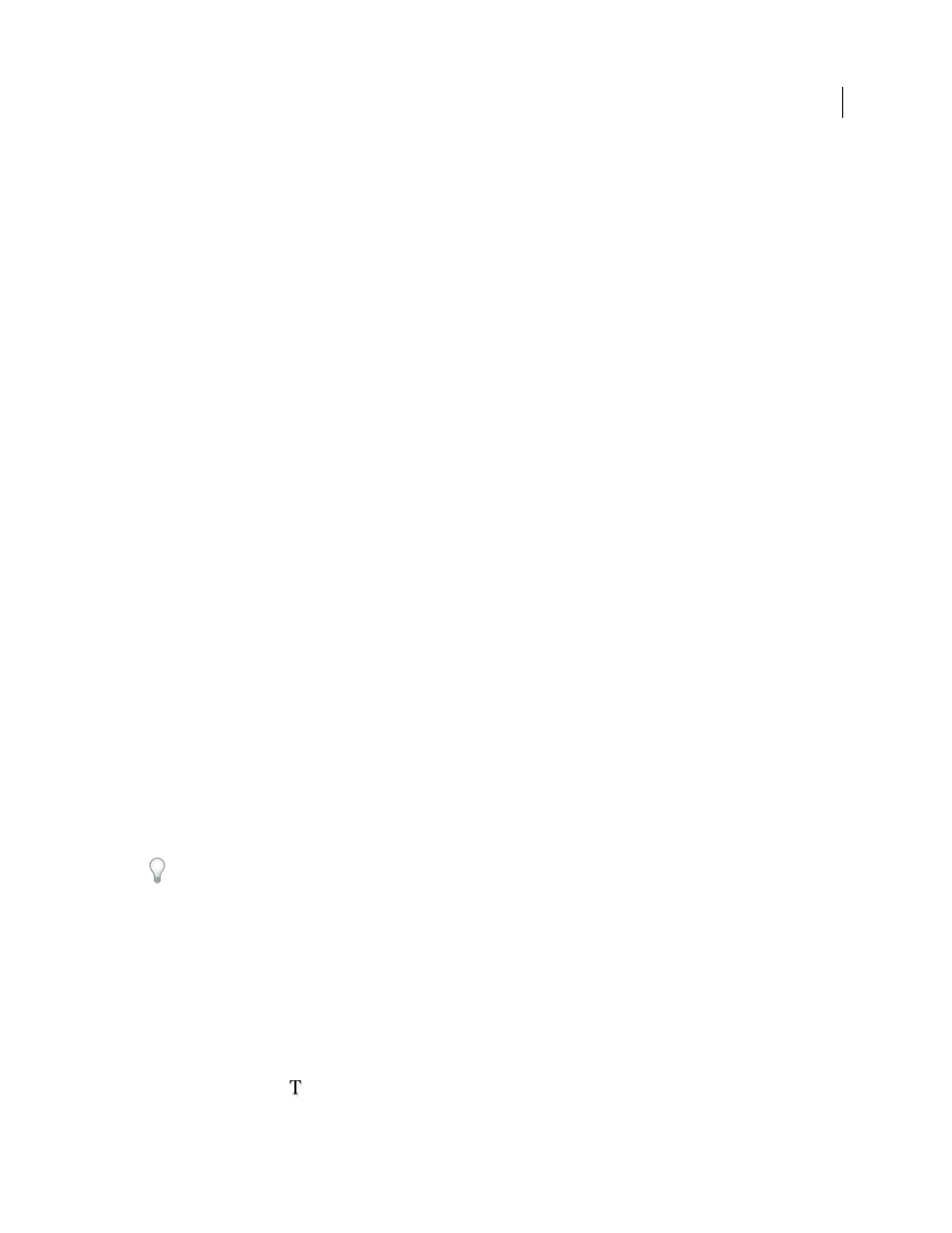
304
USING INDESIGN
Tables
Last updated 11/16/2011
Table strokes and fills
About table strokes and fills
You can add strokes and fills to your tables in a number of ways. Use the Table Options dialog box to change the stroke
of the table border, and to add alternating strokes and fills to columns and rows. To change the strokes and fills of
individual cells or header/footer cells, use the Cell Options dialog box, or use the Swatches, Stroke, and Color panels.
By default, the formatting you select using the Table Options dialog box overrides any corresponding formatting
previously applied to table cells. However, if you select the Preserve Local Formatting option in the Table Options
dialog box, the strokes and fills applied to individual cells are not overridden.
If you use the same formatting repeatedly for tables or cells, create and apply table styles or cell styles.
More Help topics
Change the table border
You can change the table border by using either the Table Setup dialog box or the Stroke panel.
1 With the insertion point in a cell, choose Table
> Table Options > Table Setup.
2 Under Table Border, specify the desired weight, type, color, tint, and gap settings. (See “
3 Under Stroke Drawing Order, select the drawing order from the following options:
Best Joins
If selected, row strokes will appear to the front at the points where strokes of different colors cross. In
addition, when strokes such as double lines cross, the strokes are joined and the crossing points are connected.
Row Strokes In Front
If selected, row strokes appear in front.
Column Strokes In Front
If selected, column strokes appear in front.
InDesign 2.0 Compatibility
If selected, row strokes appear in front. In addition, when strokes such as double lines
cross, they are joined and the crossing points are connected only at points where strokes cross in a T-shape.
4 If you do not want stroke formatting of individual cells to be overridden, select Preserve Local Formatting.
5 Click OK.
If you remove the stroke and fill from a table, choose View
> Extras > Show Frame Edges to display the cell boundaries
of a table.
Add stroke and fill to cells
You can add stroke and fill to cells using the Cell Options dialog box, Stroke panel, or Swatches panel.
Add stroke and fill using Cell Options
You can determine which cell lines are formatted with a stroke or fill by selecting or deselecting lines in the Preview
proxy. If you want to change the appearance of all rows or columns in the table, use an alternating stroke or fill pattern
in which the second pattern is set to 0.
1 Using the Type tool
, place the insertion point in or select the cell or cells in which you want to add a stroke or
fill. To add a stroke or fill to header/footer rows, select the header/footer cells at the beginning of the table.
