Font, opi, and flattening options for pdfs – Adobe InDesign CS5 User Manual
Page 518
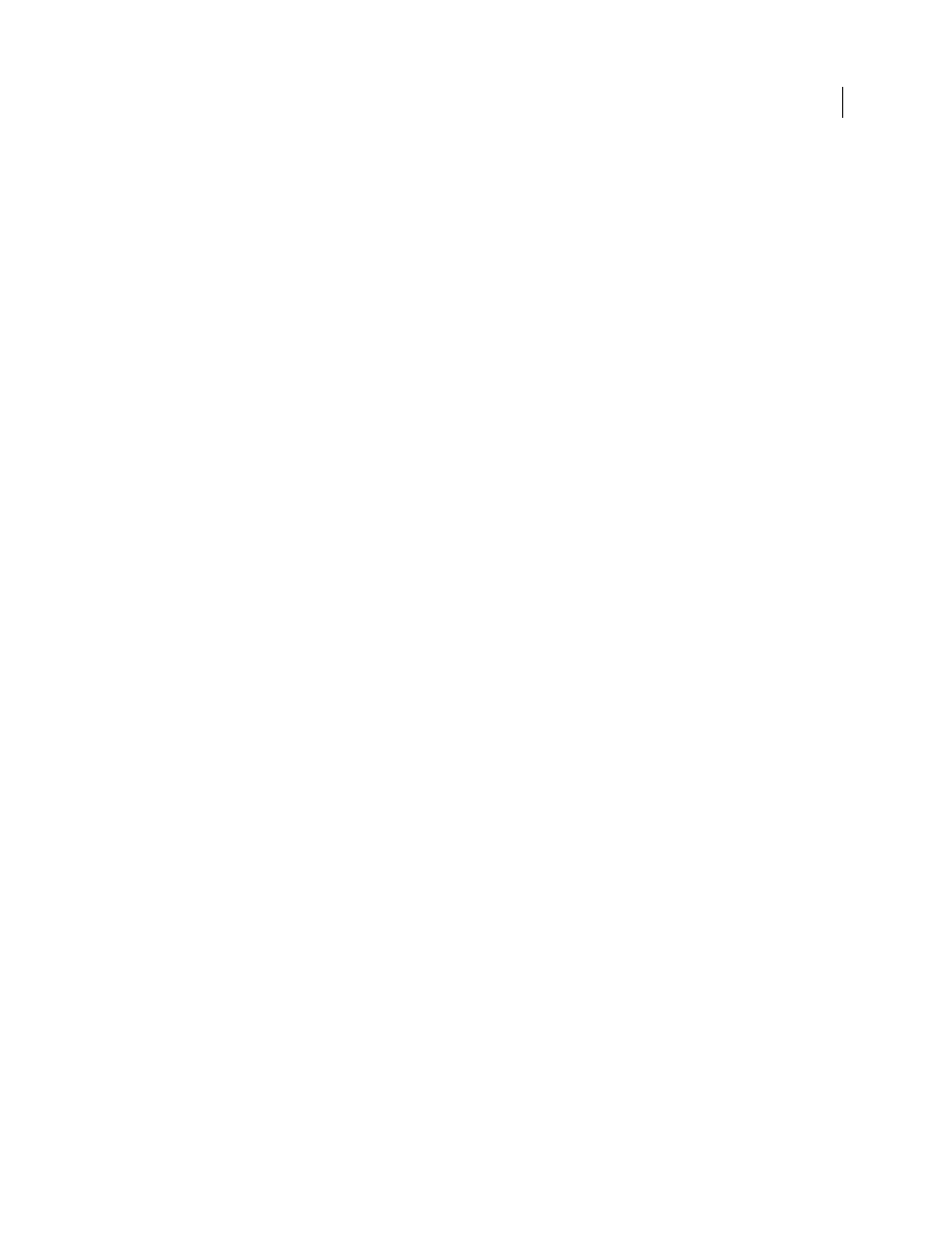
512
USING INDESIGN
Last updated 11/16/2011
Simulate Overprint on, and Compatibility (in the General area of the dialog box) set to Acrobat 4 (PDF 1.3), you can
soft-proof your document’s colors directly on the monitor before they are reproduced on a particular output device.
Ink Manager
Controls whether spot colors are converted to process equivalents and specifies other ink settings. If you
make changes to your document using the Ink Manager (for example, if you change all spot colors to their process
equivalents), those changes will be reflected in the exported file and in the saved document, but the settings won’t be
saved with the Adobe PDF preset.
Output Intent Profile Name
Specifies the characterized printing condition for the document. An output intent profile
is required for creating PDF/X-compliant files. This menu is only available if a PDF/X standard (or preset) is selected
in the General area of the Export Adobe PDF dialog box. The available options depend on whether color management
is on or off. For example, if color management is off, the menu lists only output profiles that match the destination
profile’s color space. If color management is on, the output intent profile is the same profile selected for Destination
(provided it is a CMYK output device).
Output Condition Name
Describes the intended printing condition. This entry can be useful for the intended receiver
of the PDF document.
Output Condition Identifier
Indicates a pointer to more information on the intended printing condition. The
identifier is automatically entered for printing conditions that are included in the ICC registry. This option is not
available when using either of the PDF/X-3 presets or standards, because the file would fail compliance when inspected
by the Preflight feature in Acrobat 7.0 Professional and later, or the Enfocus PitStop application (which is a plug-in for
Acrobat 6.0).
Registry Name
Indicates the web address for more information on the registry. The URL is automatically entered for
ICC registry names. This option is not available when using either of the PDF/X-3 presets or standards, because the
file would fail compliance when inspected by the Preflight feature in Acrobat 7.0 Professional and later, or the Enfocus
PitStop application (which is a plug-in for Acrobat 6.0).
Font, OPI, and flattening options for PDFs
You can set the following options in the Advanced area of the Export Adobe PDF dialog box.
Subset Fonts When Percent Of Characters Used Is Less Than
Sets the threshold for embedding complete fonts based
on how many of the font’s characters are used in the document. If the percentage of characters used in the document
for any given font is exceeded, then that specific font is completely embedded. Otherwise, the font is subsetted.
Embedding complete fonts increases file size, but if you want to make sure you completely embed all fonts, enter 0
(zero). You can also set a threshold in the General Preferences dialog box to trigger font subsetting based on the
number of glyphs a font contains.
OPI
Lets you selectively omit different imported graphics types when sending image data to a printer or file, leaving
only the OPI links (comments) for later handling by an OPI server.
Preset
If Compatibility (in the General area of the dialog box) is set to Acrobat 4 (PDF 1.3), you can specify a preset
(or set of options) for flattening transparency. These options are only used when exporting spreads with transparency
in artwork.
Note: Acrobat 5 (PDF 1.4) and later automatically preserve transparency in artwork. As a result, the Preset and Custom
options are not available for these levels of compatibility.
Ignore Spread Overrides
Applies the flattener settings to all spreads in a document or book, overriding the flattener
preset on an individual spread.
Create JDF File Using Acrobat
Creates a Job Definition Format (JDF) file and starts Acrobat Professional for
processing the JDF file. A job definition in Acrobat contains references to the files to be printed as well as instructions
