Workflow icons – Adobe InDesign CS5 User Manual
Page 673
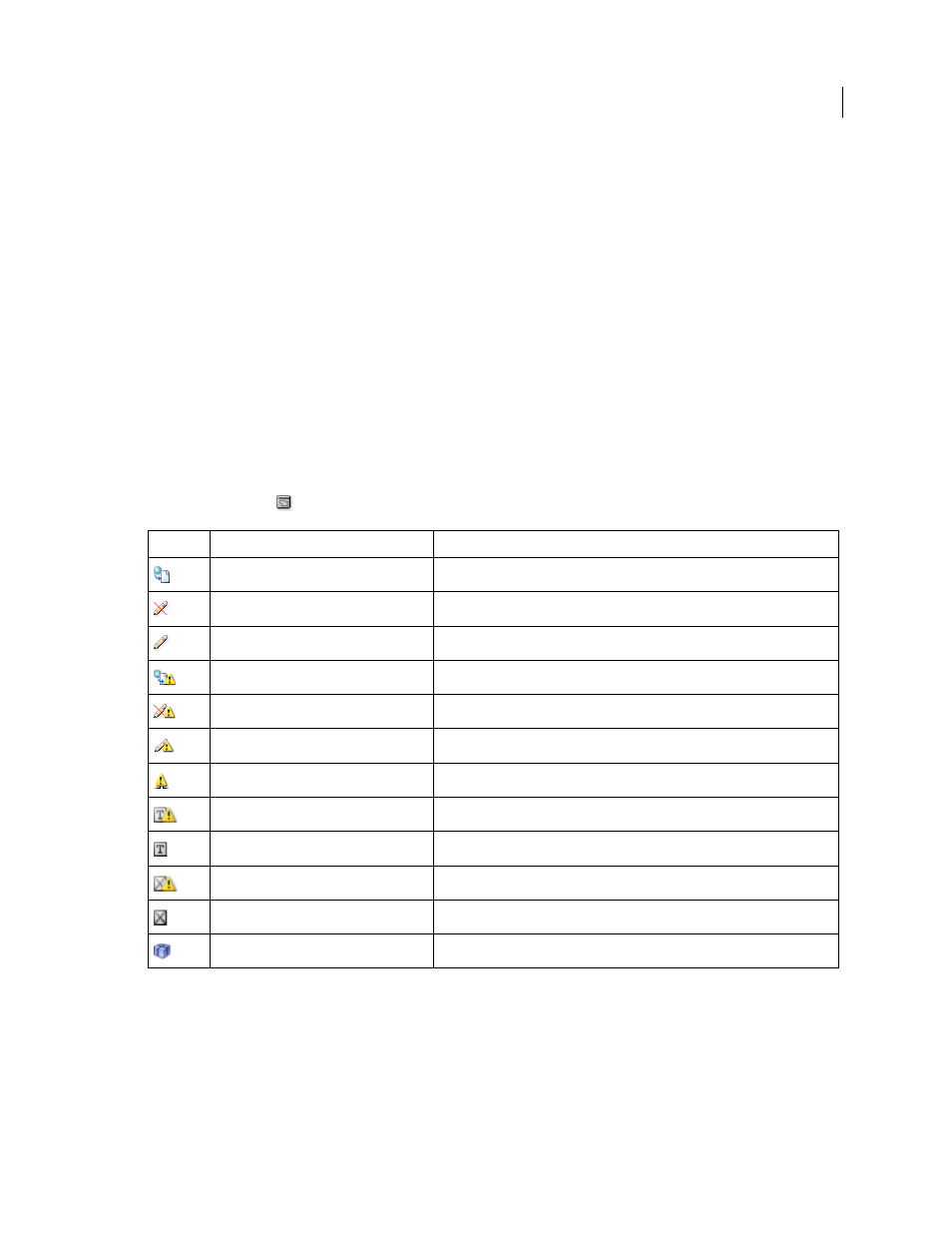
667
USING INDESIGN
Sharing content between InCopy and InDesign
Last updated 11/16/2011
Note: The Color pop-up menu in this dialog box is for identifying editorial notes and tracked changes. You can choose
the color now if you want, but it doesn’t affect anything you do in a managed workflow.
More Help topics
Tracking and reviewing changes
Adding editorial notes in InDesign
Workflow icons
Icons can appear on text and graphics frames, the Assignments panel, and in the story bar (InCopy only). Edit status
icons appear next to the managed file in the Links panel and Assignments panel, and communicate content status.
Icons appear on frames that contain a linked InCopy story (in the Layout view in both InDesign and InCopy). These
icons also communicate content status and can be used to differentiate between managed and unmanaged content.
The associated tool tip indicates editing status and ownership. To view the frame icons, make sure that frame edges
are showing in InDesign and InCopy (View
> Extras > Show Frame Edges).
Note: (InDesign) The InDesign document window must be in Normal Mode for the frame edges to show. (Click the
Normal Mode button
at the lower left of the toolbox.)
Note: The Out Of Date icon on the Available, In Use, Editing, Text Content, and Graphics Content icons indicates that
the content is out of date; that is, the version on the file system is newer than the version displayed on your computer.
Icon
Name
Location
Available
Assignments panel (InDesign and InCopy), text frames, and graphics frames
In Use By [name]
Assignments panel, text frames, and graphics frames
Editing
Assignments panel, text frames, and graphics frames
Available And Out Of Date
Text and graphics frames
In Use By [name] And Out Of Date
Text and graphics frames
Editing And Out Of Date
Text and graphics frames
Out Of Date
Assignments panel
Text Content Out Of Date
Assignments panel and text frames
Text Content Up To Date
Assignments panel and text frames
Graphics Content Out Of Date
Assignments panel and graphics frames
Graphics Content Up To Date
Assignments panel and graphics frames
Packaged Content
Assignments panel
