Swatch types, Customize swatch display – Adobe InDesign CS5 User Manual
Page 476
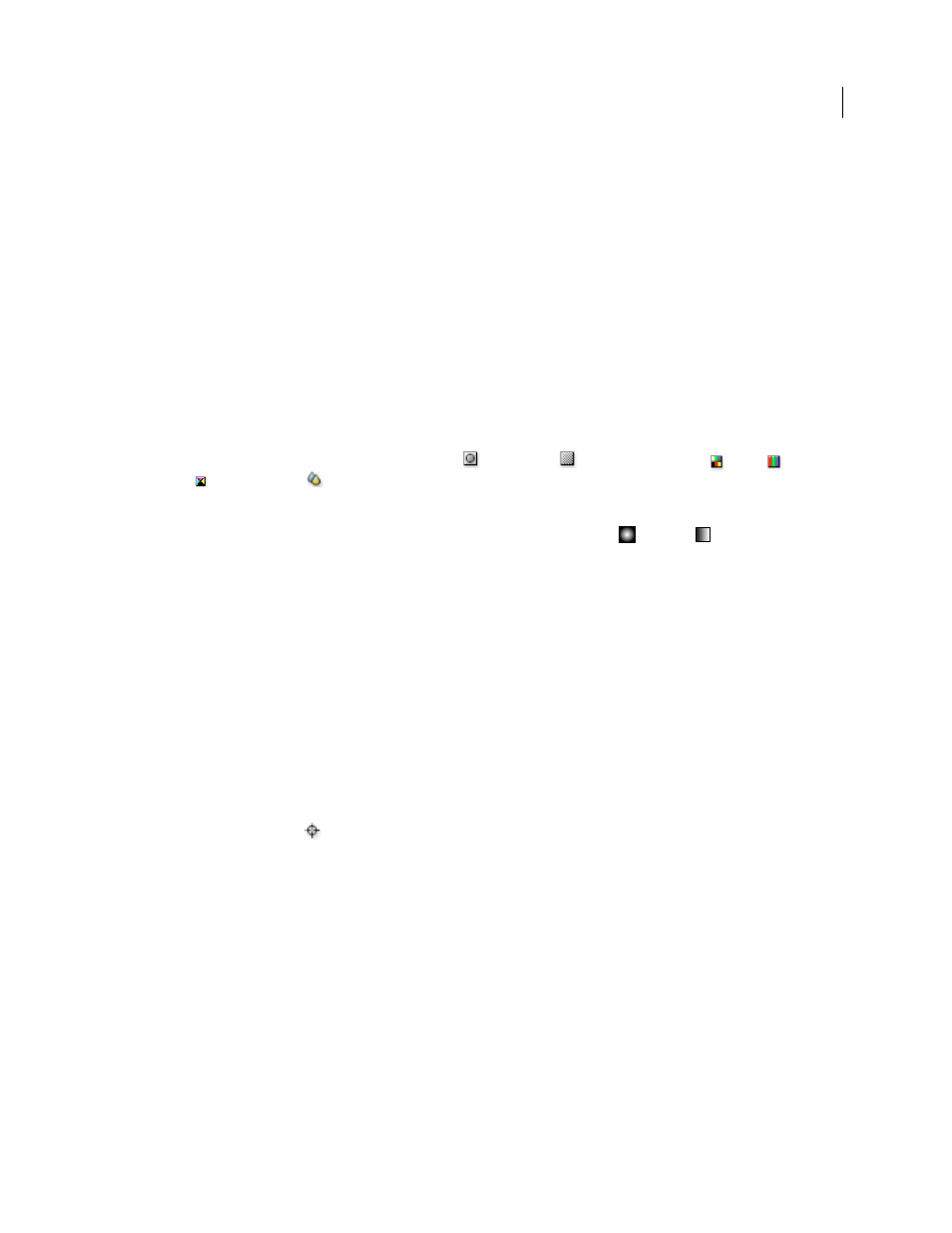
470
USING INDESIGN
Color
Last updated 11/16/2011
Six CMYK-defined colors appear in the default Swatches panel: cyan, magenta, yellow, red, green, and blue.
Note: When you print a book whose chapters contain conflicting swatches, you can instruct InDesign to synchronize
settings with the master document. (See “
More Help topics
Understanding spot and process colors
Swatch types
The Swatches panel stores the following types of swatches:
Colors
Icons on the Swatches panel identify the spot
and process
color types, and LAB
, RGB
,
CMYK
, and Mixed Ink
color modes.
Tints
A percentage value next to a swatch in the Swatches panel indicates a tint of a spot or process color.
Gradients
An icon on the Swatches panel indicates whether a gradient is radial
or linear
.
None
The None swatch removes the stroke or fill from an object. You can’t edit or remove this swatch.
Paper
Paper is a built-in swatch that simulates the paper color on which you’re printing. Objects behind a paper-
colored object won’t print where the paper-colored object overlaps them. Instead, the color of the paper on which you
print shows through. You can edit the Paper color to match your paper stock by double-clicking it in the Swatches
panel. Use the Paper color for previewing only—it will not be printed on a composite printer or in color separations.
You can’t remove this swatch. Do not apply the Paper swatch to remove color from an object. Use the None swatch
instead.
Note: If the Paper color is not working as described, and you are printing to a non-PostScript printer, try switching your
printer driver to Raster Graphics mode.
Black
Black is a built-in, 100% process color black defined using the CMYK color model. You can’t edit or remove this
swatch. By default, all occurrences of Black overprint (print on top of) underlying inks, including text characters at any
size. You can disable this behavior.
Registration
Registration
is a built-in swatch that causes objects to print on every separation from a PostScript
printer. For example, registration marks use the Registration color, so that printing plates can be aligned precisely on
a press. You cannot edit or remove this swatch.
You can also add colors from any color library to the Swatches panel so that they are saved with your document.
Customize swatch display
You can control the size of swatches and whether the name displays with the swatch.
1 In the Swatches panel menu, choose one of the following:
•
Name displays a small swatch next to the name of the swatch. The icons to the right of the name show the color
model (CMYK, RGB, and so on), and whether the color is a spot color, process color, registration color, or none.
•
Small Name displays compacted swatch panel rows.
•
Small Swatch or Large Swatch displays only the swatch. A triangle with a dot in the corner of the swatch indicates
that the color is a spot color. A
triangle without a dot indicates a process color.
