Skew type, Formatting paragraphs, Adjust paragraph spacing – Adobe InDesign CS5 User Manual
Page 266
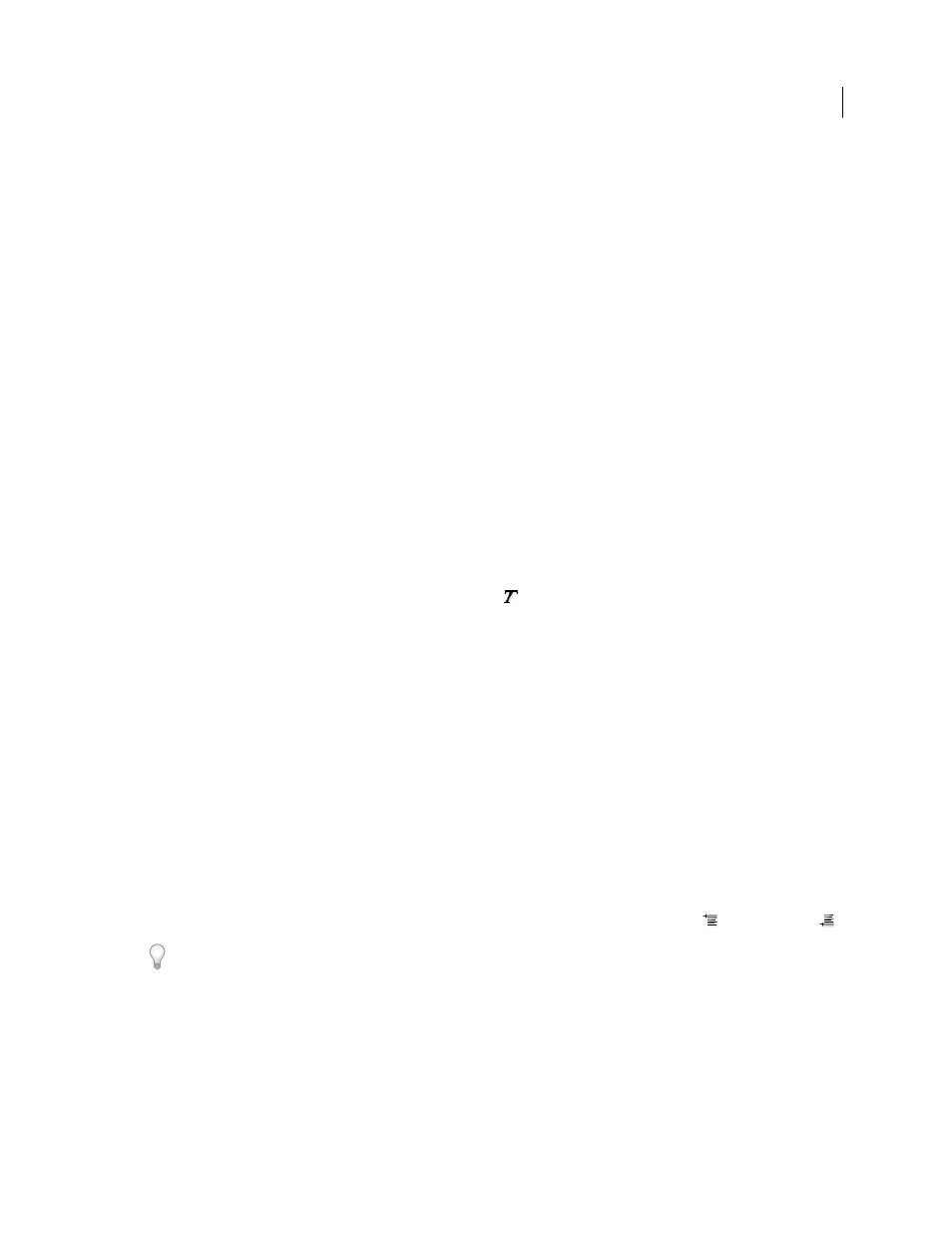
260
USING INDESIGN
Typography
Last updated 11/16/2011
Tracking scale changes to frames is useful if you have to revert a frame and the text inside it to their original size. It’s
useful as well for finding out by how much you changed the size of a frame. To track scale changes to frames and the
text inside these frames:
1 Choose Edit > Preferences
> General (Windows) or InDesign
> Preferences
> General (Mac
OS).
2 Select Adjust Scaling Percentage, and then click OK.
Note the following:
•
The Adjust Scaling Percentage preference applies to frames that you scale after the preference is turned on, not to
existing frames.
•
The Adjust Scaling Percentage preference stays with the text. The scaled point size continues to appear in
parentheses even if you turn off the Adjust Scaling Percentage preference and scale the frame again.
•
To remove the scaled point size from the Transform panel, choose Redefine Scaling as 100% in the Transform
panel. Choosing this option doesn’t change the appearance of the scaled frame.
•
If you edit the text or scale a frame within threaded frames when the Adjust Scaling Percentage preference is
selected, the text is scaled, even if it moves to a different frame. However, if Apply To Content is selected, any text
that flows to a different frame as a result of editing is no longer scaled.
Skew type
1 Select text.
2 In the Character panel, type a numeric value for Skewing
. Positive values slant type to the right; negative values
slant type to the left.
Note that applying an angle to type does not produce true italic characters.
Formatting paragraphs
.
Adjust paragraph spacing
You can control the amount of space between paragraphs. If a paragraph begins at the top of a column or frame,
InDesign does not honor the Space Before value. In such a case, you can increase the leading of the first line of the
paragraph or increase the top inset of the text frame in InDesign.
1 Select text.
2 In the Paragraph panel or the Control panel, adjust the appropriate values for Space Before
and Space After
.
To ensure formatting consistency, change paragraph spacing in the paragraph styles you define.
More Help topics
