Preview color separations – Adobe InDesign CS5 User Manual
Page 643
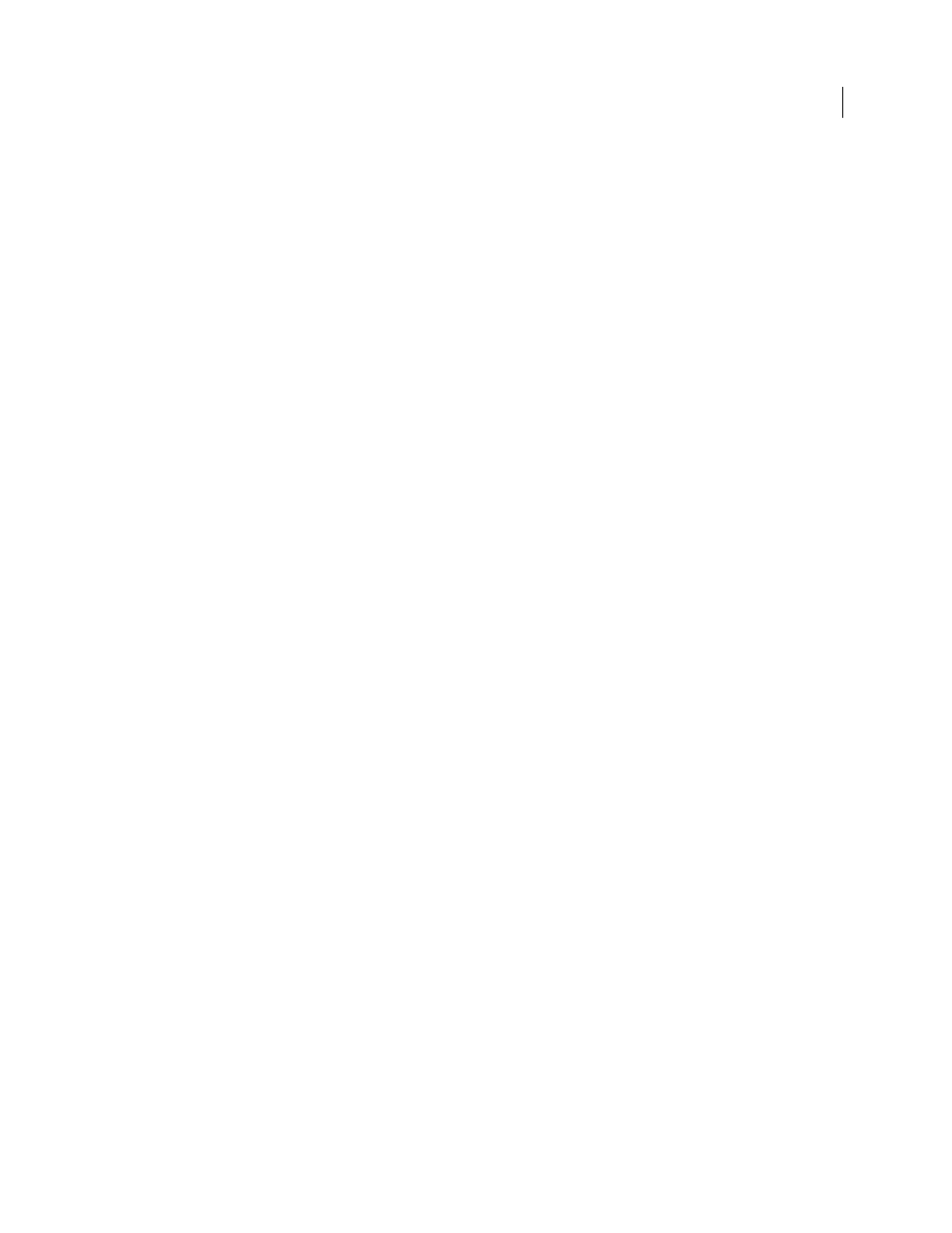
637
USING INDESIGN
Color separations
Last updated 11/16/2011
Consider the following issues when printing composites:
•
While no proof will give you an exact representation of your final output, you can greatly improve its accuracy by
calibrating all the devices you use to create a document (such as scanners, monitors, and printers). If the devices
are calibrated, the color management system can help you get predictable and consistent color.
•
Any overprinting options that you’ve selected in the document will print correctly on a printer that supports
overprinting. Since most desktop printers don’t support overprinting, you can simulate the effects of overprinting
by selecting Simulate Overprint in the Output section of the Print dialog box.
Important: Selecting Simulate Overprint will convert spot colors to process colors for printing. If you intend to use a
file for separations on a RIP, or for final output, do not select this option.
•
When you print to a black-and-white printer, InDesign produces a grayscale composite version of the pages. If the
document contains color, InDesign prints visually correct grays to simulate that color. For example, the gray that
simulates a 20% tint of yellow is lighter than a 20% tint of black, since yellow is visually lighter than black.
•
When you print a book with chapters containing conflicting spot inks or trap styles, you can instruct InDesign to
synchronize settings with the master document.
•
If you’re using color management with the Book feature, make sure that each document in the book uses the same
color management settings in the Color Settings dialog box.
Note: Remember that, like monitors, color printers vary greatly in color reproduction quality; thus, proofs from your
service provider are the best way to verify how the finished piece will look.
More Help topics
Improving gradients and color blends in print
Use color management when printing
Preview color separations
You can preview color separations, ink coverage limits, and overprinting using the Separations Preview panel.
Previewing separations on your monitor lets you check the following:
Varnishes and other coatings
Since varnishes are transparent, they can be difficult to preview on-screen. When you
preview a varnish separation by itself, the varnished areas appear in black.
Rich black
Previewing separations lets you identify areas that will print as rich black, or process black (K) ink mixed
with color inks for increased opacity and richer color.
Ink coverage
Too much ink on the paper can cause drying problems. Ask your commercial printer for the maximum
ink coverage of the press you will be printing on. You can then preview the document to identify areas where ink
coverage exceeds the press’s limit.
Overprinting
You can preview how blending, transparency, and overprinting will appear in color-separated output.
Note: You can also see overprinting effects when you output to a composite printing device. This is useful for proofing
color separations.
While previewing separations on your monitor can help you detect problems without the expense of printing
separations, it does not let you preview trapping, emulsion options, printer’s marks, and halftone screens and
resolution. Work with your commercial printer to verify these settings using integral or overlay proofs.
Note: Objects on hidden layers are not included in an on-screen preview.
