Produce a print-ready adobe pdf file, Structuring pdfs, Adding structure to pdfs – Adobe InDesign CS5 User Manual
Page 523
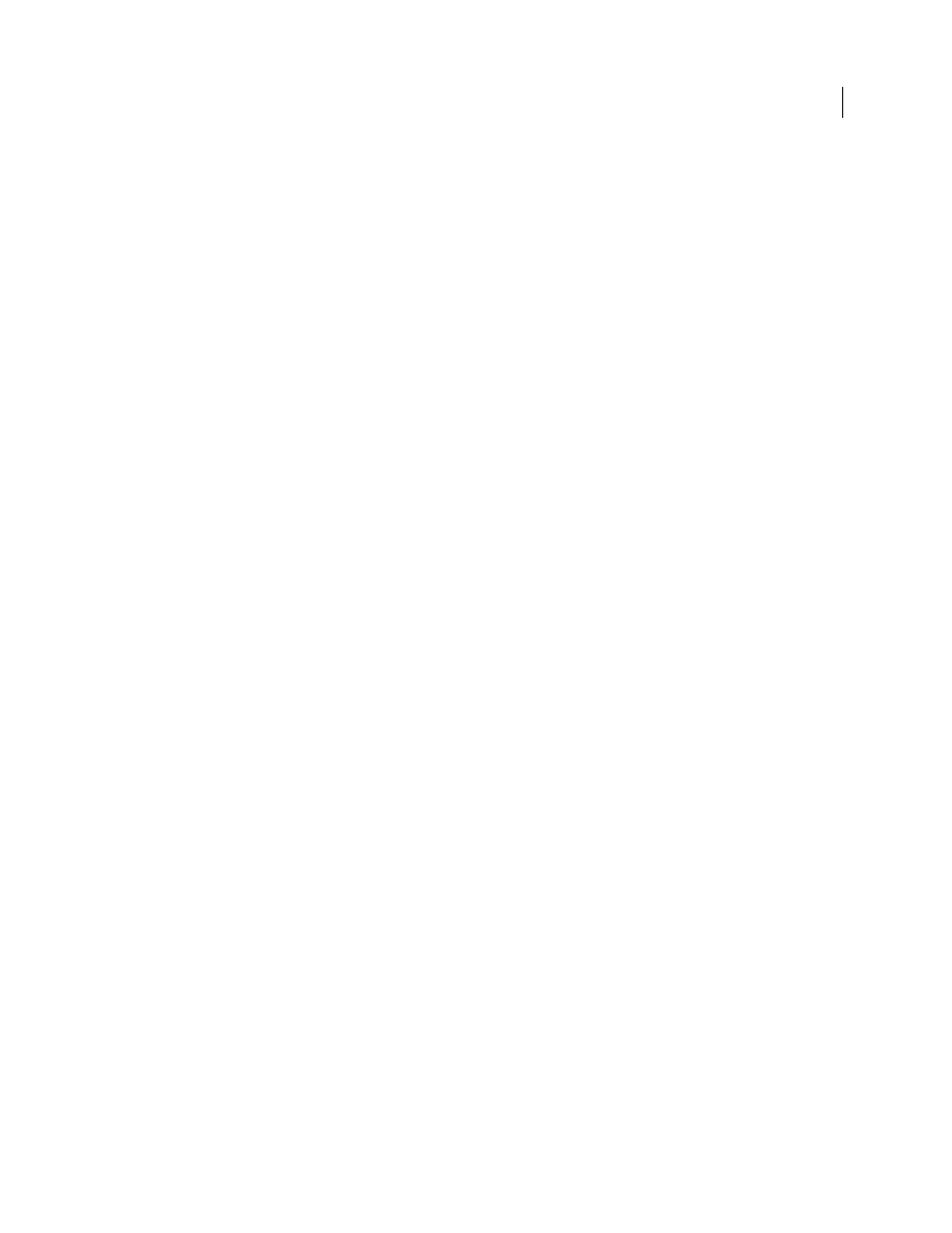
517
USING INDESIGN
Last updated 11/16/2011
•
For best results, use only CMYK images in a four-color-process job. Alternatively, you can choose to convert RGB
images to CMYK in the Export Adobe PDF dialog box (Output category).
•
You can exclude hidden or nonprinting layers from the exported PDF document. (See “
For detailed information about preparing InDesign documents for high-resolution PDF output, see the Adobe
InDesign CS4 Printing Guide for Prepress Service Providers on the Adobe InDesign CS4 DVD or on the Adobe website.
More Help topics
Flattening transparent artwork
Produce a print-ready Adobe PDF file
A service provider can use Acrobat 7.0 Professional and later to perform preflight checks and color separations.
Subsequent versions of Acrobat Professional contain more advanced preflight tools, including the ability to make
certain corrections automatically. Various prepress applications and in-RIP technologies can also perform preflight
checks, do trapping and imposition, and make the color separations of the pages in the digital master.
If you choose to leave out the images when creating the Adobe PDF file, make sure that the service provider has access
to the original high-resolution images that are required for proper output. In addition, make sure that the service
provider has Acrobat 7.0 or later for accurate viewing of text and color graphics. For best viewing, they should use
Acrobat 8 Professional or later.
If you’re using a color-managed workflow, you can use the precision of color profiles to perform an on-screen preview
(a soft proof). You can examine how your document’s colors will look when reproduced on a particular output device.
Note: Unless you are using a color management system (CMS) with accurately calibrated ICC profiles and are sure you
have properly calibrated your monitor, don’t rely on the on-screen appearance of colors.
1 Prepare the document for exporting to Adobe PDF.
2 Export using the .joboptions file provided by your service provider. If you don’t have a preferred .joboptions file,
use a PDF/X preset.
3 Preflight the PDF in Acrobat 7.0 Professional or later.
4 Proof and correct the PDF file.
5 Hand off the press-ready PDF to the prepress service provider.
Structuring PDFs
Adding structure to PDFs
When you export to Adobe PDF with the Create Tagged PDF option selected in the General area of the Export Adobe
PDF dialog box, the exported pages are automatically tagged with a set of structure tags that describe the content,
identifying page items such as headlines, stories, and figures. To add additional tags or to fine-tune existing ones before
you export, you can use the Tags panel in InDesign. The Structure pane (View
> Structure > Show Structure) reflects
the changes.
