Edit the layout of a master, Apply master pages – Adobe InDesign CS5 User Manual
Page 79
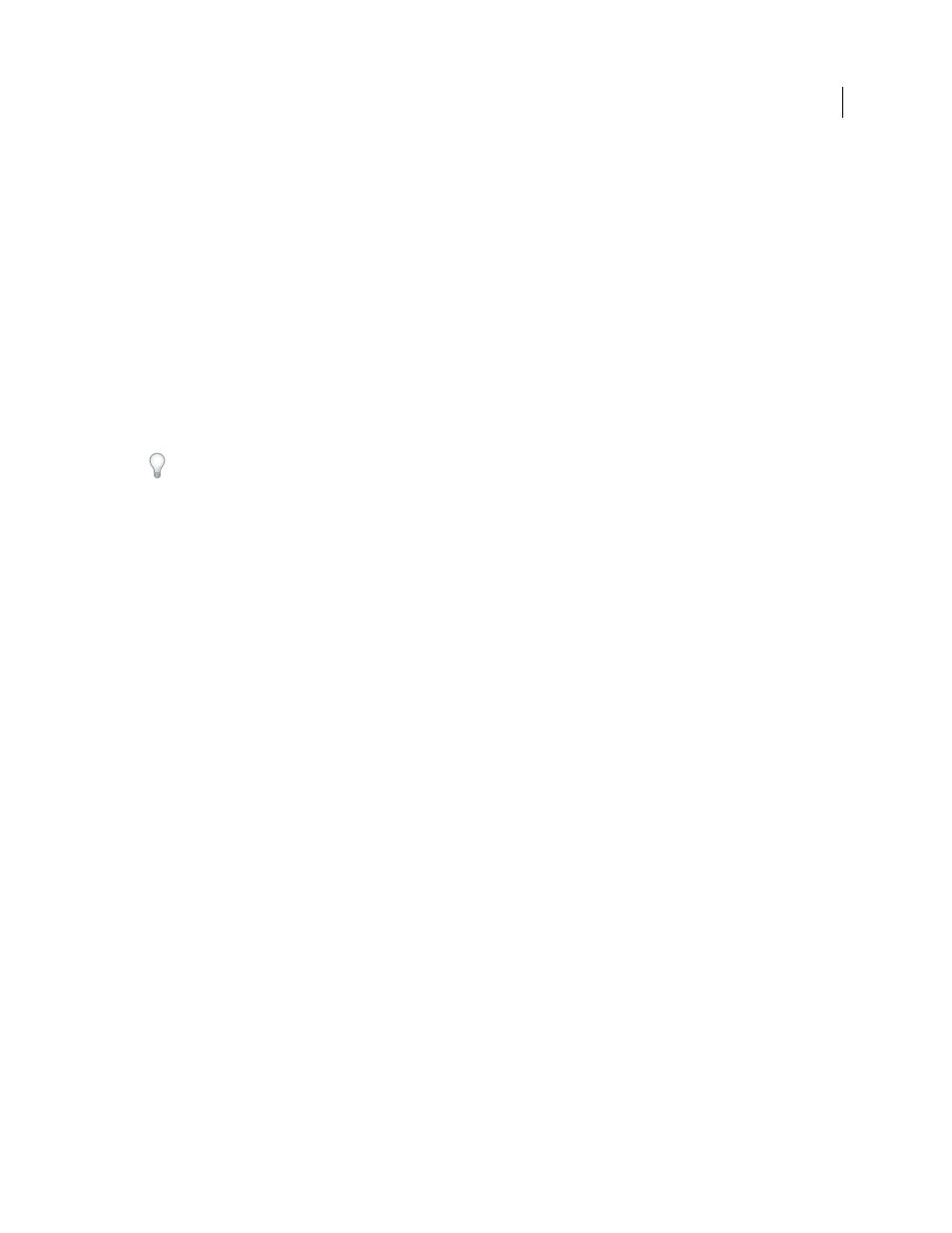
73
USING INDESIGN
Layout
Last updated 11/16/2011
Edit the layout of a master
You can edit the layout of master pages at any time; changes you make are automatically reflected on all pages with
that master applied. For example, any text or graphic you add to a master will appear on document pages to which the
master is applied.
Note: When you override or detach a master page object on a particular page, that object may not update to reflect
changes made on the master page.
1 In the Pages panel, double-click the icon for the master you want to edit, or select the master page from the text box
list at the bottom of the document window. The master spread appears in the document window.
2 Make changes to the master.
InDesign automatically updates any pages using that master.
To change the size of the master page, select it using the Page tool, and then use the options in the Control panel to
change the dimension. See “
Use multiple views to see the results of master edits. Choose Window
> Arrange
> New Window, and then choose
Window
> Arrange
> Tile. Set one view to a page and the other view to the master applied to that page. Then edit the
master and watch the page update.
More Help topics
Change master page options
You can edit master page options to change the name or prefix of the master, base the master on another master, or
change the number of pages in the master spread.
1 In the Pages panel, click the name of a master spread to select the master spread.
2 Choose Master Options For [master name] in the Pages panel menu.
3 Change any option, and then click OK.
Apply master pages
If your document contains custom spreads (such as a 3- or 4-page foldout in a magazine), any master you apply should
contain the same number of pages.
If your master page has a different page size than the layout page, applying the master page changes the size of the
layout page. If the layout page has a custom page size, you can specify whether to keep the custom layout page size or
apply the size of the master page.
Note: Master items on a document page have a dotted border. If you cannot view master items on a document page, the
master item may be hidden on a lower layer or the master items may be hidden. Choose Show Master Items from the
Pages panel menu.
Apply a master to a document page or spread
•
To apply a master to one page, drag the master page icon to a page icon in the Pages panel. When a black rectangle
surrounds the desired page, release the mouse button.
•
To apply a master to a spread, drag the master page icon to a corner of the spread in the Pages panel. When a black
rectangle surrounds all pages in the desired spread, release the mouse button.
