Edit mixed ink swatches, Manage mixed ink groups, Delete mixed ink groups – Adobe InDesign CS5 User Manual
Page 492: Add a swatch to a mixed ink group
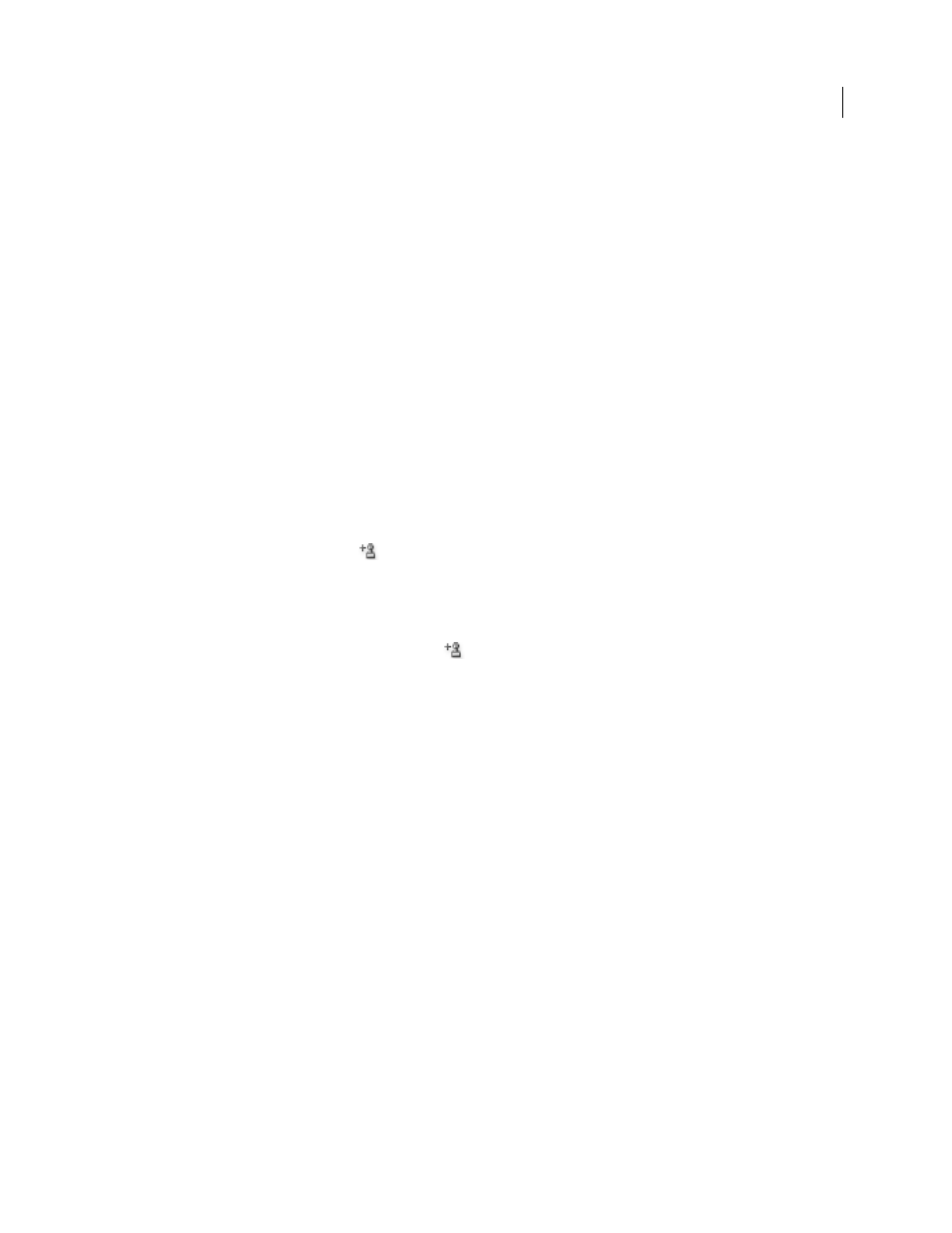
486
USING INDESIGN
Color
Last updated 11/16/2011
3 To include an ink in the mixed ink group, click the empty box next to its name.
4 For each ink you select, do the following:
•
For Initial, enter the percentage of ink you want to start mixing to create the group.
•
For Repeat, specify the number of times you want to increment the ink percentage.
•
For Increment, specify the percentage of ink you want to add for each repetition.
5 Click Preview Swatches to generate the swatches without closing the dialog box; you can then see whether your
current ink selections and values produce the results you want, and make adjustments if they don’t.
Note: An alert appears if the values you enter for Initial, Repeat, and Increment add up to more than 100% of any one
ink. If you decide to proceed anyway, InDesign caps the ink percentages at 100%.
6 Click OK to add all inks in the mixed ink group to the Swatches panel.
Edit mixed ink swatches
You modify a mixed ink swatch using the same methods used to edit other swatches. As you edit a mixed ink swatch
or group, be aware of the following:
•
If you use the Swatches panel to delete an ink that is used in a mixed ink swatch, InDesign prompts you for a
replacement. A mixed ink must contain at least one spot color, or it will be converted to a process color.
•
Changes you make to the parent
of a mixed ink group apply to all mixed inks in that group. (Changes you make
to a swatch in a mixed ink group apply to that swatch only.)
•
Converting a mixed ink to a process or spot color removes its association with its mixed ink group.
•
Deleting the parent of a mixed ink group deletes all swatches in the group.
1 In the Swatches panel, double-click the parent
of the mixed ink group you want to change.
2 Do any of the following:
•
Select a new ink to replace an existing component ink.
•
Click the box next to an ink to exclude or include it as a component of the mixed ink group.
Note: You cannot change the initial percentages, repeats, or increments used to create the mixed ink group.
3 Click OK.
Manage mixed ink groups
Use the Swatches panel to delete mixed ink groups, add swatches, and convert mixed ink swatches to process colors.
Delete mixed ink groups
❖
In the Swatches panel, select the parent of the mixed ink group you want to delete, and click the Delete button.
Add a swatch to a mixed ink group
1 In the Swatches panel, select the parent of the mixed ink group.
2 Choose New Color Swatch from the panel menu.
3 Specify a name for the swatch, if desired.
4 For each ink listed, specify the percentage you want in the mixed ink swatch. (You cannot add or delete inks.)
5 Click OK.
