Redefine an object style, Import object styles – Adobe InDesign CS5 User Manual
Page 223
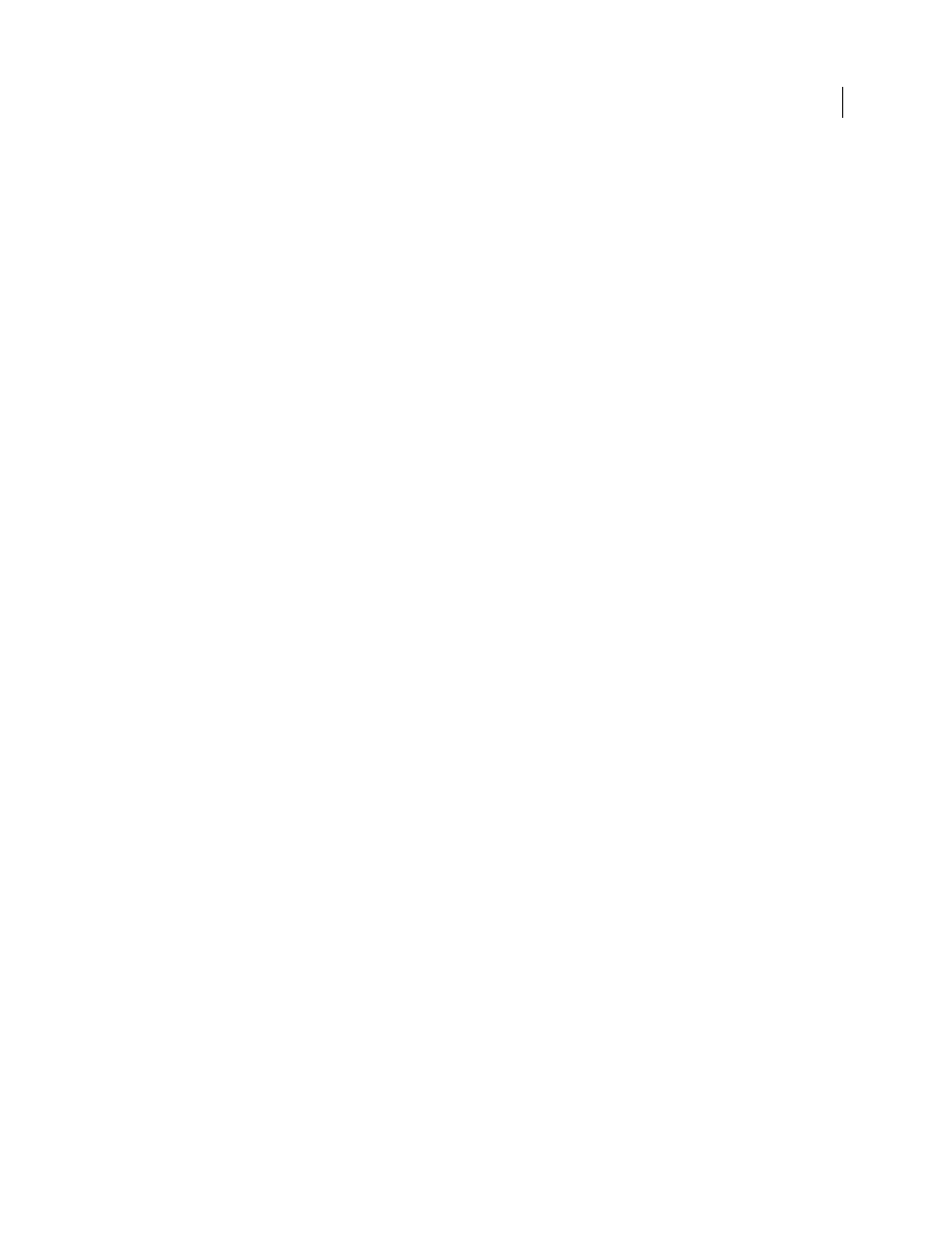
217
USING INDESIGN
Styles
Last updated 11/16/2011
2 Choose Delete Style from the panel menu or drag the style to the Delete icon at the bottom of the Object Styles
panel.
3 If you delete a style that is applied to objects or on which other styles are based, you will be prompted to specify a
replacement style in the Delete Object Style dialog box. Do one of the following:
•
To restyle objects that currently use the deleted style, choose the style you want to apply to the objects and click
OK.
•
To leave objects unchanged, choose [None], make sure Preserve Formatting is checked, and click
OK. Any objects
that use the deleted style retain the same attributes, but are no longer associated with a style.
•
To remove all attribute settings you’ve applied, choose [None], deselect Preserve Formatting, and click
OK.
Note: To delete all styles not applied to objects, choose Select All Unused from the Object Styles panel menu, and then
click the Delete icon.
Redefine an object style
After you apply an object style, you can override any of its settings. If you decide you like the changes you made to a
particular object, you can redefine the style so that it matches the formatting of the object you changed. Be aware that
the Redefine Object Style command redefines only categories that are turned on or turned off, but not categories that
are ignored. If the object includes additional settings, you’ll need to add those settings separately to the style, or simply
create a new object style.
1 Select an object that is using the style you want to change.
2 Adjust the desired appearance attributes.
3 In the Object Styles panel, choose Redefine Style from the Object Styles panel menu.
The object style definition changes to match the override settings you applied. All occurrences of the object style in the
document are updated to use the new settings.
Note: If the Redefine Object Style option is not available, the attributes you set are not part of the object style definition.
To change the style definition directly, choose Object Style Options instead, or create a new style from the object.
Import object styles
You can import styles from other documents. In addition to object styles themselves, InDesign imports any swatches,
custom strokes, character styles, or paragraph styles that are used in the styles. If a swatch, stroke, or paragraph style
that you import has the same name but different values than an existing swatch or style, InDesign renames it.
1 Select Load Object Styles from the Object Styles panel menu.
2 Select the file from which you want to import object styles, and click Open.
3 In the Load Styles dialog box, make sure that a check mark appears next to the styles you want to import. If there
is a style name conflict, choose one of the following options under Conflict With Existing Style, and then click
OK:
Use Incoming Style Definition
Overwrites the existing style with the loaded style and applies its new attributes to all
objects in the current document that used the old style. The definitions of the incoming and existing styles are
displayed at the bottom of the Load Styles dialog box so that you can view a comparison.
Auto-Rename
Renames the loaded style.
The object styles appear in the Object Styles panel.
