Align objects using the gap tool – Adobe InDesign CS5 User Manual
Page 433
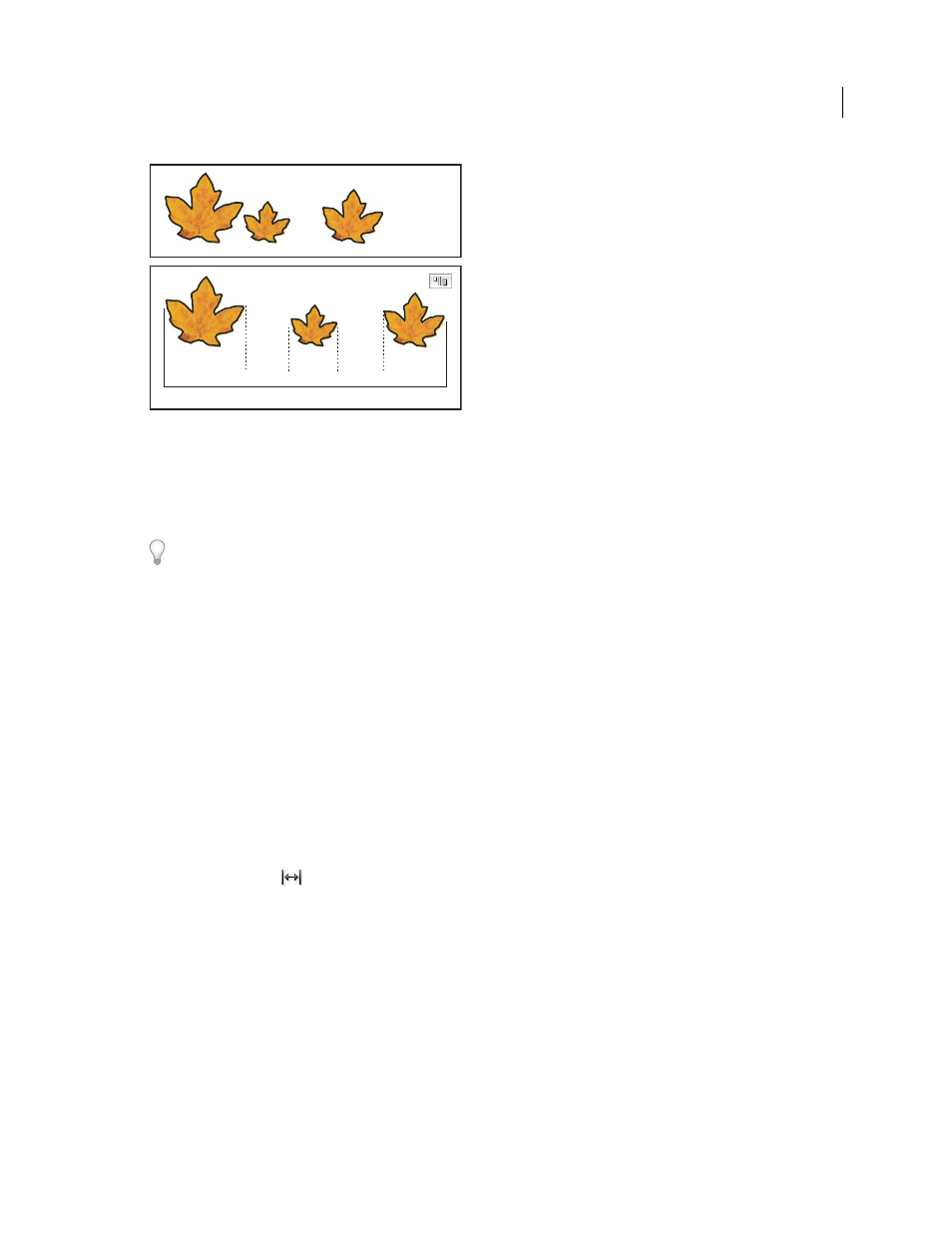
427
USING INDESIGN
Frames and objects
Last updated 11/16/2011
Using the Distribute Horizontal Space option and adding a value for Use Spacing
A. Creates spaces of a specified value between each object B. Changes the overall width of the objects as a whole
When you use spacing with vertical distribution, selected objects are spaced from top to bottom, starting with the top-
most object. When you use spacing with horizontal distribution, selected objects are spaced from left to right, starting
from the left-most object.
You can also use the Smart Spacing feature to align or distribute objects while moving them. For example, if two
vertical objects are 12 points apart, moving a third object 12 points below the second object causes temporary guides
to appear, allowing you to snap the object into alignment.
More Help topics
Align objects using the Gap tool
Align objects using the Gap tool
The Gap tool provides a quick way to adjust the size of a gap between two or more objects. It also lets you resize several
objects that have commonly aligned edges simultaneously, while keeping the gaps between them fixed. It’s a one-step
way to adjust your layout by directly manipulating the space between objects.
The Gap tool ignores locked objects and master page items.
For a video tutorial on using the Gap Tool, see
1 Select the Gap tool
.
2 Move the pointer between two objects, and do any of the following actions:
•
Drag to move the gap and resize all objects aligned along the gap.
•
Shift-drag to move the gap between only the two nearest objects.
•
Ctrl-drag (Windows) or Command-drag (Mac OS) to resize the gap instead of moving it. Adding the Shift key
resizes the gap between only the two nearest objects.
•
Alt-drag (Windows) or Option-drag (Mac OS) to move the gap and objects in the same direction. Adding the
Shift key moves only the two nearest objects.
•
Ctrl+Alt-drag (Windows) or Command+Option-drag (Mac OS) to resize the gap and move the objects. Adding
the Shift key to resize the gap and move only the two nearest objects.
B
A
A
