Object style categories – Adobe InDesign CS5 User Manual
Page 220
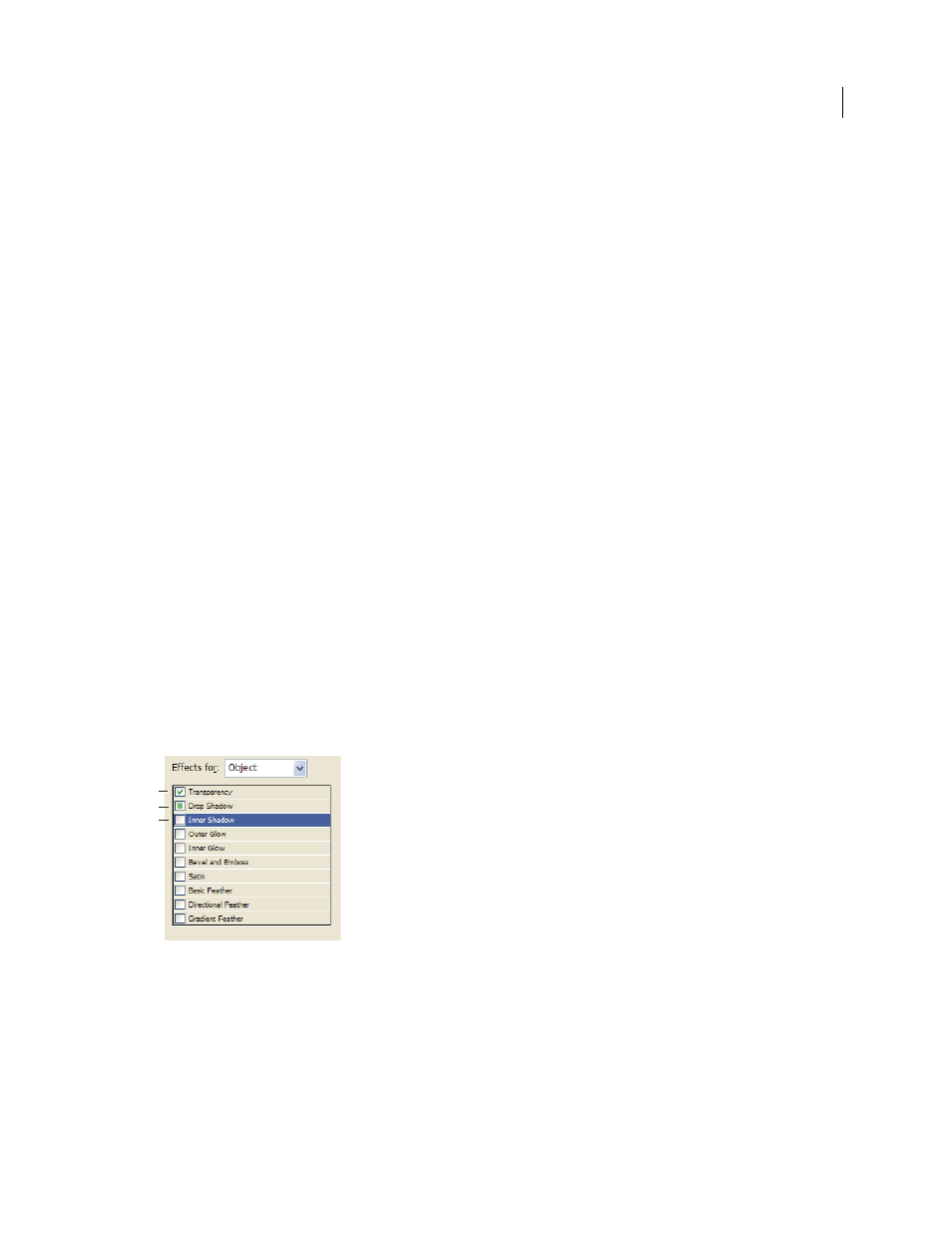
214
USING INDESIGN
Styles
Last updated 11/16/2011
2 Choose New Object Style from the Object Styles panel menu, or Alt-click (Windows) or Option-click (Mac
OS) the
Create New Style button.
3 In the New Object Style dialog box, type a name for the style.
4 To base the style on another style, choose a style for Based On.
Note: The Based On option lets you link styles to each other, so that changes in one style ripple through the styles that are
based on it. If you make changes to the formatting of a child style and decide you want to start over, click Reset To Base.
That restores the child style’s formatting to be identical to the style on which it’s based.
5 To add a keyboard shortcut, position the insertion point in the Shortcut box, and make sure Num Lock is turned
on. Then hold down any combination of Shift, Alt, and Ctrl (Windows) or Shift, Option, and Command (Mac
OS),
and press a number on the numeric keypad. You cannot use letters or non-keypad numbers for defining style
shortcuts.
6 Under Basic Attributes, select any additional categories that contain options you want to define, and set the options
as desired. Click the check box to the left of each category to indicate whether it should be included or ignored in
the style.
7 To apply effects, choose an option in Effects For (Object, Stroke, Fill, or Text), and then select categories of effects
and specify their settings. You can specify different effects for each category. Indicate which Effects categories
should be turned on, turned off, or ignored in the style.
8 Click OK.
Object style categories
If you want the style to apply only certain attributes, leaving any other settings untouched, make sure that the
categories you want the style to control are in the appropriate state. You can use any of three states for each category:
turned on, turned off, or ignored. For example, checking the Drop Shadow box will include drop shadow formatting
in the object style. Deselecting the Drop Shadow box will indicate that drop shadow is turned off as part of the style —
any drop shadow applied to an object appears as an override. Setting the Drop Shadow box to “ignore” (a small box in
Windows or a hyphen in Mac
OS) will leave drop shadow out of the style, so any drop shadow applied to the style does
not appear as an override.
Object style categories
A. Turned on B. Ignored C. Turned off
Note: Categories in which the settings can be turned on or off individually, such as Fill, Stroke, and Transparency, have
only two states. They can either be turned on or ignored.
The Paragraph Styles category is ignored by default, even if you’re creating a text frame. This category is applicable
only if the object is an unthreaded text frame.
A
B
C
