Apply an effect to type on a path, Add anchored objects to type on a path, Add anchored objects to type on a – Adobe InDesign CS5 User Manual
Page 243: Path
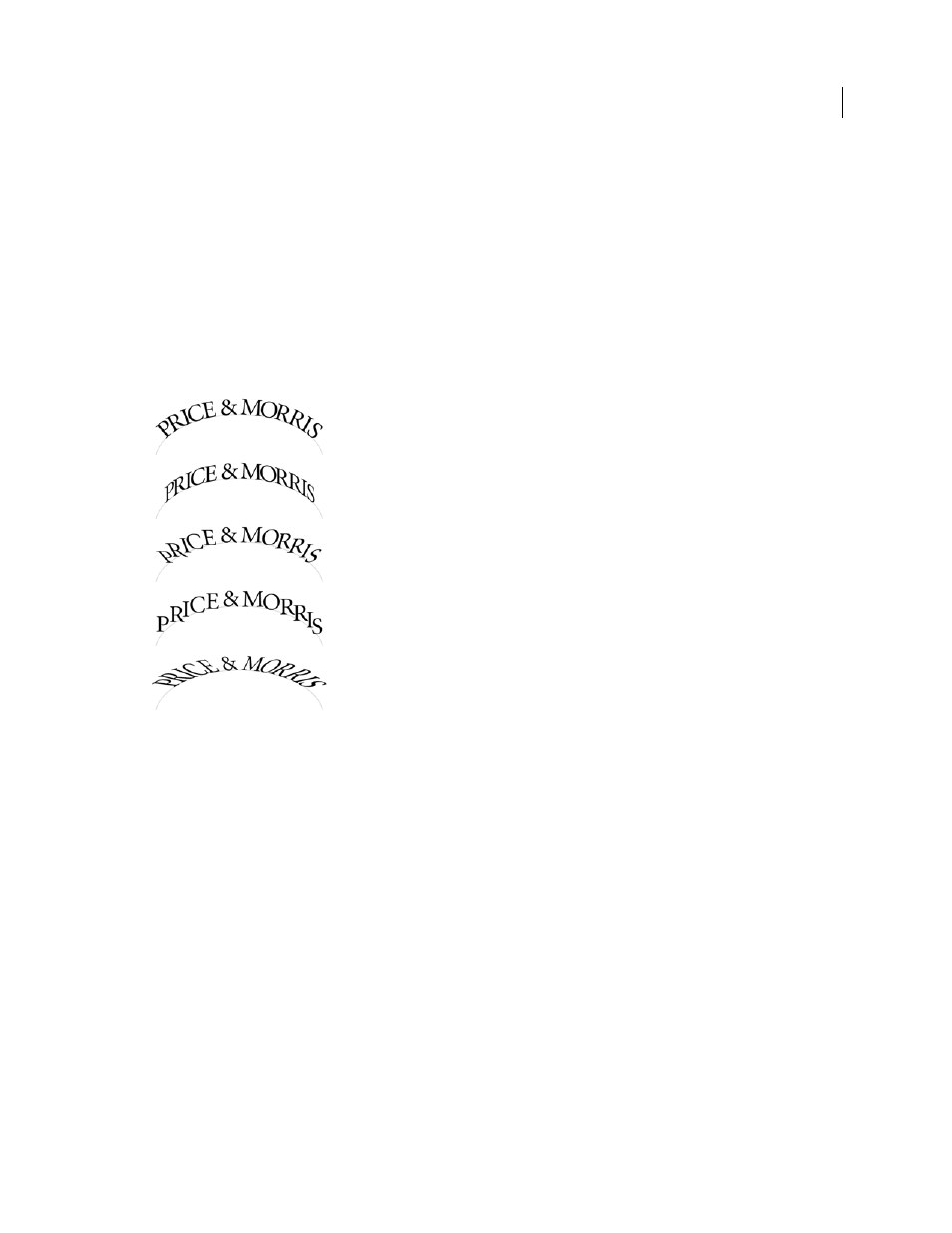
237
USING INDESIGN
Combining text and objects
Last updated 11/16/2011
You can also flip type on a path using a dialog box. Using the Selection tool or the Type tool, select the type on a path.
Choose Type > Type on a Path
> Options. Select the Flip option, and then click
OK.
Apply an effect to type on a path
1 Using the Selection tool or the Type tool, select the type on a path.
2 Choose Type > Type on a Path
> Options, or double-click the Type On A Path tool.
3 Choose one of the following in the Effect menu, and then click OK:
•
To keep the center of each character’s baseline parallel to the path’s tangent, choose Rainbow. This is the default
setting.
Type on a path effects
A. Rainbow effect B. Skew effect C. 3D Ribbon effect D. Stair Step effect E. Gravity effect
•
To keep characters’ vertical edges perfectly vertical regardless of the path shape, while letting characters’ horizontal
edges follow the path, choose Skew. The resulting horizontal distortion is useful for text that appears to follow
waves or go around a cylinder, as on a beverage can label.
•
To keep characters’ horizontal edges perfectly horizontal regardless of the path shape, while keeping each
character’s vertical edge perpendicular to the path, choose 3D Ribbon.
•
To keep the left edge of each character’s baseline on the path without rotating any characters, choose Stair Step.
•
To keep the center of each character’s baseline on the path while keeping each vertical edge in line with the path’s
center point, choose Gravity. You can control this option’s perspective effect by adjusting the arc of the text’s path.
Add anchored objects to type on a path
1 Using the Type tool or the Type On A Path tool, click an insertion point in the text where you want the anchor for
the object to appear.
2 Add the anchored object. You can add inline or above line anchored objects or frames to the path. (See “
A
B
C
D
E
