Modify gradients, Add intermediate colors to a gradient – Adobe InDesign CS5 User Manual
Page 488
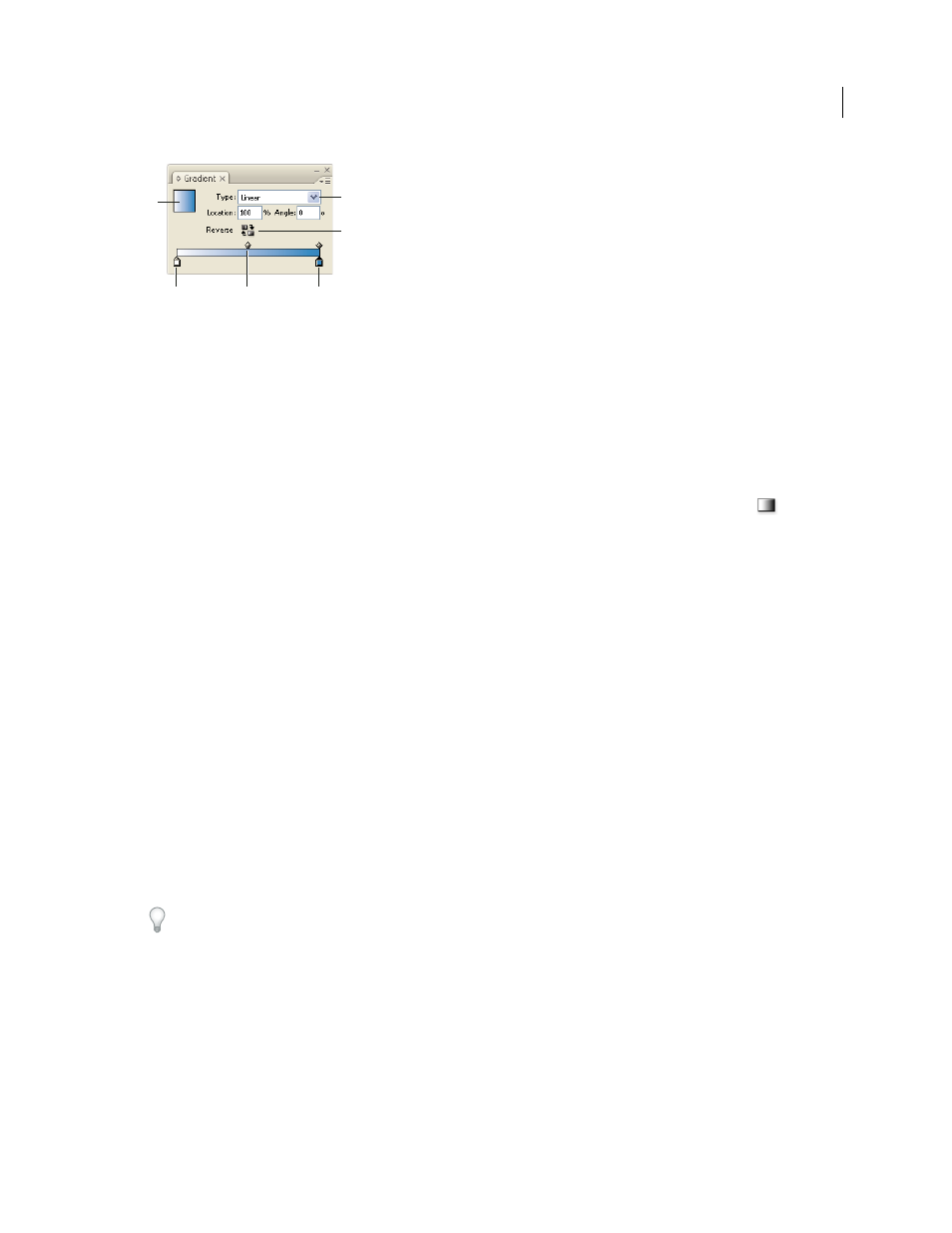
482
USING INDESIGN
Color
Last updated 11/16/2011
Gradient panel
A. Gradient fill B. Gradient type menu C. Reverse button D. Starting color stop E. Midpoint F. Ending color stop
Note: If you select an object that currently uses a named gradient, editing the gradient by using the Gradient panel will
change the color of that object only. To edit every instance of a named gradient, double-click its swatch in the Swatches
panel.
1 Select the object or objects you want to change.
2 Click the Fill or Stroke box in the Swatches panel or the Toolbox. (If the Gradient Fill box is not visible, choose Show
Options in the Gradient panel menu.)
3 To open the Gradient panel, choose Window
> Color > Gradient, or double-click the Gradient tool
in the
Toolbox.
4 To define the starting color of a gradient, click the leftmost color stop below the gradient bar, and then do one of
the following:
•
Drag a swatch from the Swatches panel and drop it on the color stop.
•
Alt-click (Windows) or Option-click (Mac
OS) a color swatch in the Swatches panel.
•
In the Color panel, create a color using the sliders or the color bar.
5 To define the ending color of the gradient, click the rightmost color stop below the gradient bar. Then choose the
color you like, as described in the previous step.
6 Select either Linear or Radial in the Type menu, and adjust color and midpoint positions as explained in “
7 To adjust the gradient angle, type a value for Angle.
Modify gradients
You can modify gradients by adding colors to create multicolor gradients, and by adjusting color stops and midpoints.
It’s a good idea to fill an object with the gradient you plan to adjust, so that you can preview the effect on the object
while you adjust the gradient.
You can modify gradients pasted from Adobe Illustrator, provided that the gradient was pasted using AICB (Adobe
Illustrator Clipboard) format. (See “
Pasting Illustrator graphics into InDesign
use the Direct Selection tool.
Note: If you edit a color swatch, any gradient stops that use that swatch will update accordingly, changing the gradient.
Add intermediate colors to a gradient
1 Double-click a gradient swatch in the Swatches panel, or display the Gradient panel.
2 Click anywhere below the gradient bar to define a new color stop. The new color stop is automatically defined by
the color values at that position along the existing gradient.
3 Adjust the new color stop.
A
D
B
C
F
E
