Print a document or book, Print a document or, Book – Adobe InDesign CS5 User Manual
Page 604
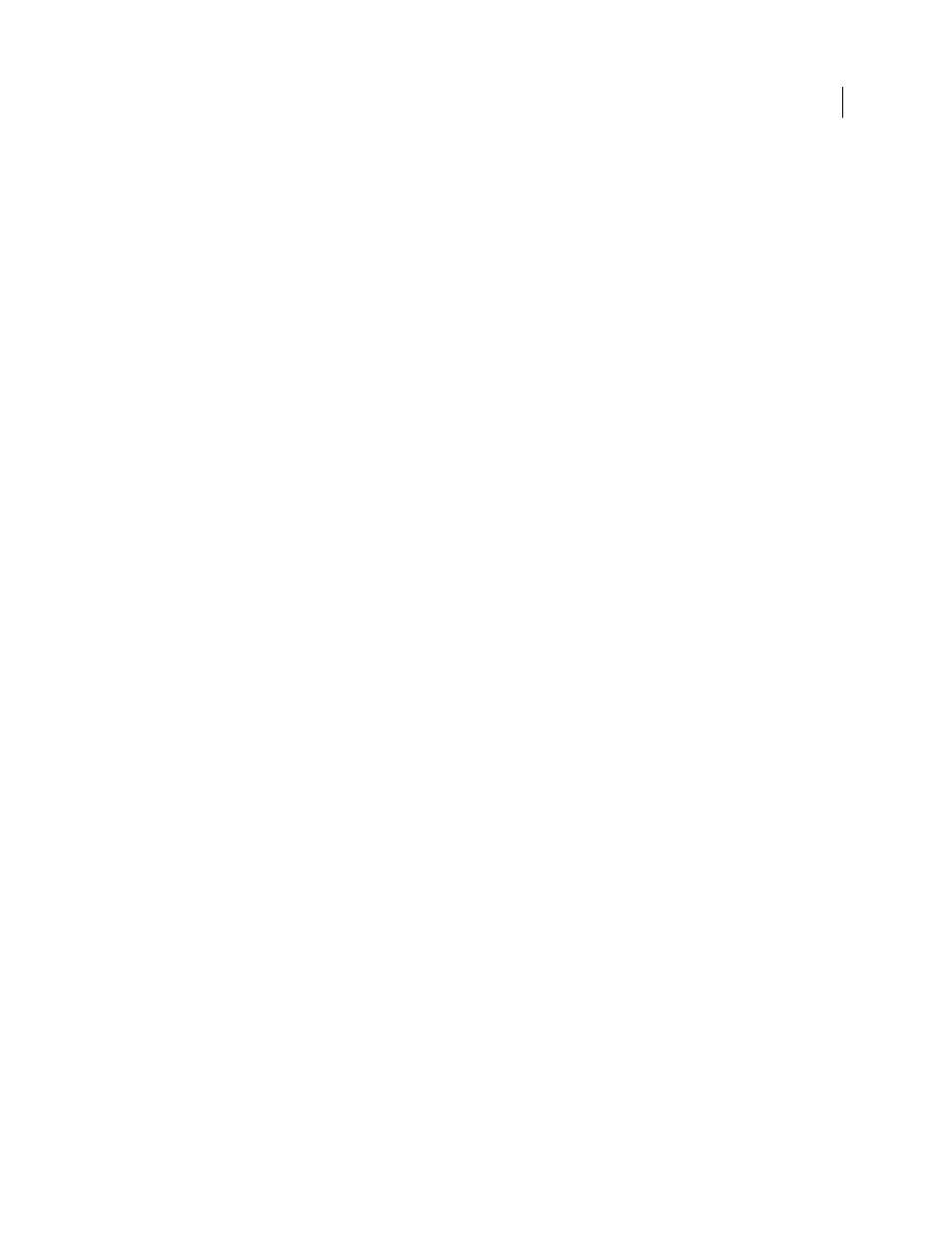
598
USING INDESIGN
Printing
Last updated 11/16/2011
Transparent objects
If the artwork contains objects with transparency features that you added using the Effects panel or the Drop Shadow
or Feather commands, the transparent artwork will be flattened according to settings in the flattener preset you choose.
You can affect the ratio of rasterized images to vector images in the printed artwork.
For more information on printing, see the Adobe Print Resource Center at
. To
.
More Help topics
Specify a halftone screen frequency and resolution
Print a document or book
1 Make sure that you’ve installed the correct driver and PPD for your printer.
2 Open the Print dialog box:
•
If you have individual documents open, choose File
> Print. This opens the Print dialog box for the current
document.
•
If you have either no documents or all documents selected in the Book panel, choose Print Book in the Book panel
menu. This will print all documents in a book.
•
If you have some documents selected in the Book panel, choose Print Selected Documents in the Book panel menu.
3 Specify the printer you’re using in the Printer menu. If a printer preset has the settings you want, choose it in the
Print Preset menu.
4 In the General area, type the number of copies to print, choose whether to collate pages or print them in reverse
order, and indicate which pages you want printed.
The Page Range option is unavailable if you’re printing a book.
If you’re printing a document with multiple page sizes, use the controls above the Range to select a range with all pages
of the same size. See “
Printing documents with multiple page sizes
5 Indicate whether you want to print nonprinting objects, blank pages, or visible guides and baseline grids.
6 Adjust settings as needed for each area of the Print dialog box.
7 Click Print.
Settings you specify in the Print dialog box are saved with the document.
More Help topics
Specify paper size and page orientation
Page printing options
You can print all pages, even or odd pages only, a series of individual pages, or a contiguous range.
Range
Specifies the range of pages to print in the current document. Indicate numbers in a range by using a hyphen,
and indicate multiple pages or ranges by using commas or spaces. (See “
