Tracking and reviewing changes, Track changes, Turn on change tracking – Adobe InDesign CS5 User Manual
Page 199: Tracking and, Reviewing changes, Or reject changes. see
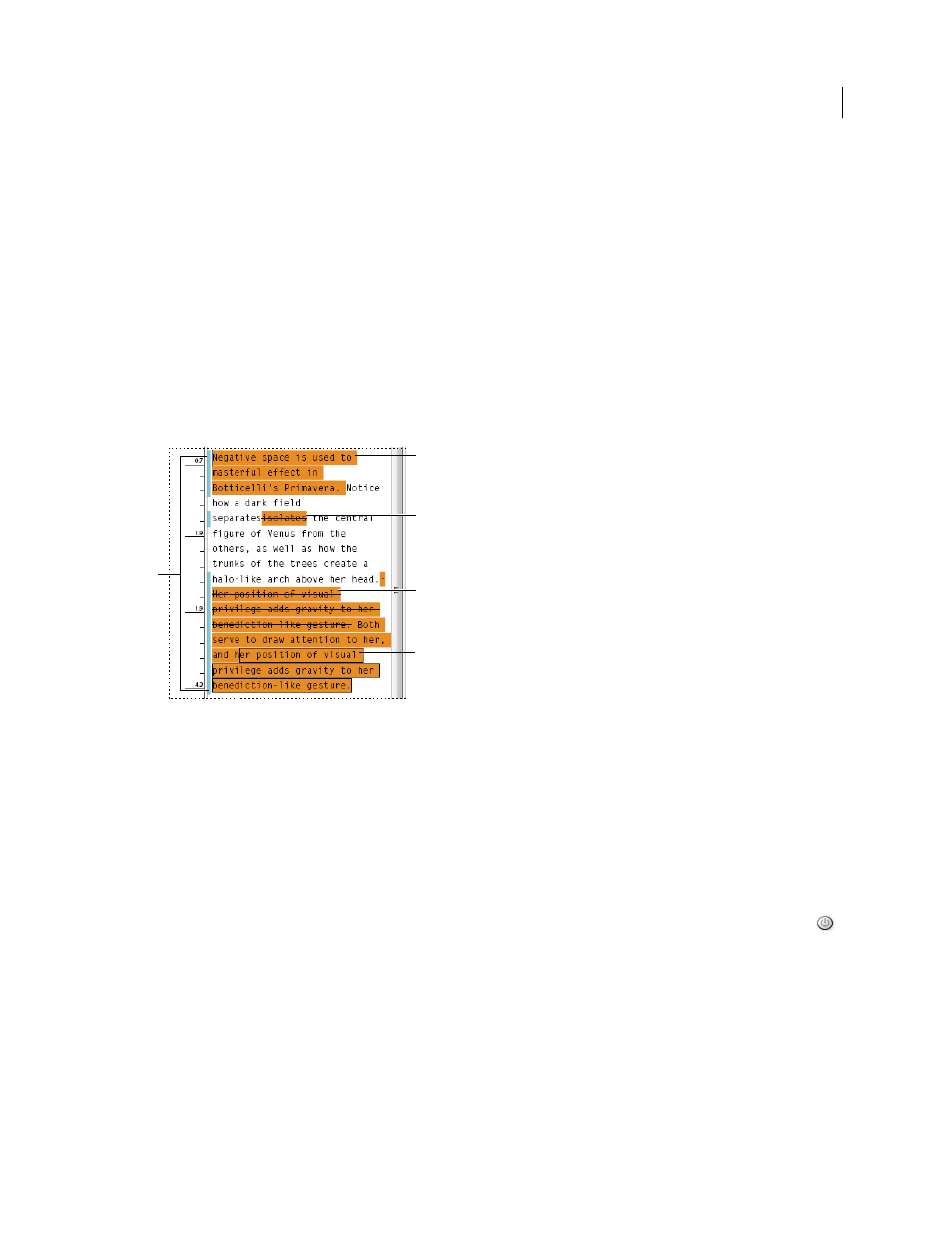
193
USING INDESIGN
Text
Last updated 11/16/2011
•
If you clear overrides and character styles on a paragraph that includes a footnote reference marker, the footnote
reference numbers lose the attributes you applied in the Document Footnote Options dialog box.
Tracking and reviewing changes
Track changes
A valuable feature is the ability to track changes made to a story by each contributor in the writing and editing process.
Whenever anyone adds, deletes, or moves text within an existing story, the change is marked in the Story Editor in
InDesign or the Galley and Story views in InCopy. You can then accept or reject the changes.
Use the Track Changes panel in InDesign or the Track Changes toolbar in InCopy to turn Track Changes on or off
and to show, hide, accept, or reject changes made by contributors.
Change tracking shown in Story Editor (InDesign)
A. Change bars B. Added text C. Deleted text D. Moved text (from) E. Moved text (to)
More Help topics
Adding editorial notes in InDesign
Turn on change tracking
1 Choose Window > Editorial > Track Changes to open the Track Changes panel (InDesign), or choose Window >
Track Changes to open the Track Changes toolbar (InCopy).
2 With the insertion point in text, do any of the following:
•
To enable change-tracking in only the current story, click the Enable Track Changes In Current Story icon
.
•
(InDesign) To enable tracking in all stories, choose Enable Track Changes In All Stories from the Track Changes
panel menu.
•
(InCopy) To enable tracking in all open stories in a multistory document, choose Changes
> Enable Tracking
In All Stories.
3 Add, delete, or move text within the story as needed.
B
C
D
E
A
