Define a preflight profile, Embed and unembed profiles, Export and load profiles – Adobe InDesign CS5 User Manual
Page 624: Delete a profile
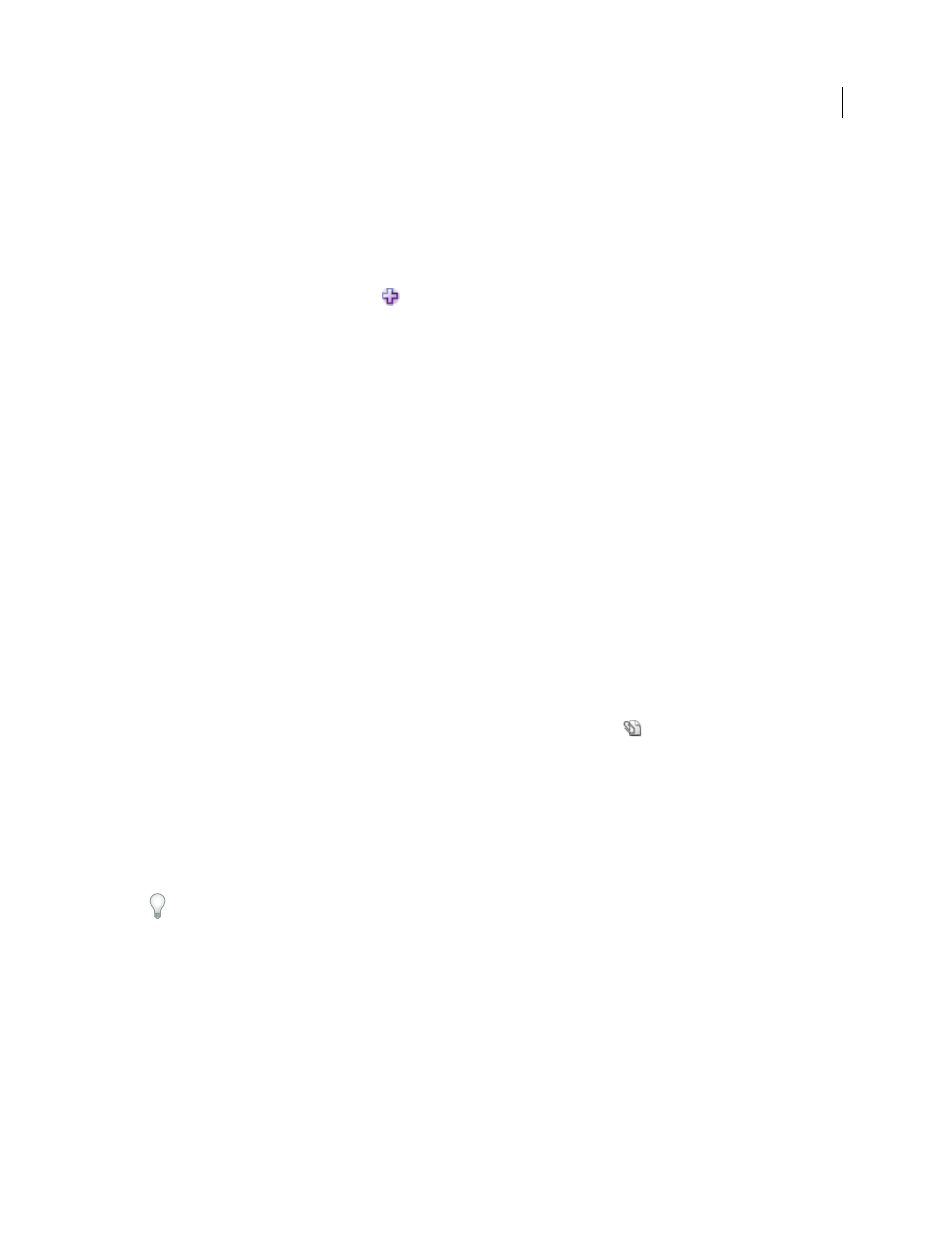
618
USING INDESIGN
Printing
Last updated 11/16/2011
Consult with your prepress provider to obtain a profile or to learn what the preflight profile settings are. To view a
.
Define a preflight profile
1 Choose Define Profiles from the Preflight panel menu or from the Preflight menu at the bottom of the document
window.
2 Click the New Preflight Profile icon
, and specify a name for the profile.
3 In each category, specify the preflight settings. A check mark in a box indicates that all settings are included. An
empty box indicates that no settings are included.
Links
Determine whether missing links and modified links are displayed as errors.
Color
Determine which transparency blending space is required and whether items such as CMY plates, colorspaces,
and overprinting are allowed.
Images and Objects
Specify requirements for items such as image resolution, transparency, and stroke thickness.
Text
The Text category displays errors for items such as missing fonts and overset text.
Document
Specify requirements for page size and orientation, number of pages, blank pages, and bleed and slug setup.
4 Choose Save to preserve your changes on one profile before working on another profile. Or click OK to close the
dialog box and save all changes.
Embed and unembed profiles
When you embed a profile, you make the profile part of the document. Embedding profiles is especially useful when
you’re sending the file to someone else. Just because the profile is embedded does not mean it must be used. For
example, if you send a document with an embedded profile to a print service, the printer can select a different profile
to use with the document.
You can embed only one profile. The [Basic] profile cannot be embedded.
1 To embed a profile, select it in the Profile list, and then click the Embed icon
to the right of the Profile list.
You can also embed a profile in the Define Profiles dialog box.
2 To unembed a profile, choose Define Profiles from the Preflight panel menu, select the profile, and then choose
Unembed Profile from the Preflight Profile Menu on the left side of the dialog box.
Export and load profiles
You can export a profile to make it available to others. Exported profiles are saved with a .idpp extension.
Exporting a profile is a good way to back up your profile settings. When you restore preferences, your profile
information is reset. If you need to restore preferences, you can simply load your exported profile.
You can also load a profile that someone else has made available to you. You can load a *.idpp file, or you can load the
embedded profile in the document you specify.
•
To export a profile, choose Define Profiles from the Preflight menu. Choose Export Profile from the Preflight
Profile Menu, specify the name and location, and click Save.
•
To load (import) a profile, choose Define Profiles from the Preflight menu. Choose Load Profile from the Preflight
Profile Menu, select the *.idpp file or document containing an embedded profile you want to use, and click Open.
Delete a profile
1 Choose Define Profiles from the Preflight menu.
