Override default measurement units, Change the zero point – Adobe InDesign CS5 User Manual
Page 57
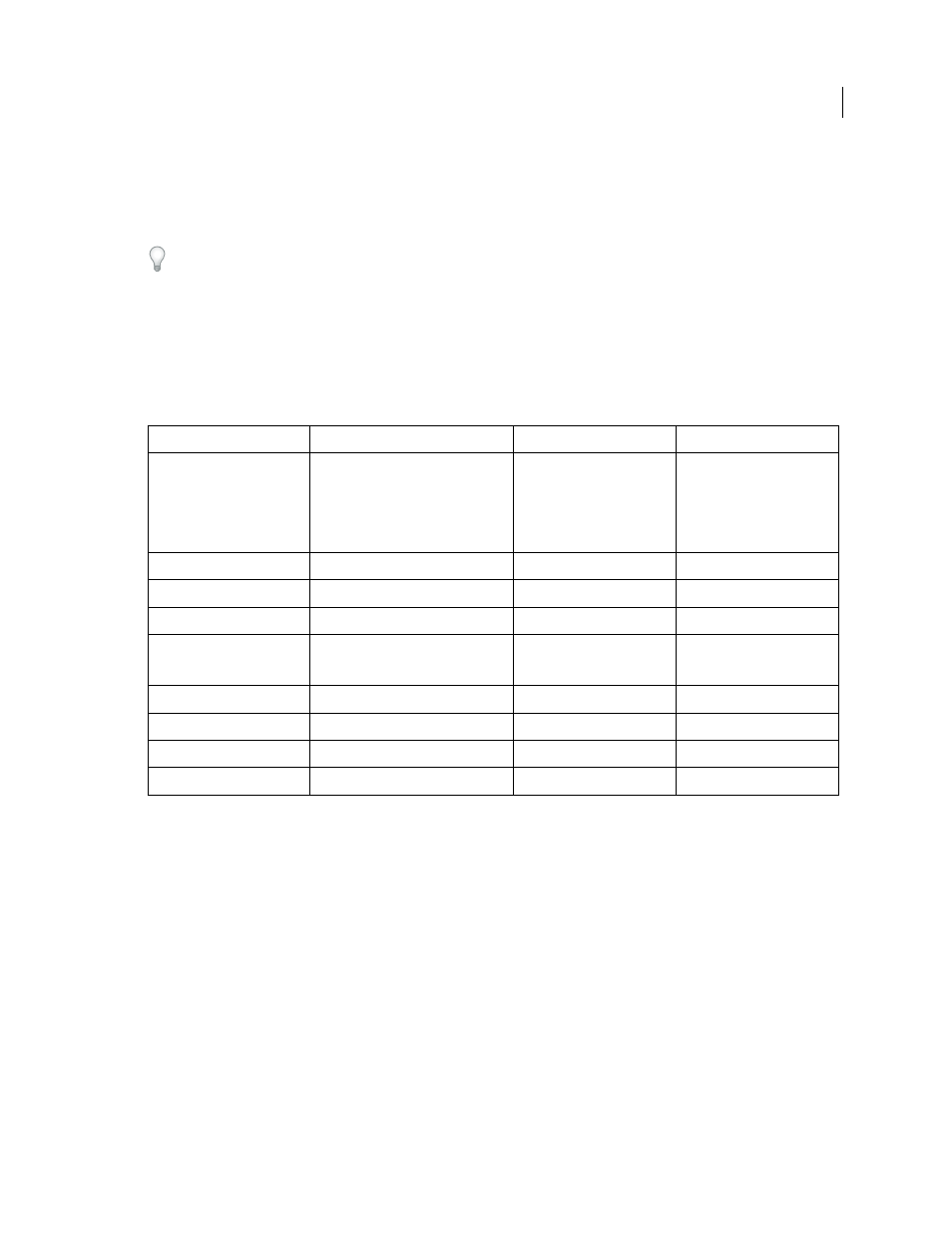
51
USING INDESIGN
Layout
Last updated 11/16/2011
Baseline Shift
Controls the increment for shifting the baseline using the keyboard shortcuts.
Kerning/Tracking
Controls the increment for kerning and tracking using the keyboard shortcuts.
8 Click OK.
You can also change ruler units by right-clicking (Windows) or Control-clicking (Mac OS) a ruler and choosing the
units from the context menu. By right-clicking or Control-clicking at the intersection of the horizontal and vertical
rulers, you can change the ruler units for both rulers at the same time.
Override default measurement units
You can specify a unit of measurement that is different from the default.
❖
Highlight the existing value in a panel or dialog box, and type the new value using the notation in the following
table:
Change the zero point
The zero point is the position at which the zeros on
the horizontal and vertical rulers intersect. By default, the zero
point is at the top left corner of the first page of each spread. This means that the default position of the zero point is
always the same relative to a spread, but may seem to vary relative to the pasteboard.
The X and Y position coordinates in the Control panel, Info panel, and Transform panel are displayed relative to the
zero point. You can move the zero point to measure distances, to create a new reference point for measurement, or to
tile oversized pages. By default, each spread has one zero point at the upper left corner of the first page, but you can
also locate it at the binding spine, or specify that each page in a spread has its own zero point.
To specify:
Type these letters after the value:
Examples
Result
Inches
i
in
inch
"
5.25i
5.25in
5.25inch
5.25”
5 1/4 inches
Millimeters
mm
48mm
48 millimeters
Centimeters
cm
12cm
12 centimeters
Picas
p
3p
3 picas
Points
pt
p (before value)
6pt
p6
6 points
Picas and points
p (between values)
3p6
3 picas, 6 points
Pixels
px
5px
5 pixels
Ciceros
c
5c
5 ciceros
Agates
ag
5ag
agates
