Control spread pagination – Adobe InDesign CS5 User Manual
Page 72
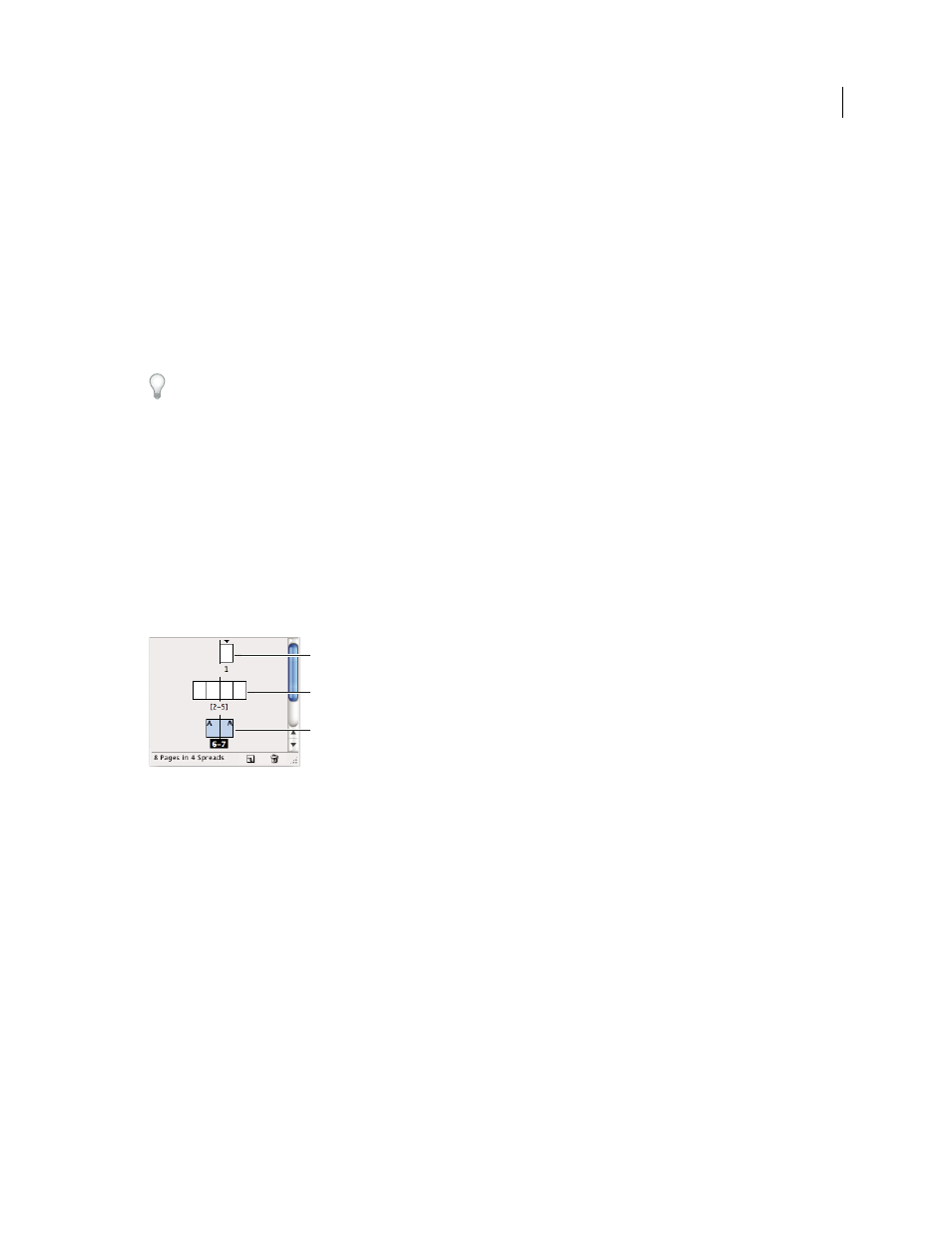
66
USING INDESIGN
Layout
Last updated 11/16/2011
4 Choose the destination document name from the Move To menu.
5 For Destination, choose where you want to move the pages, and specify a page if necessary.
6 If you want to remove the pages from the original document, select Delete Pages After Moving.
Note: When you copy pages between documents, their associated masters are copied automatically. If the new document
contains a master with the same name as the master applied to the copied page, however, the master of the new document
is applied to the copied page instead.
Move or copy pages between documents by dragging
1 To move pages from one document to another, make sure that both documents are open and visible.
You can choose Window
> Arrange
> Tile to display documents side-by-side.
2 Drag the original document’s page icon to the new document.
3 In the Insert Pages dialog box, specify where the pages will be added.
4 If you want to remove the pages from the original document, select Delete Pages After Inserting.
Control spread pagination
Most documents use two-page spreads exclusively. When you add or remove pages before a spread, the pages shuffle
by default. However, you may want to keep certain pages in a spread together. For example, you can create gatefold or
accordion foldouts by creating a multiple-page spread (also called an island spread) and adding pages to it. By not
allowing pages to shuffle, you can ensure that pages are kept in the same spread.
Pages panel
A. One-page spread B. Four-page spread, identified by brackets around page numbers C. Entire two-page spread selected
Create a multiple-page spread
1 Do one of the following:
•
To keep a single spread together, select a spread in the Pages panel, and then deselect Allow Selected Spread To
Shuffle in the Pages panel menu. You can identify an island spread in the Pages panel by the brackets around its
page numbers.
•
To allow the creation of spreads of more than two pages in the entire document and to preserve those spreads when
you add, remove, or arrange preceding pages, deselect Allow Document Pages To Shuffle on the Pages panel menu.
InDesign will preserve spreads of more than two pages while letting two-page spreads repaginate normally.
2 Add pages to the selected spread either by using Insert Pages to insert a new page in the middle of a spread or by
dragging an existing page to the spread in the Pages panel. To drag an entire spread, drag its page numbers.
A
B
C
