Working with additional languages, Adding text to frames, Add text to a document – Adobe InDesign CS5 User Manual
Page 140: Type text in a document
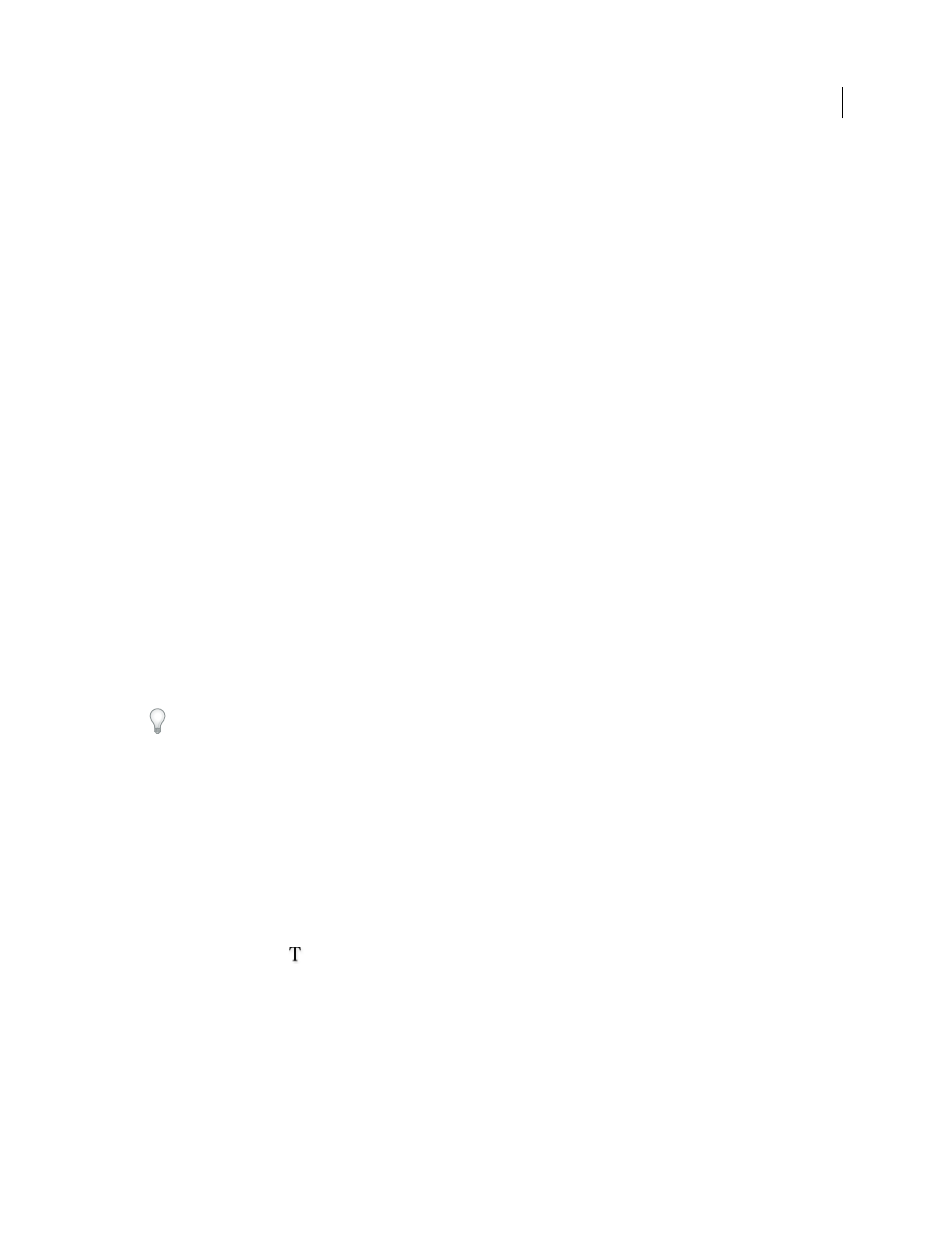
134
USING INDESIGN
Text
Last updated 11/16/2011
Working with additional languages
You can assign languages to different text. Assigning the appropriate language to text is especially useful for spell-
checking and hyphenating. (See “
If you need to work with Asian text, special versions of InDesign are available for Japanese, Simplified Chinese,
Traditional Chinese, and Korean. These versions let you create layout grids and frame grids for composing multibyte
characters, and they include a number of features for formatting multibyte text, along with additional fonts.
Similarly, a special version of InDesign is available for formatting Middle Eastern languages, such as Hebrew, Arabic,
Farsi, and Urdu, that use right-to-left text formatting. This version is called InDesign ME.
For more information on purchasing InDesign ME or an Asian-language version of InDesign, see the Adobe website.
Adding text to frames
Add text to a document
Add text to a document by typing or by pasting or placing text from a word-processing application. If your word-
processing application supports drag-and-drop, you can also drag text into InDesign frames. For large blocks of text,
the Place command is an efficient, versatile way to add text to your document. InDesign supports a variety of word-
processing, spreadsheet, and text file formats.
When you place or paste text, you do not need to create a text frame first; InDesign will create one for you
automatically.
When you place text, you can select Show Import Options to determine whether the imported text maintains its styles
and formatting. Before you paste text, you can select All Information or Text Only under Clipboard Handling
Preferences to determine whether the pasted text includes additional information such as swatches and styles.
If the text you import into your document includes pink, green, or another color of highlighting, you likely have one
or more composition preference options turned on. Open the Composition section of the Preferences dialog box, and
notice which options are turned on under Highlight. For example, if the pasted text is formatted with fonts not available,
the text is highlighted in pink.
More Help topics
Type text in a document
1 To place the insertion point inside the text frame, do one of the following:
•
Using the Type tool
, drag to create a new text frame, or click in an existing text frame.
•
Using a selection tool, double-click inside an existing text frame. The Type tool is selected automatically.
2 Begin typing.
If you created a text frame on a master page, hold down Ctrl+Shift (Windows) or Command+Shift (Mac
OS) as you
click in the frame on your document page. This makes a copy of the master page frame on the document page. You
can then use the Type tool to add text to the selected frame.
