Merge layers in a document, About paths and frames, Laying out frames and pages – Adobe InDesign CS5 User Manual
Page 90
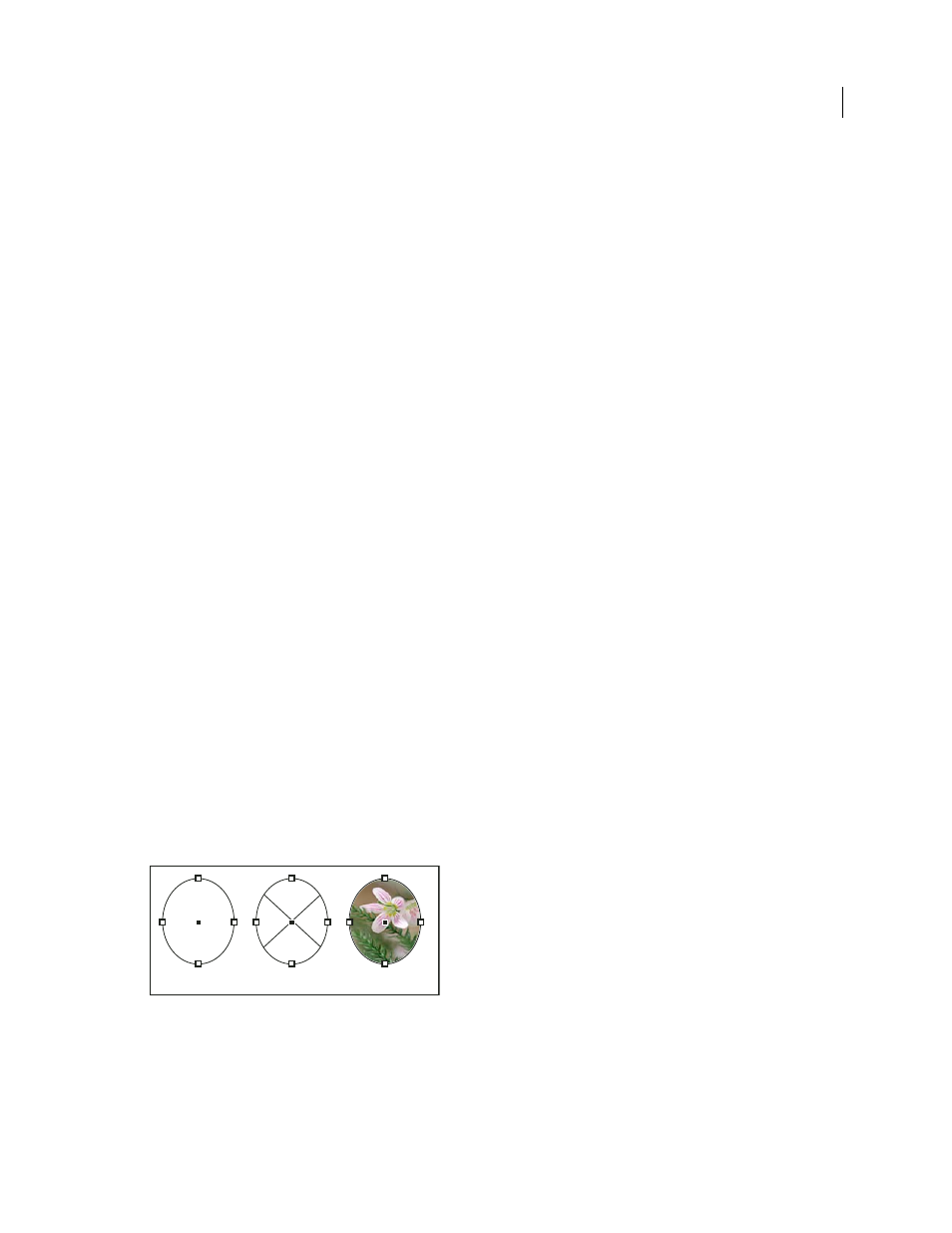
84
USING INDESIGN
Layout
Last updated 11/16/2011
•
To delete multiple layers, hold Ctrl (Windows) or Command (Mac
OS) while you click the layers to select them.
Then drag the layers from the Layers panel to the Delete icon or choose Delete Layers from the Layers panel menu.
•
To delete all empty layers, choose Delete Unused Layers in the Layers panel menu.
•
To delete an object on a layer, select the object in the Layers panel, and then click the Delete icon.
Merge layers in a document
You can reduce the number of layers in a document without deleting any objects by merging layers. When you merge
layers, objects from all selected layers are moved to the target layer. Of the layers you merge, only the target layer
remains in the document; the other selected layers are deleted. You can also flatten a document by merging all layers.
Note: If you merge layers containing a mix of page objects and master items, the master items move to the back of the
resulting merged layer.
1 In the Layers panel, select any combination of layers. Be sure to include the layer you want to target as the merged
layer. If you’re flattening the document, select all layers in the panel.
2 Click any selected layer to make it the target layer, indicated by the pen.
3 Choose Merge Layers in the Layers panel menu.
You can also merge identically named layers for exporting a book to PDF.
More Help topics
Prepare layers before exporting a book to PDF
Laying out frames and pages
For detailed information and instructions, click the links below.
About paths and frames
You can draw objects in a document and use them as paths or as frames. Paths are vector graphics like those you create
in a drawing program such as Adobe Illustrator®. Frames are identical to paths, with only one difference—they can be
containers for text or other objects. A frame can also exist as a placeholder—a container without contents. As
containers and placeholders, frames are the basic building blocks for a document’s layout.
Paths and frames
A. Path B. Frame as graphic container C. Frame with placed graphic
You can draw both paths and frames using tools in the Toolbox. You can also create frames by simply placing
(importing) or pasting contents into a path.
Note: In QuarkXPress, paths are referred to as lines, and frames are referred to as boxes.
A
B
C
