Adobe InDesign CS5 User Manual
Page 446
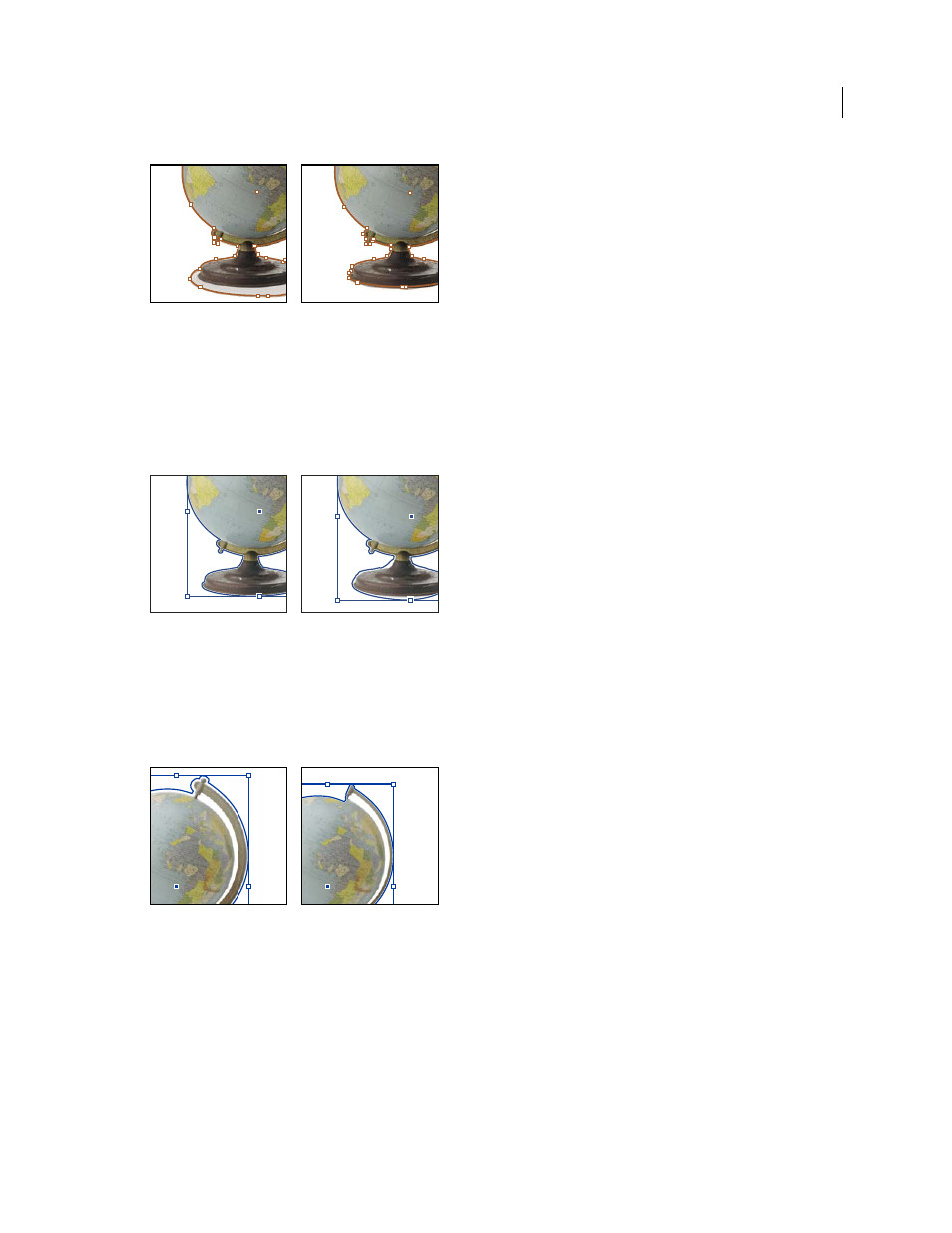
440
USING INDESIGN
Frames and objects
Last updated 11/16/2011
Threshold levels at 25 (left) and 55 (right)
Tolerance
Specifies how similar a pixel’s lightness value can be to the Threshold value before the pixel is hidden by the
clipping path. Increasing the Tolerance value is useful for removing unwanted bumps caused by stray pixels that are
darker than, but close to the lightness value of, the Threshold value. Higher Tolerance values usually create a smoother,
looser clipping path, by increasing the range of values near the Tolerance value within which stray darker pixels are
included. Decreasing the Tolerance value is like tightening the clipping path around smaller variations in value. Lower
Tolerance values create a rougher clipping path by adding anchor points, which may make it harder to print the image.
Tolerance levels at 0 (left) and 5 (right)
Inset Frame
Shrinks the resulting clipping path relative to the clipping path defined by the Threshold and Tolerance
values. Unlike Threshold and Tolerance, the Inset Frame value does not take lightness values into account; instead, it
uniformly shrinks the shape of the clipping path. Adjusting the Inset Frame value slightly may help hide stray pixels
that could not be eliminated by using the Threshold and Tolerance values. Enter a negative value to make the resulting
clipping path larger than the clipping path defined by the Threshold and Tolerance values.
Inset frame at -0p1 (left) and 0p3 (right)
Invert
Switches the visible and hidden areas, by starting the clipping path with the darkest tones.
Include Inside Edges
Makes areas transparent if they exist inside the original clipping path, and if their lightness
values are within the Threshold and Tolerance ranges. By default, the Clipping Path command makes only the outer
areas transparent, so use Include Inside Edges to correctly represent “holes” in a graphic. This option works best when
the brightness levels of areas you want to make transparent don’t match any areas that must be visible. For example, if
you choose Include Inside Edges for a graphic of silver eyeglasses, and the lenses become transparent, very light areas
of the eyeglass frame may also become transparent. If areas become transparent when that wasn’t your intent, try
adjusting the Threshold, Tolerance, and Inset Frame values.
