Open a book file in explorer or finder, Synchronize book documents, Select items to synchronize – Adobe InDesign CS5 User Manual
Page 321: Synchronize documents in a book file, Synchronize book, Documents
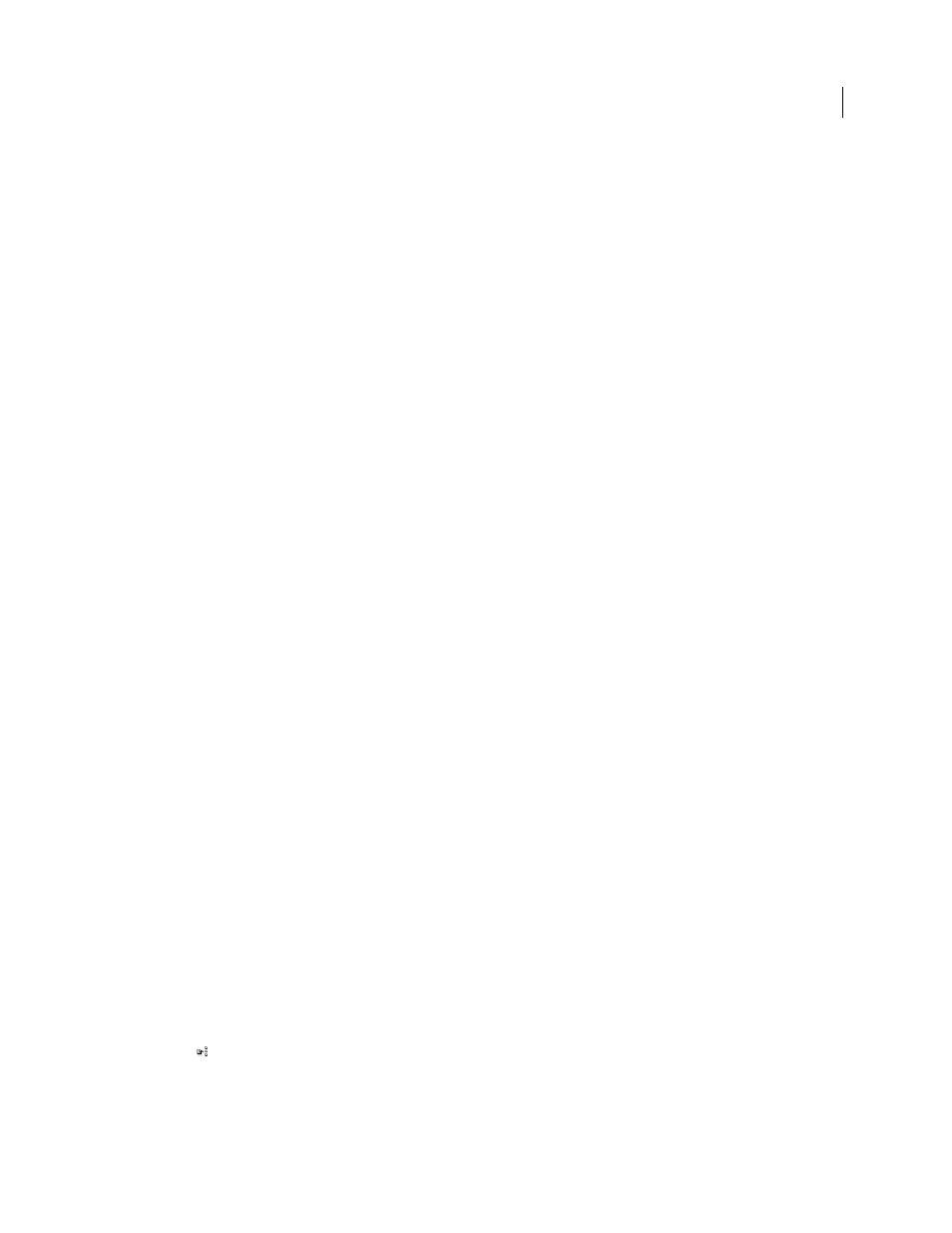
315
USING INDESIGN
Long document features
Last updated 11/16/2011
Open a book file in Explorer or Finder
1 In the books panel, select a document.
2 From the books panel menu, choose Reveal In Explorer (Windows) or Reveal In Finder (Mac OS).
A browser window opens that displays the selected file.
Synchronize book documents
When you synchronize documents in a book, the items you specify—styles, variables, master pages, trap presets, cross-
reference formats, conditional text settings, numbered lists, and swatches—are copied from the style source to the
specified documents in the book, replacing any items that have identical names.
If items in the style source are not found in the documents being synchronized, they are added. Items that are not
included in the style source are left as is in the documents being synchronized.
.
More Help topics
Select items to synchronize
1 Choose Synchronize Options in the Book panel menu.
2 Select the items you want to copy from the style source to other book documents.
Be sure to select all styles included in the definition of other styles. For example, an object style may contain paragraph
and character styles, which in turn include swatches.
3 Select Smart Match Style Groups to avoid duplicating uniquely named styles that have been moved into or out of
style groups.
Suppose the style source includes a character style in a style group, and the documents being synchronized include this
same character style outside the style group. If this option is selected, the character style is moved into the style group
in synchronized documents.
If this option is not selected, a second instance of the character style is created in the style group with options that
match the style source. The character style outside the style group does not change.
Note: If a document contains multiple styles that have the same name (for example, Character Style 1 in a style group
and Character Style 1 outside of a style group), InDesign behaves as if the option is not selected. For best results, create
styles with unique names.
4 Click OK.
Synchronize documents in a book file
You can synchronize the book while documents in the book are closed. InDesign opens the closed documents, makes
any changes, and then saves and closes the documents. Documents that are open when you synchronize are changed
but not saved.
1 In the Book panel, click the blank box next to the document that you want to be the style source; the style source
icon
indicates which document is the style source.
