End a nested style, Remove the formatting of a nested style – Adobe InDesign CS5 User Manual
Page 217
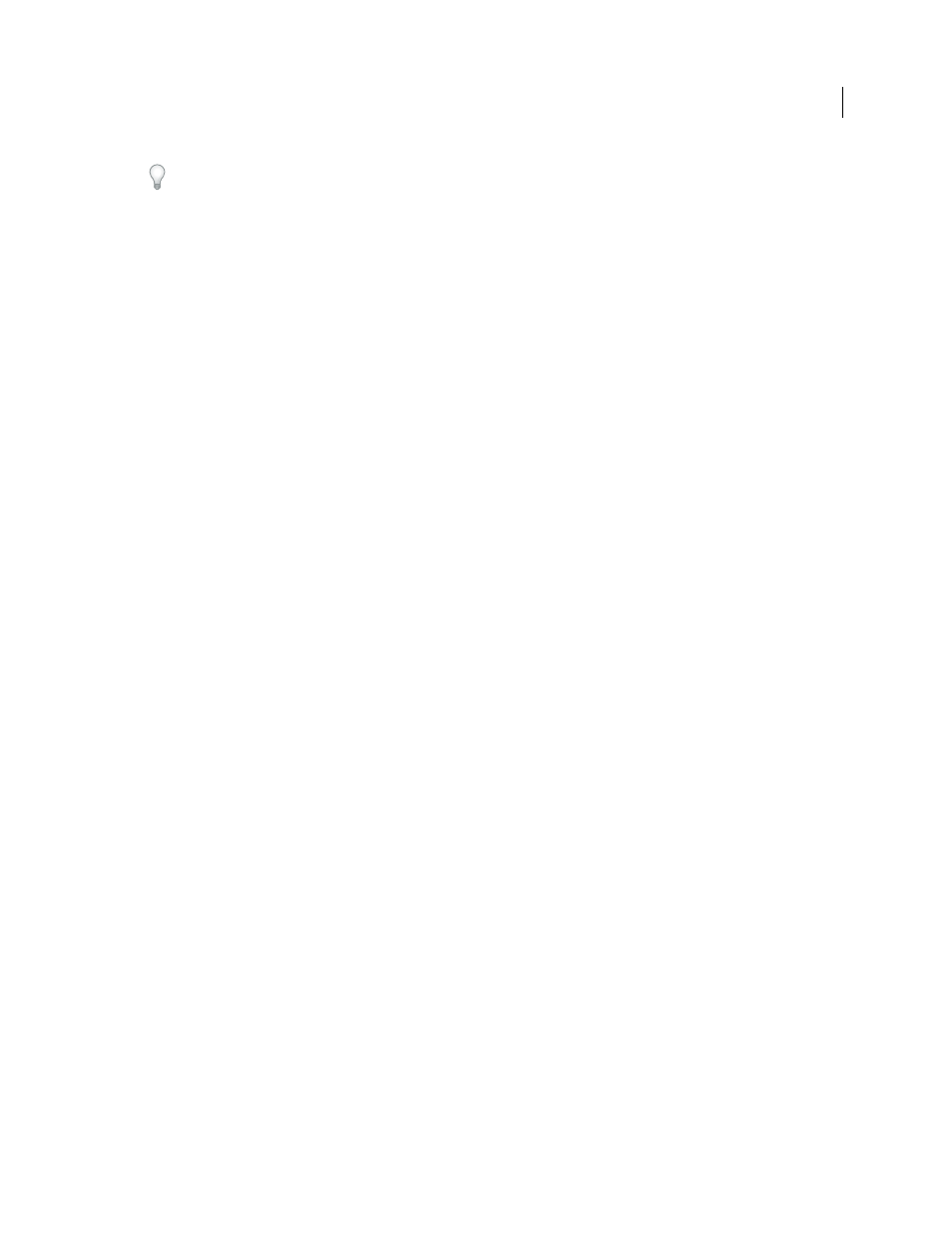
211
USING INDESIGN
Styles
Last updated 11/16/2011
If you don’t want the character to be included in the nested style formatted, choose Up To instead of Through when
you define the nested style.
Sentences
Periods, question marks, and exclamation points indicate the end of a sentence. If a quotation mark follows
the punctuation, it is included as part of the sentence.
Words
Any space or white space character indicates the end of a word.
Characters
Any character other than zero-width markers (for anchors, index markers, XML tags and so on) is
included.
Note: If you select Characters, you can also type a character, such as a colon or a period, to end the nested style. If you
type multiple characters, any of those characters will end the style. For example, if your run-in headings end with a
hyphen, colon, or question mark, you can type
-:? to end the nested style where any of these characters appears.
Letters
Any character that does not include punctuation, white space, digits, and symbols.
Digits
The Arabic numerals 0–9 are included.
End Nested Style Character
Extends the nested style up to or through the appearance of the End Nested Style character
you insert. To insert this character, choose Type > Insert Special Character
> Other
> End Nested Style Here.
Tab Characters
Extends the nested style up to or through the tab character (not the tab setting).
Forced Line Break
Extends the nested style up to or through the forced line break. (Choose Type > Insert Break
Character
> Forced Line Break.)
Indent To Here Character
Extends the nested style up to or through the Indent To Here character. (Choose Type >
Insert Special Character
> Other
> Indent To Here.)
Em Spaces, En Spaces, or Non-breaking Spaces
Extends the nested style up to or through the space character. (Choose
Type > Insert White Space
> [space character].)
Anchored Object Marker
Extends the nested style up to or through an inline graphic marker, which appears where an
inline graphic is inserted.
Auto Page Number / Section Marker
Extends the nested style up to or through the page number or section name
marker.
End a nested style
In most cases, a nested style ends where the condition of the defined style is met, such as after three words or where a
period appears. However, you can also end a nested style before the condition is met using the End Nested Style Here
character.
1 Place the insertion point where you want the nested style to end.
2 Choose Type > Insert Special Character
> Other
> End Nested Style Here.
This character ends the nested style at that point, regardless of the nested style definition.
Remove the formatting of a nested style
•
In the Drop Caps And Nested Styles dialog box, or in the Drop Caps And Nested Styles section of the Paragraph
Style Options dialog box, select the nested style and click Delete.
•
Apply a different paragraph style.
