Trap presets, Trap presets panel overview, View trap preset settings – Adobe InDesign CS5 User Manual
Page 499: Compress the trap presets list, Identify unused trap presets, Create or modify a trap preset
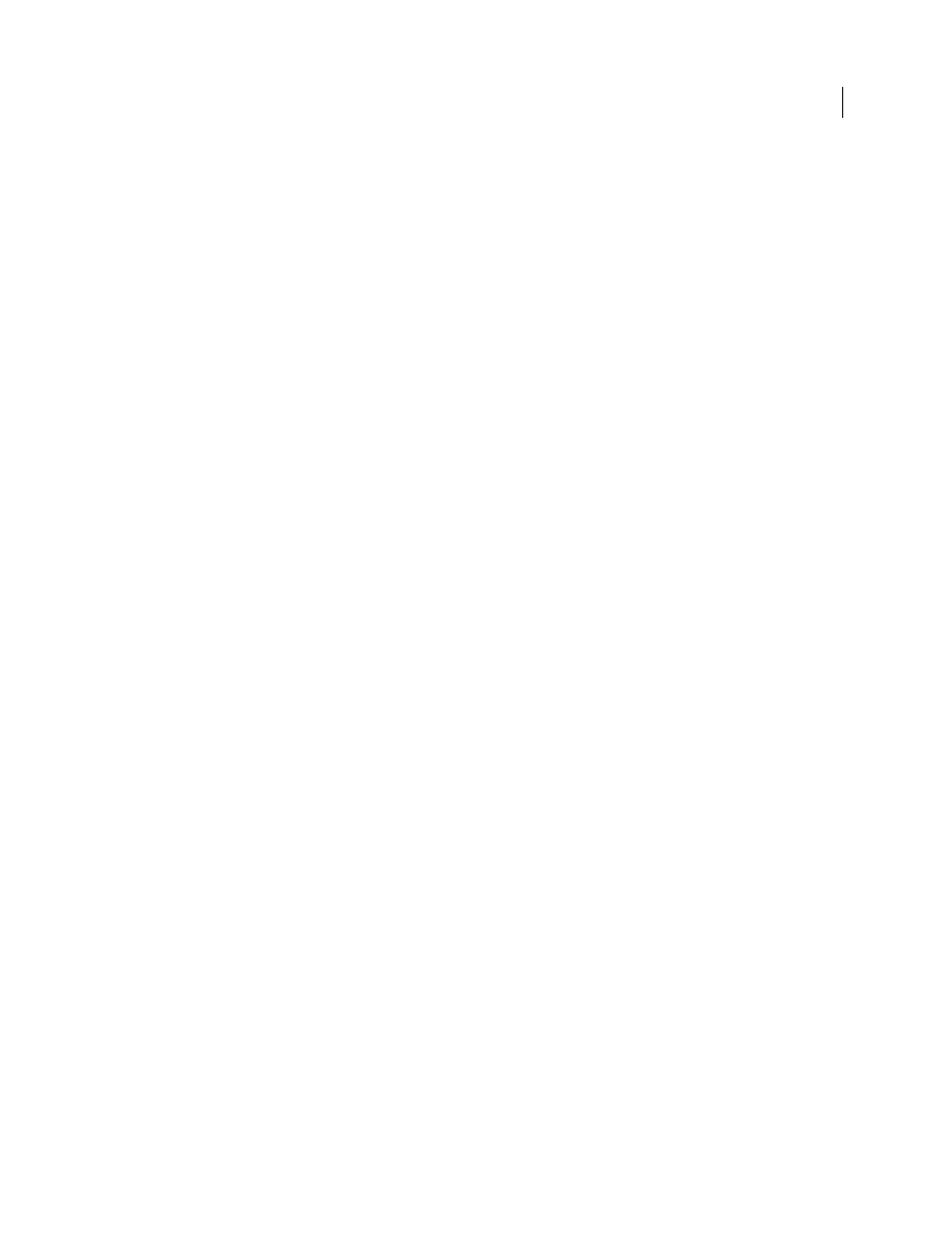
493
USING INDESIGN
Trapping color
Last updated 11/16/2011
More Help topics
Create or modify a trap preset
Trap presets
Trap Presets panel overview
A trap preset is a collection of trapping settings you can apply to a page or range of pages in a document. The Trap
Presets panel provides an interface for entering trap settings and saving trap presets. You can apply trap presets to any
or all pages in the current document, or import the presets from another InDesign document. If you don’t apply a trap
preset to a trapping page range, that page range will use the [Default] trap preset.
More Help topics
About InDesign styles and presets
View trap preset settings
1 If the Trap Presets panel is not open, choose Window
> Output > Trap Presets.
2 Do one of the following in the Trap Presets panel:
•
Double-click the preset.
•
Select the preset and choose Preset Options in the panel menu.
Compress the trap presets list
❖
In the Trap Presets panel, choose Small Panel Rows in the panel menu.
Identify unused trap presets
❖
In the Trap Presets panel, choose Select All Unused in the panel menu. The trapping engine highlights all presets
(except [Default] and [No Trap Preset]) that have not been assigned to the current document. You can easily delete
these presets.
Create or modify a trap preset
1 If the Trap Presets panel is not open, choose Window
> Output > Trap Presets.
2 Choose New Preset in the panel menu to create a preset, or double-click a preset to edit it.
Note: Clicking the New Preset button at the bottom of the Trap Presets panel creates a preset based on the [Default] trap
preset settings.
3 Specify the following options, and then click OK:
Name
Type a name for the preset. You can’t change the name of the [Default] trap preset.
Trap Width
Type values to specify the amount of overlap for inks.
Trap Appearance
Specify options for controlling the shape of the traps.
Image
Specify settings that determine how to trap imported bitmap images.
