Chapter 20: printing, Printing documents, About printing – Adobe InDesign CS5 User Manual
Page 603
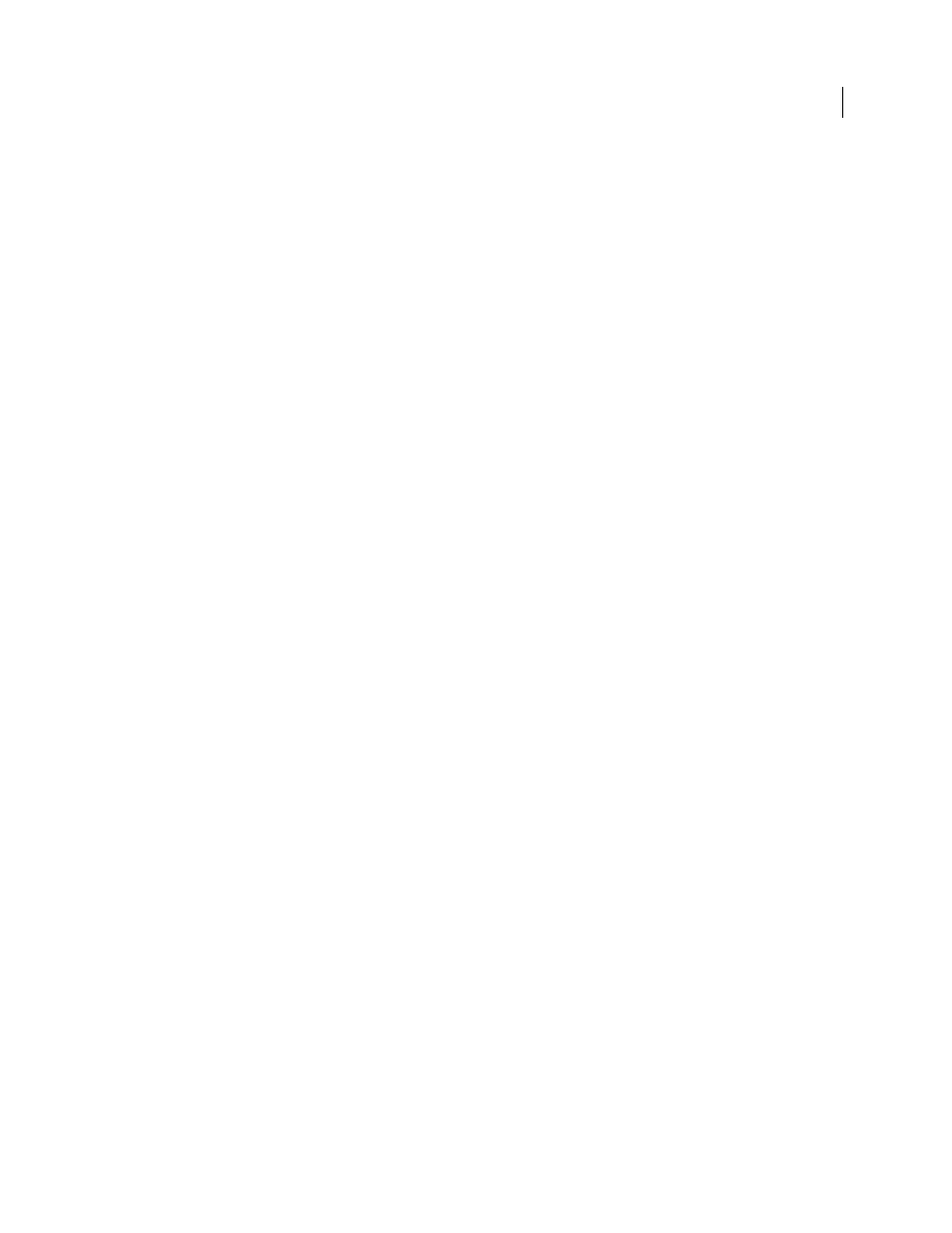
597
Last updated 11/16/2011
Chapter 20: Printing
For detailed information and instructions, click the links below.
Printing documents
For detailed information and instructions, click the links below.
About printing
Whether you are providing a multicolored document to an outside service provider, or just sending a quick draft of a
document to an inkjet or laser printer, knowing a few basics about printing will make the print job go more smoothly,
and help to ensure that the finished document appears as intended.
Types of printing
When you print a file, Adobe InDesign sends it to a printing device—either to be printed directly on paper or to a
digital printing press, or to be converted to a positive or negative image on film. In the latter case, the film can then be
used to create a master plate for printing by a commercial press.
Types of images
The simplest types of images, such as text, use only one color in one level of gray. A more complex image is one with
color tones that vary within the image. This type of image is known as a continuous-tone image. A photograph is an
example of a continuous-tone image.
Halftoning
To create the illusion of continuous tone, images are broken down into a series of dots. This process is called halftoning.
Varying the sizes and densities of the dots in a halftone screen creates the optical illusion of variations of gray or
continuous color in the printed image.
Color separation
Artwork that will be commercially reproduced and that contains more than a single color must be printed on separate
master plates, one for each color. This process is called color separation.
Getting detail
The detail in a printed image results from a combination of resolution and screen frequency. The higher an output
device’s resolution, the finer (higher) the screen frequency you can use.
Duplex printing
Printer-specific features such as duplex printing are available when you click the Printer button in the Print dialog box.
Duplex printing is available only if the printer supports it. For information on duplex printing, see your printer
documentation.
