Apply table and cell styles, Base one table or cell style on another – Adobe InDesign CS5 User Manual
Page 316
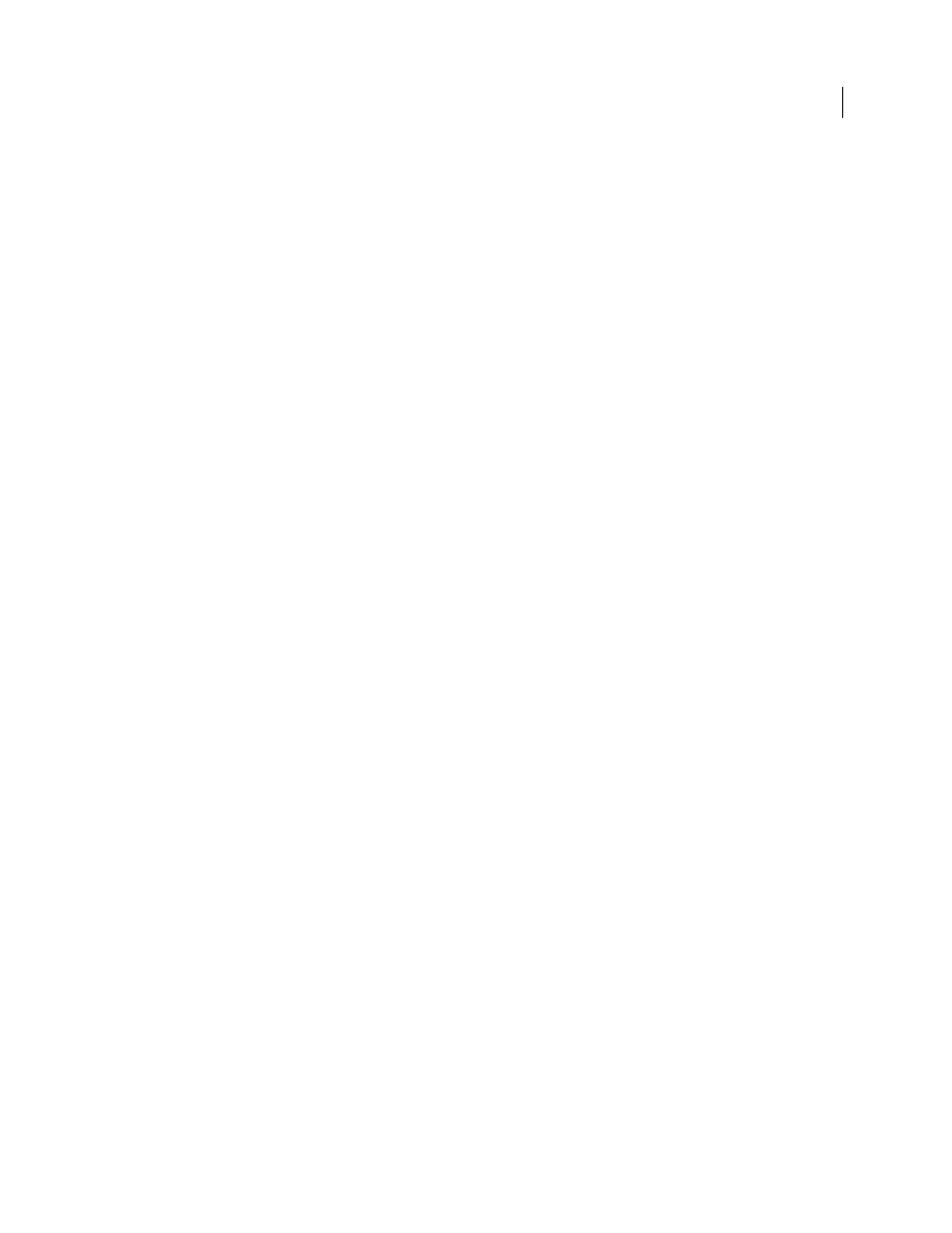
310
USING INDESIGN
Tables
Last updated 11/16/2011
3 In the Load Styles dialog box, make sure that a check mark appears next to the styles you want to import. If any
existing style has the same name as one of the imported styles, choose one of the following options under Conflict
With Existing Style, and then click
OK:
Use Incoming Style Definition
Overwrites the existing style with the loaded style and applies its new attributes to all
cells in the current document that used the old style. The definitions of the incoming and existing styles appear at the
bottom of the Load Styles dialog box so you can compare them.
Auto-Rename
Renames the loaded style. For example, if both documents have a style named “Table Style 1,” the
loaded style is renamed “Table Style 1 copy” in the current document.
Apply table and cell styles
Unlike paragraph and character styles, table and cell styles do not share attributes, so applying a table style does not
override cell formatting, and applying a cell style does not override table formatting. By default, applying a cell style
removes formatting applied by any previous cell style, but does not remove local cell formatting. Similarly, applying a
table style removes formatting applied by any previous table style, but does not remove overrides made using the Table
Options dialog box.
In the Styles panel, a plus sign
(+) appears next to the current cell or table style if the selected cell or table has additional
formatting that isn’t part of the applied style. Such additional formatting is called an override.
1 Position the insertion point in a table, or select the cells to which you want to apply the style.
2 Do one of the following:
•
Click the table or cell style in the Table Styles or Cell Styles panel (chose Window
> Styles >Table Styles or Cell
Styles). If the style is in a style group, expand the style group to locate the style.
•
Press the shortcut you defined for the style. (Make sure that Num Lock is on.)
More Help topics
Base one table or cell style on another
You can create links between similar table or cell styles by creating a base, or parent, style. When you edit the parent
style, any changed attribute that appears in the child styles will change as well. By default, table styles are based on [No
Table Style], and cell styles are based on [None].
1 Create a new style.
2 In the New Table Style or New Cell Style dialog box, select the parent style in the Based On menu. The new style
becomes the child style.
3 Specify formatting for the new style to distinguish it from the parent style.
More Help topics
