Shear an object using the shear command – Adobe InDesign CS5 User Manual
Page 429
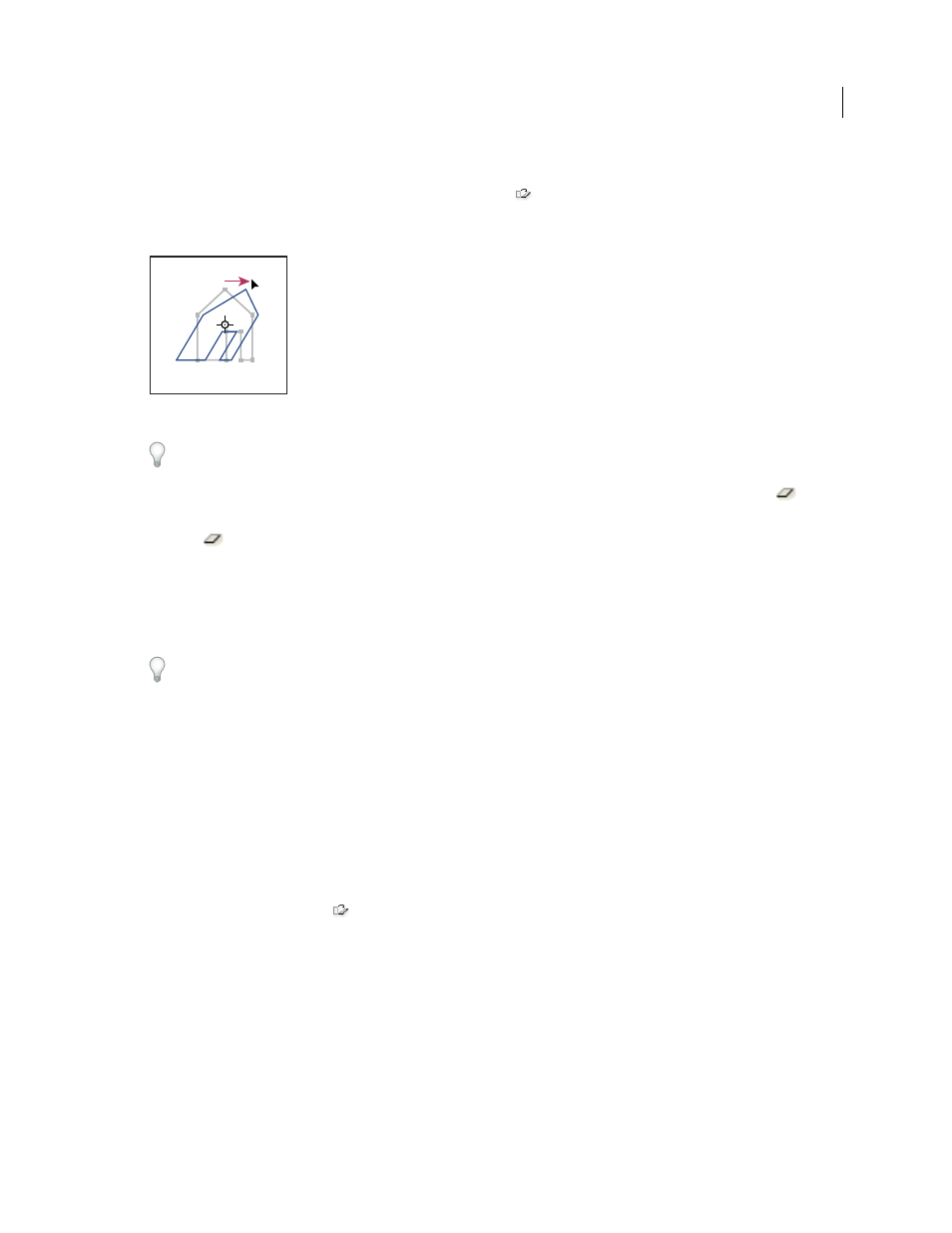
423
USING INDESIGN
Frames and objects
Last updated 11/16/2011
2 Do one of the following:
•
To shear selected objects by dragging, select the Shear tool
. Then position the Shear tool away from the
reference point, and drag. Shift-drag to constrain shearing to a perpendicular vertical or horizontal axis. If you start
to drag at a non-perpendicular angle and then hold down the Shift key, shearing is constrained to that angle.
Object being sheared by dragging Shear tool with reference point placed in center
If you want to use a different reference point for the shearing, click where you want the reference point to appear.
•
To shear using a preset value, in the Transform or Control panel, choose an angle from the Shear pop-up
menu.
•
To shear using a specific value, in the Transform or Control panel, type a positive or negative angle in the
Shear
box, and press Enter or Return.
•
To create a copy of the object with the new shear applied to the copy, type a value in the Shear box in the Transform
panel, and then hold down Alt (Windows) or Option (Mac
OS) as press Enter.
When you shear a single object, the specified value remains displayed in the Transform or Control panel. When you
shear multiple objects, the Shear Angle value is reset to 0 degrees, even though the objects are sheared.
You can also shear by using the Free Transform tool.
Shear an object using the Shear command
You can shear an object by a specific amount by using the Shear command. This command also lets you shear a copy
of the selected object, leaving the original in place.
1 Select an object to shear. To shear both the frame and its content, use the Selection tool to select the frame. To shear
the content without its frame, click the Content Grabber to direct-select the object. To shear a frame without scaling
the content, direct-select the frame, and select all the anchor points.
2 Do one of the following to open the Shear dialog box:
•
Select Object > Transform
> Shear.
•
Double-click the Shear tool
.
•
Select the Shear tool and Alt-click (Windows) or Option-click (Mac
OS) to select a new reference point.
3 Type a new shear angle.
The shear angle is the amount of slant to be applied to the object, relative to a line perpendicular to the shear axis.
(Shear angle is calculated clockwise from the current axis.)
4 Specify the axis along which the object is to be sheared. You can shear an object along a horizontal or vertical axis.
5 Do any of the following:
•
To preview the effect before you apply it, select Preview.
•
To shear the object, click
OK.
