Convert all inks in a mixed ink group to process, Using colors from imported graphics, Using the eyedropper tool to sample colors – Adobe InDesign CS5 User Manual
Page 493: Working with colors from eps or pdf files
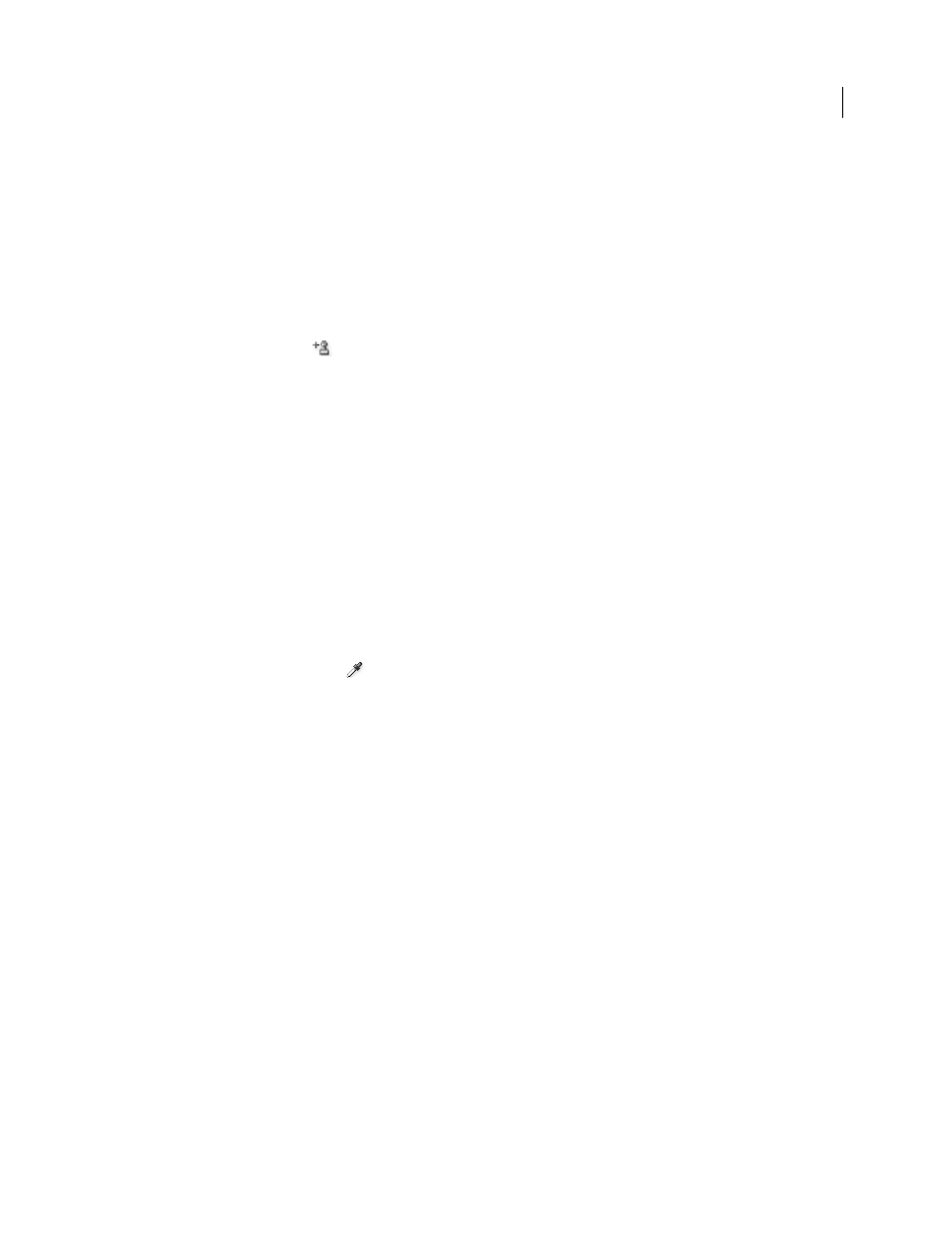
487
USING INDESIGN
Color
Last updated 11/16/2011
Convert a single mixed ink swatch to a process color
You can convert mixed inks to process colors to reduce printing costs. When you convert the parent of a mixed ink
group to process, the parent swatch disappears, and the other swatches in the mixed ink group are converted to process
colors.
1 Double-click the mixed ink swatch you want to convert.
2 For Color Type, select Process, and then click OK.
Convert all inks in a mixed ink group to process
❖
Double-click the parent
of the mixed ink group, and select Convert Mixed Ink Swatches To Process in the
dialog box that appears.
Using colors from imported graphics
Using colors from imported graphics
InDesign provides various ways for you to sample and redefine colors from the graphics you import into your
document. Spot colors from placed PDF or EPS files and spot-color channels in Adobe Photoshop (PSD) and TIFF
files appear as spot colors in the Swatches panel. You can apply these colors to objects in your document or convert
them to process colors; however, you cannot redefine the color values or delete the imported swatches. If you delete
the placed graphic, the colors remain but are converted to native InDesign colors, which can then be edited or deleted.
Using the Eyedropper tool to sample colors
You can use the Eyedropper tool
to add colors from imported graphics to your document, or to apply them to
objects in your document. This is useful for coordinating layout colors with images.
For best results with color separations, you may want to make sure that color names, types (such as spot and process),
and models (such as RGB and CMYK) of the colors sampled in InDesign are consistent with the color definitions in
the imported graphics. If you’re not sure about the best settings to use, consult with your prepress service provider.
More Help topics
Apply colors using the Eyedropper tool
Working with spot-color channels in an Adobe Photoshop (PSD) file
When you place a native Photoshop file (PSD) or TIFF file in InDesign, any spot-color channels the file contains
appear in the Swatches panel as spot-color inks. You can select and apply these swatches to other objects in your
document; to delete these swatches, however, you must first delete the placed image.
If you import a file that has a spot-color channel with the same name as a spot color in your document, but with
different color values, you will be asked whether you want to use the color values in the placed file or the ones in the
document.
Working with colors from EPS or PDF files
When you place a PDF file, EPS graphic, or Adobe Illustrator (.AI) file, names of spot colors used in the graphic are
added to the Swatches panel in your document, so that you can be aware that they can cause additional printing costs
later, and also so that you can use the spot colors in your document.
