Adobe InDesign CS5 User Manual
Page 367
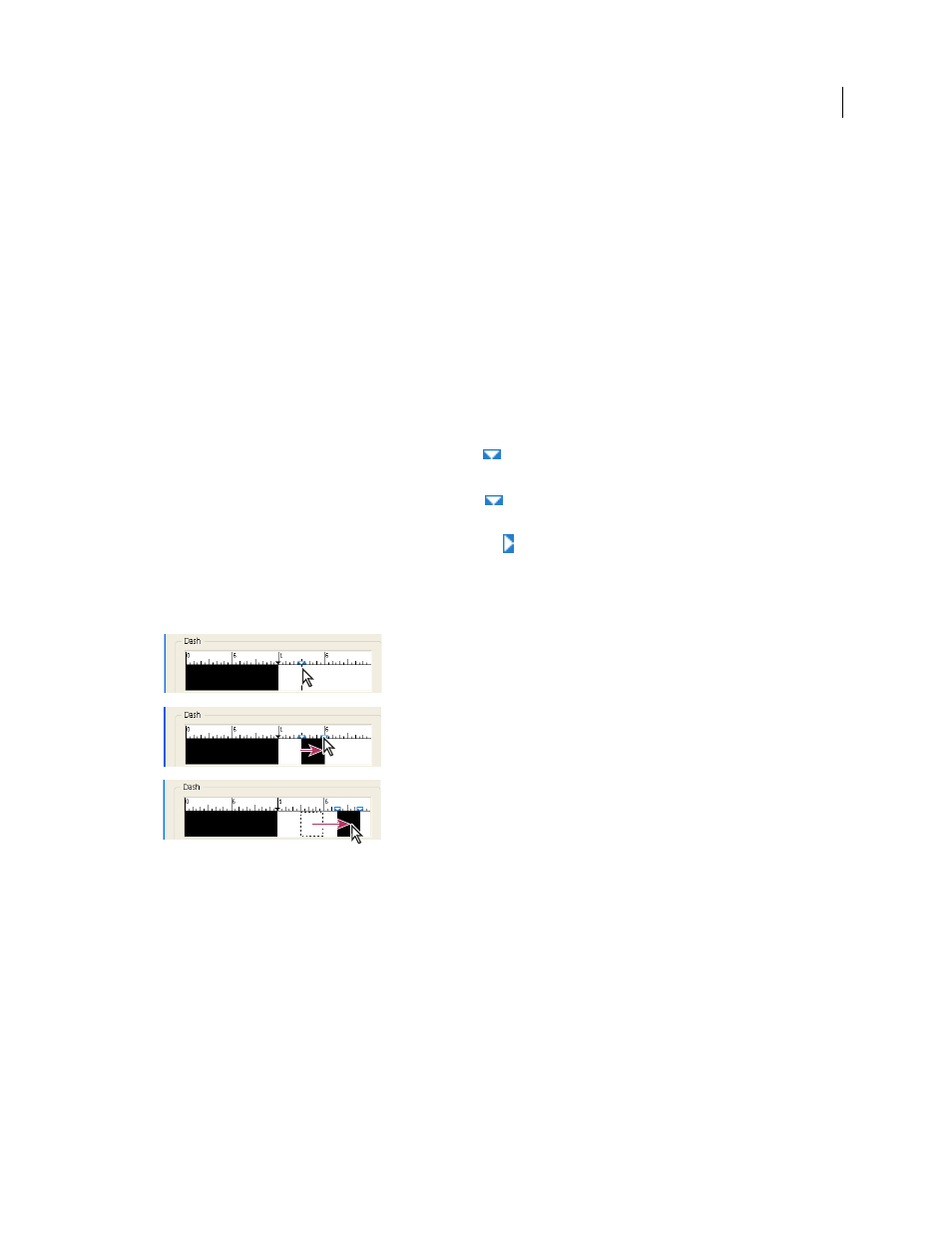
361
USING INDESIGN
Drawing
Last updated 11/16/2011
4 Enter a name for the stroke style.
5 For Type, select one of the following:
•
Dash to define a style with dashes spaced at regular or varying intervals.
•
Striped to define a style with one or more parallel lines.
•
Dotted to define a style with dots spaced at regular or varying intervals.
The options in the dialog box change to match your selection.
6 For Pattern Length, specify the length of the repeating pattern (dashed or dotted styles only). The ruler updates to
match the length you specify.
7 To define the stroke pattern, do any of the following:
•
Click the ruler to add a new dash, dot, or stripe.
•
Drag a dash, dot, or stripe to move it.
•
To adjust the width of a dash, move its ruler markers
. You can also select the dash and then enter values for
Start (where the dash starts on the ruler) and Length.
•
To adjust the position of a dot, move its ruler marker
. You can also select the dot and then enter a value for
Center (where the center of the dot is positioned).
•
To adjust the thickness of a stripe, move its ruler markers
. You can also select the stripe and enter values for Start
and Width, both of which are expressed as a percentage of the stroke’s weight.
•
To delete a dash, dot, or stripe, drag it out of the ruler window. (However, a custom stroke style must contain at
least one dash, dot, or stripe.)
Creating a dashed line in New Stroke Style dialog box
A. Clicking to add a dash to the pattern B. Dragging a marker to make the dash wider C. Dragging the dash to adjust the white space between
dashes
8 To preview the stroke at different line weights, specify a line weight using the Preview Weight option.
9 For dashed and dotted patterns, use the Corners option to determine how dashes or dots are positioned to keep a
pattern regular around a corner.
10 For dashed patterns, select a style for Cap to determine the shape of the dashes. This setting overrides the Cap
setting in the Stroke panel.
11 Do one of the following:
•
Click Add to save the stroke style and define another one. Click Done to exit the dialog box.
•
Click OK to save the stroke style and exit the dialog box.
A
B
C
