Adding security to pdf files, Security options for pdfs – Adobe InDesign CS5 User Manual
Page 519
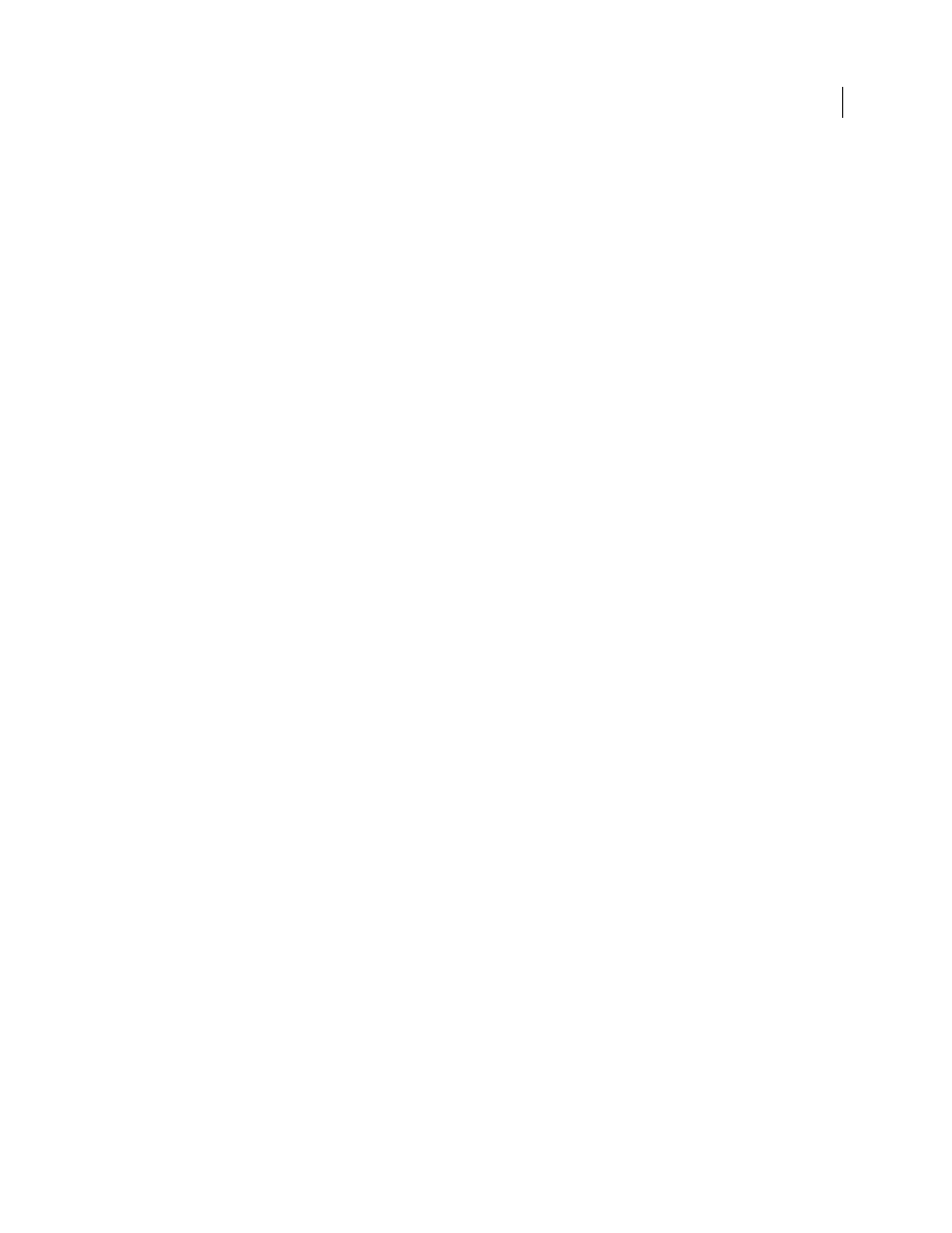
513
USING INDESIGN
Last updated 11/16/2011
and information for prepress service providers at the production site. This option is only available if Acrobat 7.0
Professional or later is installed on your machine. For more information, see Acrobat Help.
More Help topics
Adding security to PDF files
When saving as PDF, you can add password protection and security restrictions, limiting not only who can open the
file, but also who can copy or extract contents, print the document, and more.
A PDF file can require passwords to open a document (document open password) and to change security settings
(permissions password). If you set any security restrictions in your file, you should set both passwords; otherwise,
anyone who opens the file could remove the restrictions. If a file is opened with a permissions password, the security
restrictions are temporarily disabled.
The RC4 method of security from RSA Corporation is used to password-protect PDF files. Depending on the
Compatibility setting (in the General category), the encryption level will be high or low.
Note: Adobe PDF presets don’t support passwords and security settings. If you select passwords and security settings in
the Export Adobe PDF dialog box, and then click Save Preset, the passwords and security settings won’t be preserved.
Security options for PDFs
You can set the following options when you create a PDF or when you apply password protection to a PDF. Options
vary depending on the Compatibility setting. Security options are not available for PDF/X standards or presets.
Compatibility
Sets the type of encryption for opening a password-protected document. The Acrobat 4 (PDF 1.3)
option uses a low encryption level (40-bit RC4), while the other options use a high encryption level (128-bit RC4 or
AES).
Be aware that anyone using an earlier version of Acrobat cannot open a PDF document with a higher compatibility
setting. For example, if you select the Acrobat 7 (PDF 1.6) option, the document cannot be opened in Acrobat 6.0 or
earlier.
Require A Password To Open The Document
Select this option to require users to type the password you specify to
open the document.
Document Open Password
Specify the password that users must type to open the PDF file.
Note: If you forget a password, there is no way to recover it from the document. It’s a good idea to store passwords in a
separate secure location in case you forget them.
Use A Password To Restrict Printing, Editing And Other Tasks
Restricts access to the PDF file’s security settings. If the
file is opened in Adobe Acrobat, the user can view the file but must enter the specified Permissions password in order
to change the file’s Security and Permissions settings. If the file is opened in Illustrator, Adobe Photoshop, or Adobe
InDesign, the user must enter the Permissions password, since it is not possible to open the file in a view-only mode.
Permissions Password
Specify a password that is required to change the permissions settings. This option is available
only if the previous option is selected.
Printing Allowed
Specifies the level of printing that users are allowed for the PDF document.
•
None
Prevents users from printing the document.
