Add an index entry – Adobe InDesign CS5 User Manual
Page 335
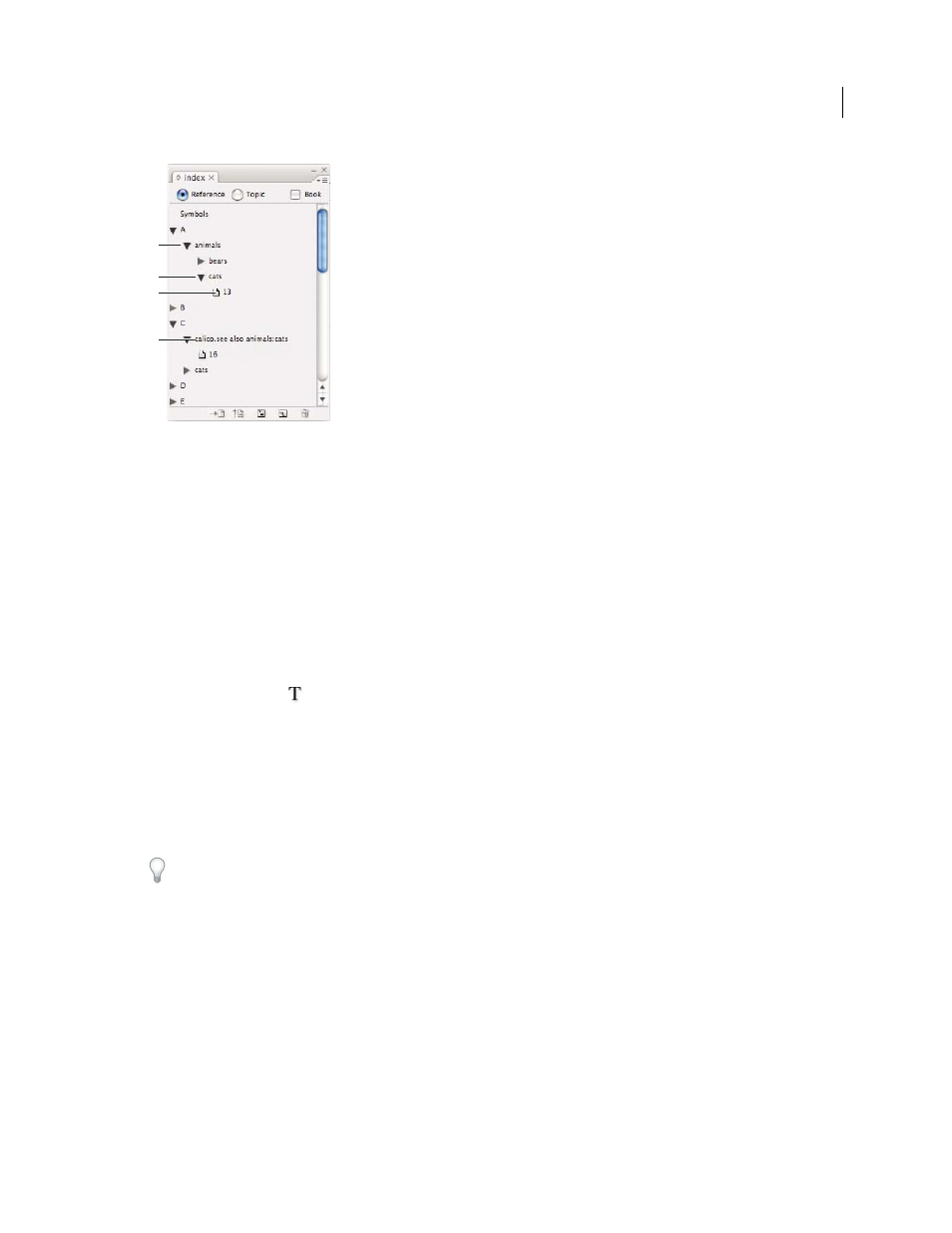
329
USING INDESIGN
Long document features
Last updated 11/16/2011
Index panel in Reference mode
A. Entry B. Subentry C. Page reference D. Cross-reference
An index marker is inserted at the beginning of the word in which text is selected or at the insertion point. You can
view index markers by choosing Type > Show Hidden Characters.
More Help topics
Add “See” or “See also” cross-references to an index
Add an index entry
1 Using the Type tool
, place the insertion point where you want the index marker to appear, or select text in the
document to use as the basis for an index reference.
When selected text contains inline graphics or special characters, some characters (such as index markers and inline
graphics) are stripped out in the Topic Level box. Other characters, such as em dashes and copyright symbols, are
converted to metacharacters (for example, ^_ or ^2).
2 Choose Window
> Type & Tables
> Index to display the Index panel.
3 Select Reference.
If entries added to the Topic list do not appear in the Reference, choose Show Unused Topics from the Index panel
menu. You can then use those topics when adding entries.
4 To view index entries from any open documents in a book file, select Book.
5 Choose New Page Reference in the Index panel menu. (If this command does not appear, make sure Reference is
selected and that there is an insertion point or text selection in the document.)
6 To add text to the Topic Levels box, do any of the following:
•
To create a simple index entry (such as cats), type the entry in the first Topic Levels box. (If text was selected, that
text appears in the Topic Levels box.)
•
To create entries and subentries, type the parent name (for this example, animals) in the first Topic Levels box, and
type subentries (cats and Calicos) in subsequent boxes. If necessary, click the up and down arrows to change places
with the item above or below the selected item.
C
B
D
A
