Index panel overview – Adobe InDesign CS5 User Manual
Page 332
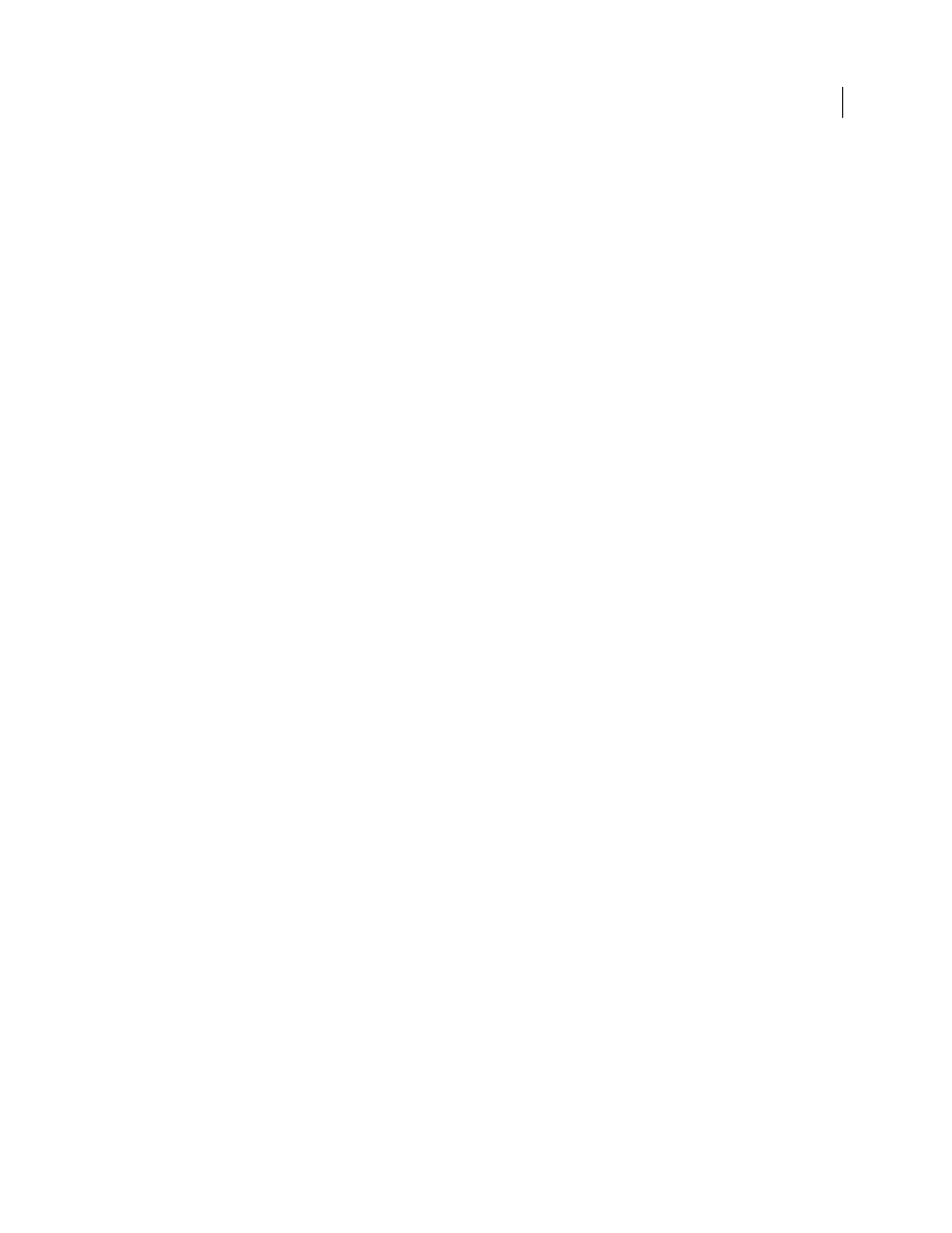
326
USING INDESIGN
Long document features
Last updated 11/16/2011
Tips for creating an index
Creating a well-planned and complete index can help make the information in your document immediately accessible
to your readers. Here are a few guidelines to consider:
•
Think about how you want your index to look. How many topic levels will it have? Will it refer the reader to other
related topics? Will a simple keyword index suffice, or do you want a more complex index with cross-references to
related topics and a well-researched list of equivalent terms?
•
Anticipate the variety of ways by which your readers might look up information. For instance, one reader may
search for information on animals by looking under beasts; another may look for wildlife or fauna.
•
Add index entries when the content of your document is fairly stable. If you delete large portions of your text later,
you may lose some of your indexing work.
•
A well-planned index presents topics consistently. Common indexing problems include mixing uppercase and
lowercase (cats and Cats) and singular and plural forms (cat and cats). Use a topic list to keep terms consistent.
•
Review your index several times before you generate the final index. Look for duplicate entries, weak subject areas,
misspellings, and inconsistencies in capitalization and wording; for example, InDesign treats Cheetah, cheetah, and
cheetahs as separate entries.
Workflow for creating an index
To create an index, follow these basic steps:
1. Create a topic list (optional)
A topic list helps you maintain consistency in your index entries. (See “
2. Add index markers.
Add index markers on the pages in your document that you want the index entries to refer to.
3. Generate the index.
Generating the index creates a set of entries for markers and their accompanying page
4. Flow the index story.
Use the loaded text cursor to flow the index into a text frame. In most cases, you’ll want the
index to start on a new page. After you flow the index, you can format the pages and index.
You’ll likely repeat these steps several times as you refine your index prior to publication.
More Help topics
Index panel overview
You create, edit, and preview the index using the Index panel (Window
> Type & Tables
> Index). The panel includes
two modes: Reference and Topic. In Reference mode, the preview area displays complete index entries for the current
document or book. In Topic mode, the preview area displays only topics, not page numbers or cross-references. Topic
mode is used primarily for creating the index structure, whereas Reference mode is where you add your index entries.
In Reference mode, index entries are alphabetized and divided into sections by letter. Triangles next to entries let you
expand or collapse the entry to view subentries, page numbers, and cross-references.
